
Netflix keeps many options available to optimize the user experience. Here is a detail of some of the alternatives that can be accessed to take advantage of the streaming platform.
1. Browse hidden categories
Netflix has a wide variety of content to watch, the point is to find exactly what you are looking for and, above all, to identify some options that are not so visible.
For this purpose, “secret codes” can be used, which are certain numbers that when entering the URL take the user to different subcategories within the platform.
To access this content, simply enter the following URL address: http://www.netflix.com/browse/genre/, and then add the code in question. Doing so will redirect the user to the specific genre they are looking to explore. So, for example, if you type http://www.netflix.com/browse/genre/31574 you will see a list of classic movies. Here are some codes to access different options:
1. Action & Adventure: 1365
2. Anime: 7424
3.Children's and family films: 783
4. Classic Movies: 31574
5. Comedies: 6548
6. Cult films: 7627
The rest of the categories with their corresponding subcategories are detailed in this note.
2. Create a personalized list
The platform offers the option to create a personalized list with the content that the user wants to add. To make use of this option, simply click on the name of the series or movie in question and click on the option “My List”.
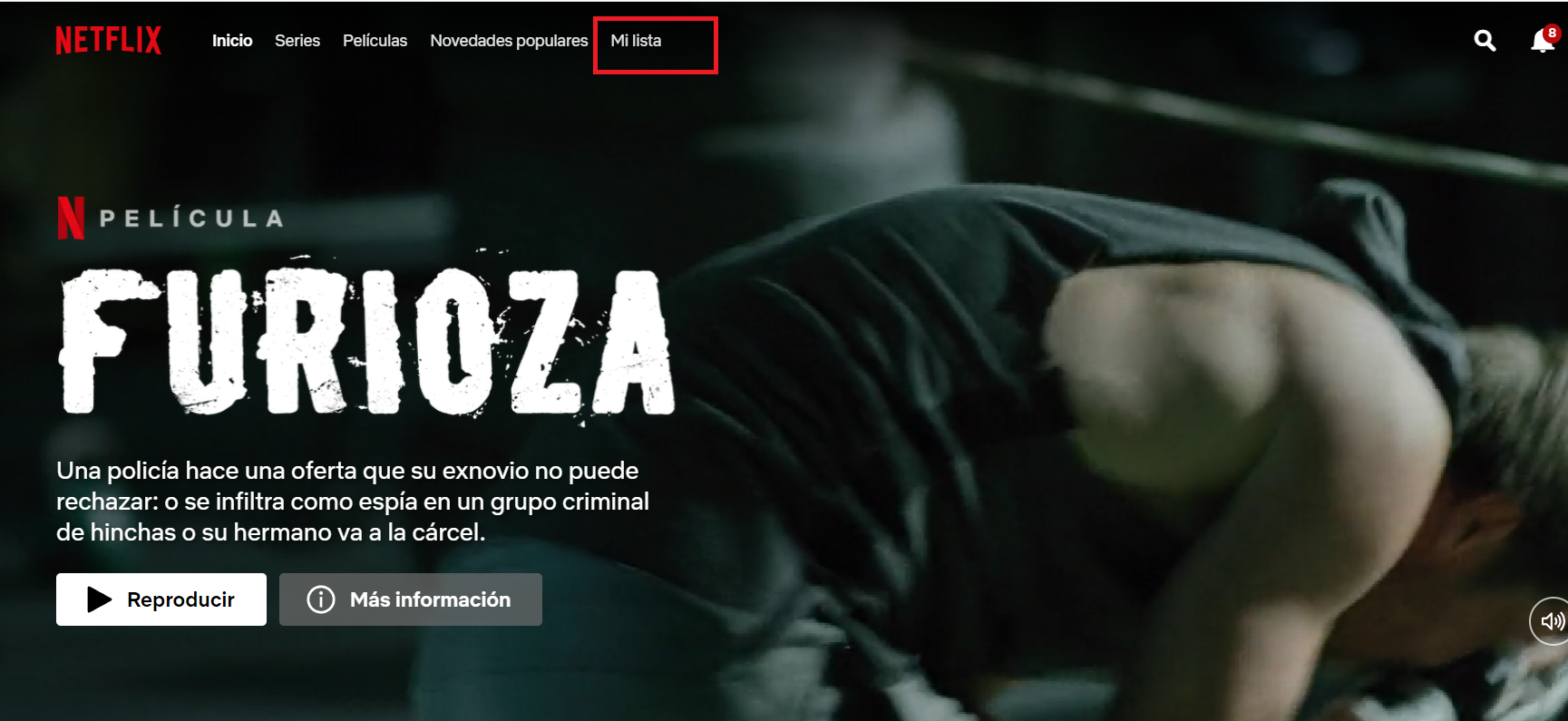
In this way, all the content that you want to see later is saved in a section. It can also be useful whenever someone recommends a title to watch. It is saved in this kind of “help memory” and then everything will appear in one place.
3. Create custom profiles
The platform allows you to create up to five profiles in a single account. This option allows you to configure each profile in a personalized way: it is possible to set language, playback options, subtitles, as well as generate your own lists with favorite content.
4. Remove access for some users
In case it is suspected that someone logged into the Netflix account without permission. Or if you want to remove permission from someone you were previously granted, you can do the following:
1. Enter the Netflix homepage and sign in.
2. Look in the top right corner for the profile symbol and then go to Account.
3. Scroll until you find the option “Recent device streaming activity”.
4. When you enter this option, you will see all the devices from which the account was used with data such as equipment type, date and time when the content was played.
If it is indeed verified that someone entered without permission, then you can, also from the Account settings menu and choose “Log out of all devices”.
5. Play “something”
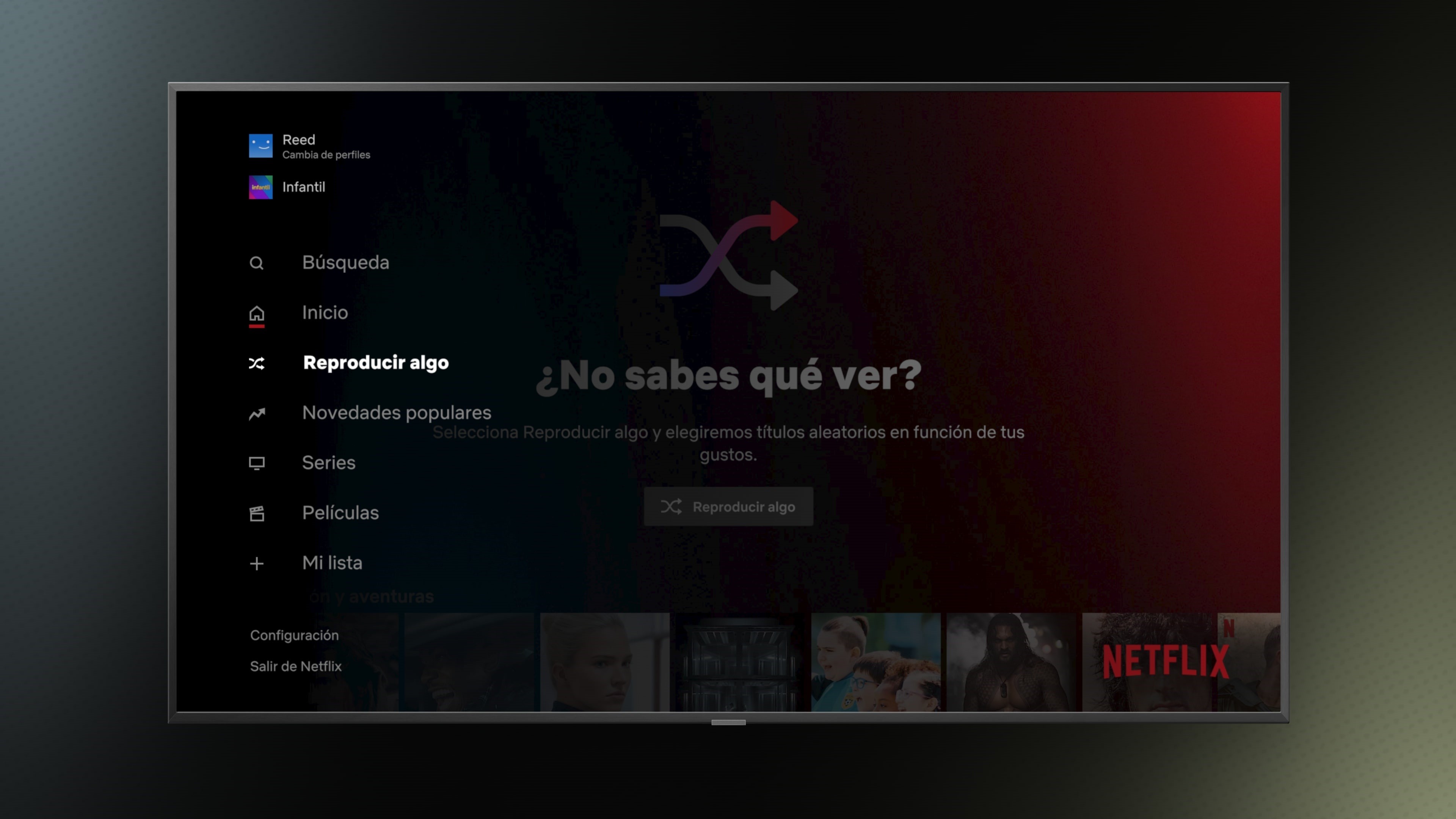
The “Play something” function causes the system to randomly display any content. It is an alternative that can be useful when you don't know what to see. The algorithm will show something that it estimates the user might like based on the content they are consuming.
As soon as the mentioned option is pressed, the system will directly start displaying a subject. You can press this button as many times as you want to see the different recommendations offered by the system.
6. Downloads for you
The Downloads for You option is available on the mobile version of the platform. These are downloads that the system performs, on its own, according to the user's tastes. This feature can be completely disabled or configured taking into account some issues, such as setting download limits so that content that is automatically downloaded does not fill the entire memory of the device.
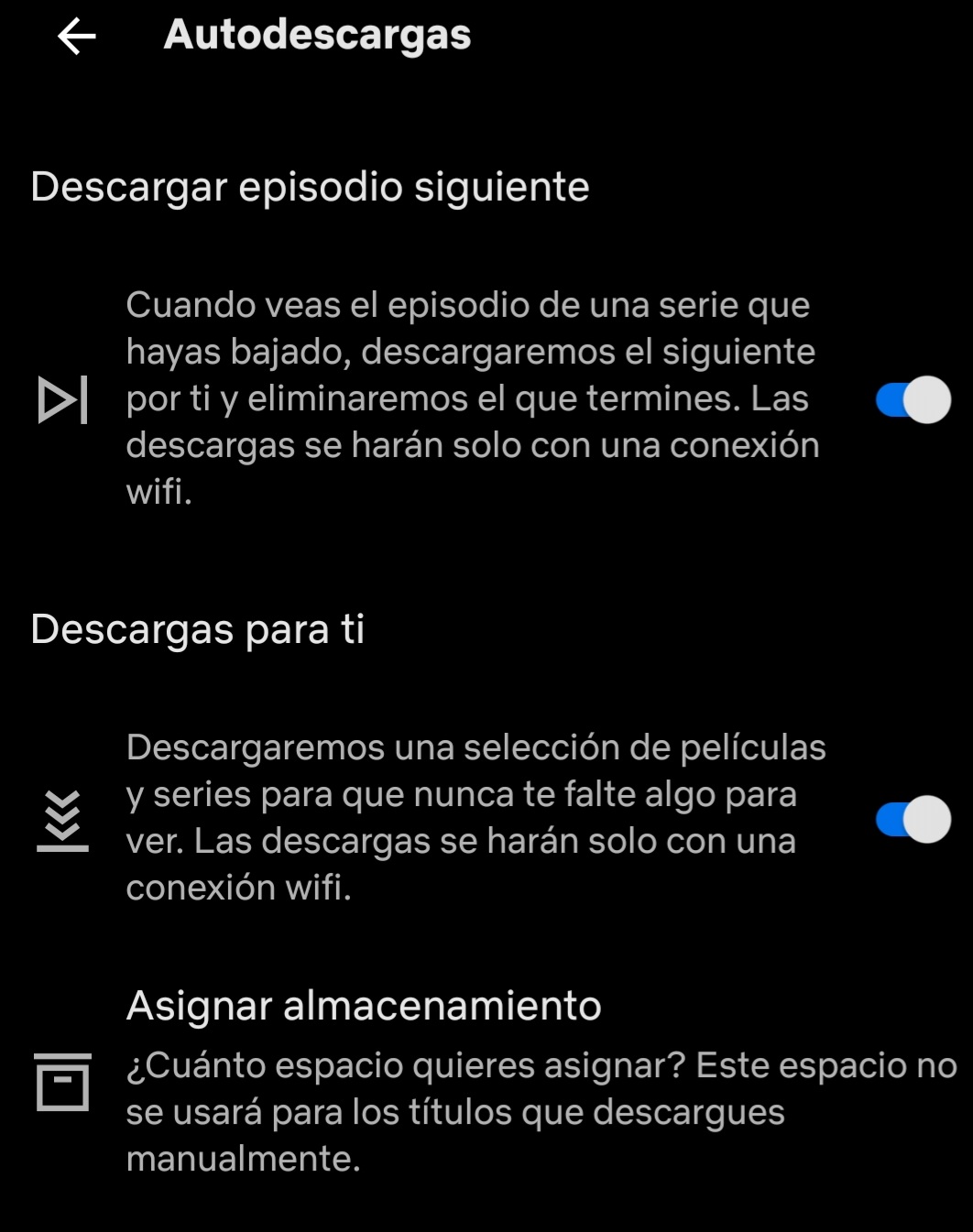
To access this option, you must tap the profile photo, go to App Settings and then to Auto Downloads. There you can choose whether you can allocate space, indicate whether you should only download with Wi-Fi, or if you want the program to automatically download the next episode of the series being watched.
7. Check your network and internet speed
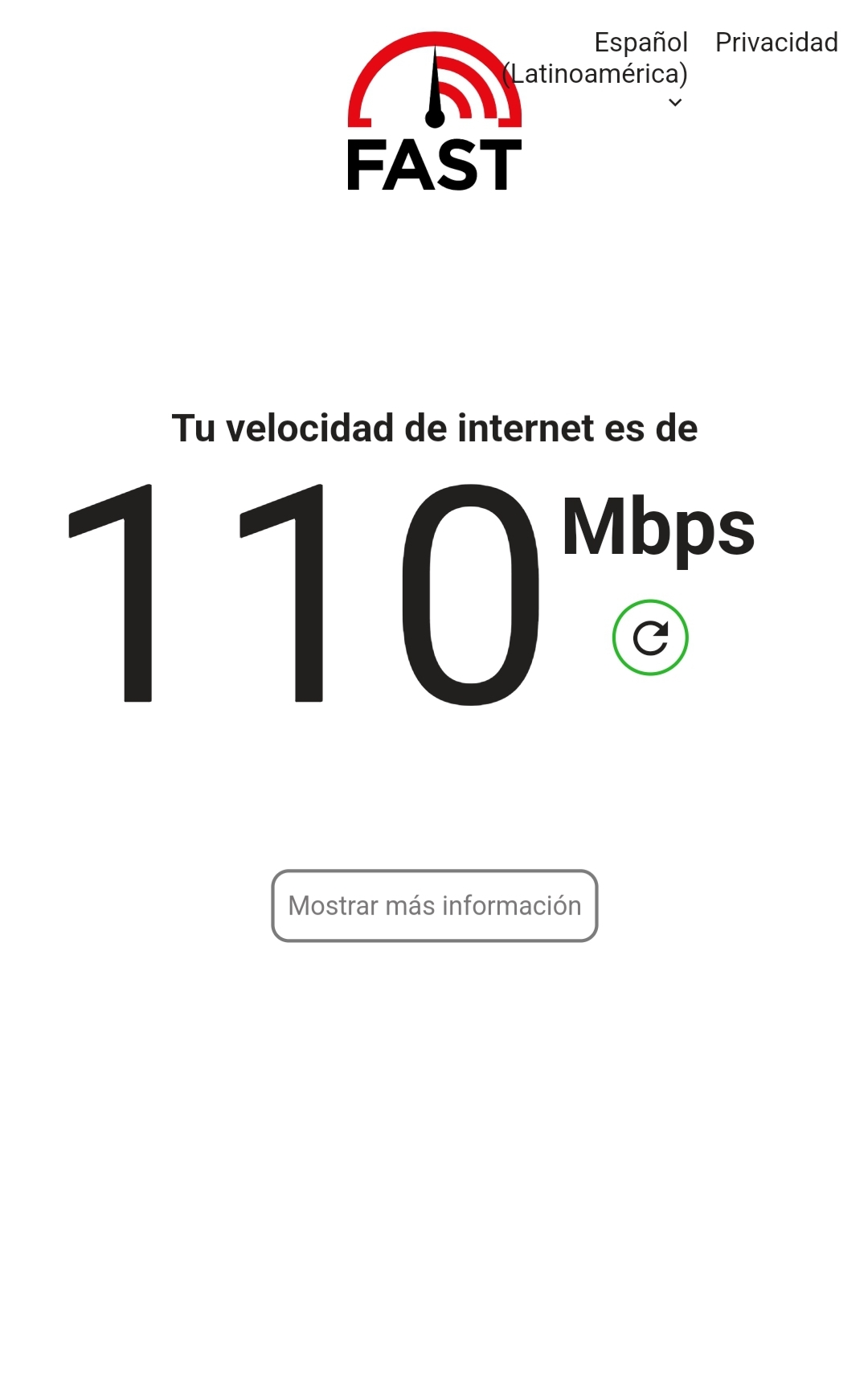
The application has an option to check the speed of the internet. If you have problems playing a title, having this information can be useful. To access this feature, you have to go to App Settings and choose the option that says “check network”, on the other hand, you can run the Internet Speed Test, in the same section. Clicking there runs Fast, a program to measure this aspect. There you will see the available upload and download speed.
8. Enjoying a series with another person
The extension available for Google Chrome, Netflix Party, allows two users who are remote to watch any content available on the streaming platform at the same time, in a fully synchronized way.
9. Delete content from the “Continue Watching” section
When you start watching a series on the platform, the portal saves this information and each time the person accesses their profile, the content is displayed in the Continue Watching section.
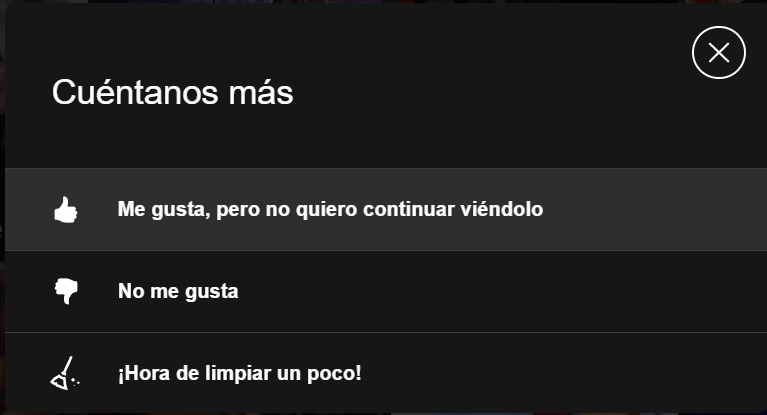
However, it may happen that the user has not enjoyed the episodes so far and wants to leave the series; that is, they want the title to stop appearing within the aforementioned section. To delete it, just click on the title in question and click on the cross. In doing so, the system will ask why you want to remove it from there.
10. Download personal information
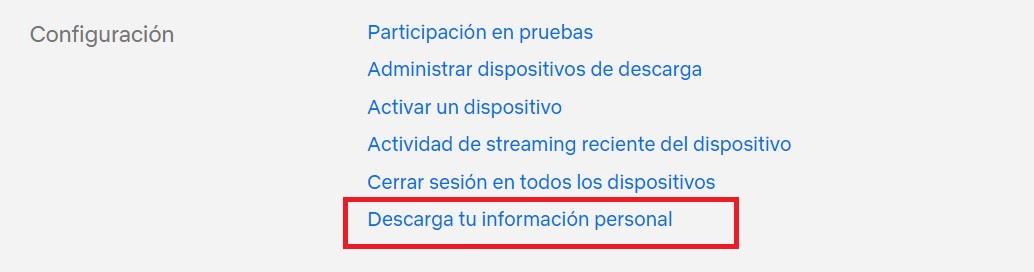
The service has an option to download all the user's personal information, which includes, among other things, viewing activity on the platform. To access this option, go to Account, scroll to the end and opt for the option that says “Download your personal information”
KEEP READING:
Últimas Noticias
Debanhi Escobar: they secured the motel where she was found lifeless in a cistern
Members of the Specialized Prosecutor's Office in Nuevo León secured the Nueva Castilla Motel as part of the investigations into the case

The oldest person in the world died at the age of 119
Kane Tanaka lived in Japan. She was born six months earlier than George Orwell, the same year that the Wright brothers first flew, and Marie Curie became the first woman to win a Nobel Prize

Macabre find in CDMX: they left a body bagged and tied in a taxi
The body was left in the back seats of the car. It was covered with black bags and tied with industrial tape
The eagles of America will face Manchester City in a duel of legends. Here are the details
The top Mexican football champion will play a match with Pep Guardiola's squad in the Lone Star Cup

Why is it good to bring dogs out to know the world when they are puppies
A so-called protection against the spread of diseases threatens the integral development of dogs




