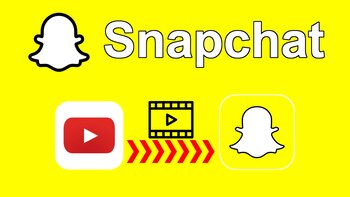
One of the pioneering platforms to implement videos or short stories is Snapchat, to expand later with more photo and video sending tools. Now, he has decided to integrate a service that many users will find very useful, that is, YouTube videos can now be shared directly to Snaps.
The platform announced in a blog post the integration of YouTube within its creative kit, which will allow users to attach YouTube video links directly to all their Snaps. This feature is for Snap Stories, as well as the feature for regular Snaps.
This is how you can share YouTube videos on Snapchat
For the application, it will no longer take a while to copy and paste the video url, because this feature is already available for Android devices e iOS.
The video you share will be added as an additional item in the story you want to upload or Snap, and when some of the contacts and friends on Snapchat press the button below the video that says “YouTube”, a tab will open that will take them directly to the video, either in the app or on the website.
It is undoubtedly an easy-to-use tool, but if you still have doubts about how to do it, Infobae brings you what you need to do:
1. Open the YouTube app.
2. Click the Share button.
3. Select the Snapchat app from the list.
4. A link to the Snapchat camera will appear to take photos or videos.
5. Ready, everything is OK to publish the Snaps or Stories you want.
A tool that will be very well received by all Snapchat users, since it will even be used to express how they feel and a better way to do it than the stickers of a YouTube video.
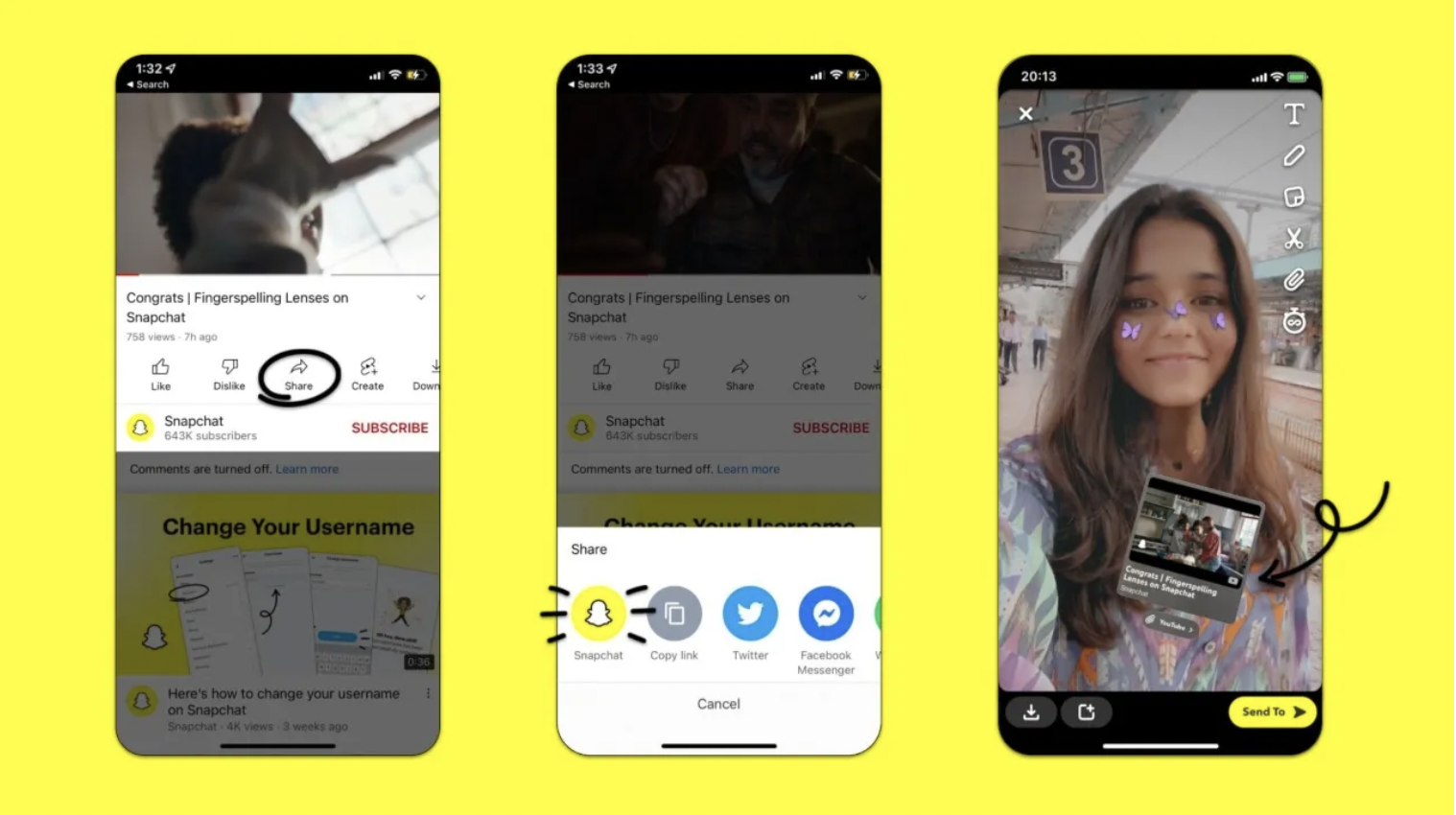
How to share real-time location with some friends on Snapchat
Snapchat also integrated a feature to make users more connected and “on the lookout” their friends. This is real-time location sharing, intended to be used as a system between friends and family to check the way home, to an appointment or to work, for example.
This new social network tool is similar to the iOS Find Me app, in which participating users can view and share their precise location. This Snapchat feature can be enabled for 15 minutes or a few hours and is only visible to previously chosen friends within the app.

The status of sharing the live location is visible within the chat window with that friend. To share the live location with a friend:
- Go to the Friendship Profile.
- Tap “Share My Live Location” under the “Snap Map” section.
- Choose how long you want to share the location live with a close friend or family member (15 min, 1 hour or 8 hours)
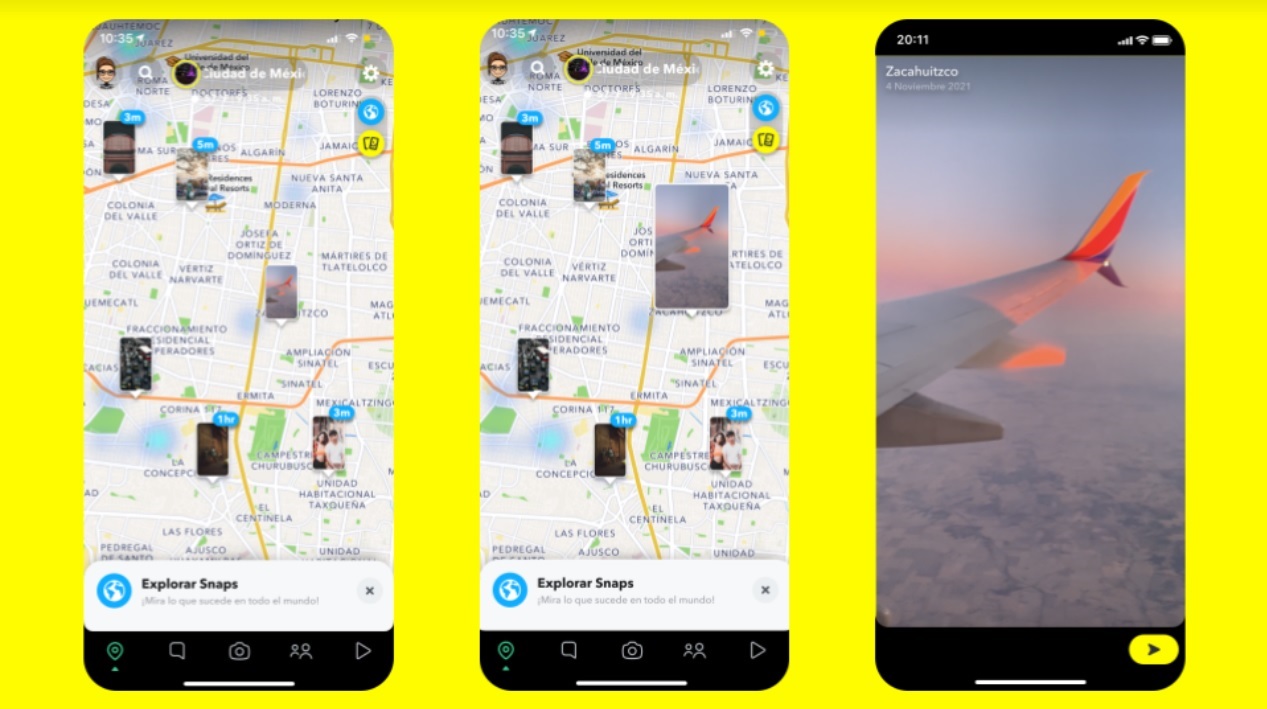
To stop sharing live location
- Go to the profile of the friend with whom you want to stop sharing the live location.
- Tap “Stop” under the “Snap Map” section.
When Snap Map is opened for the first time, the platform will ask the user to choose who they want to share the location with.
No matter who is chosen, you can always edit the list to add or remove members.
To modify location settings
- Tap the ⚙️ button at the top of the profile screen. There you can change who sees the location or hide it completely with ghost mode.
It should be borne in mind that changing the placement settings may influence some Medals.
KEEP READING:
Últimas Noticias
Debanhi Escobar: they secured the motel where she was found lifeless in a cistern
Members of the Specialized Prosecutor's Office in Nuevo León secured the Nueva Castilla Motel as part of the investigations into the case

The oldest person in the world died at the age of 119
Kane Tanaka lived in Japan. She was born six months earlier than George Orwell, the same year that the Wright brothers first flew, and Marie Curie became the first woman to win a Nobel Prize

Macabre find in CDMX: they left a body bagged and tied in a taxi
The body was left in the back seats of the car. It was covered with black bags and tied with industrial tape
The eagles of America will face Manchester City in a duel of legends. Here are the details
The top Mexican football champion will play a match with Pep Guardiola's squad in the Lone Star Cup

Why is it good to bring dogs out to know the world when they are puppies
A so-called protection against the spread of diseases threatens the integral development of dogs




