
An interesting change is coming for all users who use Facebook login to their Netflix account and that is that they will have to forget about this way of logging in session, as it will disappear in the coming weeks. The company is already warning its customers via email and also through the help center.
It is definitely a large group of users who have used Facebook login to Netflix in recent years. Well, Netflix will be unlinked from Facebook on May 2, so not only will it not allow users to connect through this social network, but also the Netflix profile photo from Facebook will disappear.
Netflix Help Center helps create a password for your users
To do this, Netflix recommends that you perform a series of steps to create a specific Netflix password that you will need to use to access your Netflix account, as you will no longer be able to use your Facebook login. Among the steps they comment on they state:
1. From a phone or computer, open a web browser and go to the address netflix.com/login.
2. Then click on log in with Facebook and enter your personal email and Facebook password.
3. After that, once you have logged in, go to the netflix.com/password page.
4. Simply through the same change the password and click save.
5. Now it only remains to open Netflix on another favorite device and log in with the new password that has just been set up.
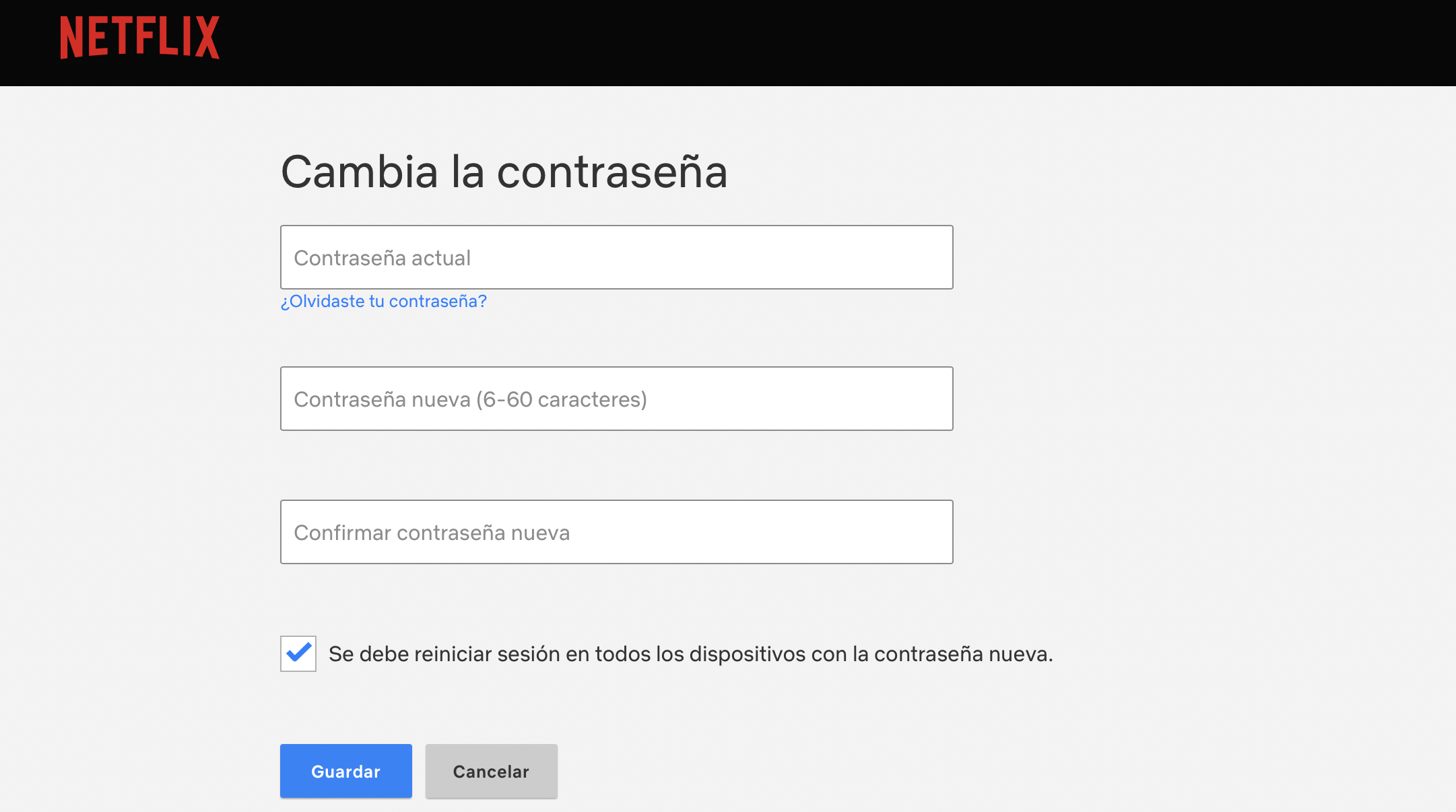
Note that if you entered your own email and password when you signed up for Netflix, this May 2 change has no effect on one, and you must continue to use the same logins on your own. As mentioned earlier, this only affects users who used Facebook login to sign in to Netflix.
Apparently, when this Facebook connection disappears on Netflix, the profile picture that has been set up, and basically collected the profile picture of the Facebook account, will also disappear and a default image will be received from the platform.
Obviously, you can go to the Netflix account and choose any other avatar available.
The best way to remove content that you don't want to watch on Netflix anymore
To remove content from the 'Continue Watching' list on the computer, simply hover over the title in question and select 'Remove from Row'.
In the case of televisions
You have to go to the information page of the series, film or documentary you want to delete and once in the menu, select the option 'Remove from Continue Watching'.
On mobile devices
You have to open the menu for each title by clicking on the three vertical dots in the upper corner and then selecting 'Remove from row'.
For all other devices
The most recommended option is to remove titles from the viewing history. To do this, you have to access the account from a web browser and then open the 'Profiles and Parental Controls' tab by selecting the profile you want to update.
Once there, select 'Viewing Activity' where a list of the episodes and series that have been watched will be displayed.
Here you have to click on the 'Hide' icon (a circle with a diagonal line); if you decide to hide an episode, there will be the possibility of hiding the entire series in question, there is even the option of 'Hide all' located at the bottom of the page.
KEEP READING
Últimas Noticias
Debanhi Escobar: they secured the motel where she was found lifeless in a cistern
Members of the Specialized Prosecutor's Office in Nuevo León secured the Nueva Castilla Motel as part of the investigations into the case

The oldest person in the world died at the age of 119
Kane Tanaka lived in Japan. She was born six months earlier than George Orwell, the same year that the Wright brothers first flew, and Marie Curie became the first woman to win a Nobel Prize

Macabre find in CDMX: they left a body bagged and tied in a taxi
The body was left in the back seats of the car. It was covered with black bags and tied with industrial tape
The eagles of America will face Manchester City in a duel of legends. Here are the details
The top Mexican football champion will play a match with Pep Guardiola's squad in the Lone Star Cup

Why is it good to bring dogs out to know the world when they are puppies
A so-called protection against the spread of diseases threatens the integral development of dogs




