
Earlier this year, Neal Mohan, YouTube Product Manager, told The Verge that they were developing the 'Picture in Picture' feature for YouTube TV.
What was promised was a debt and YouTube complied; users of iOS devices already have this feature in the app, as announced on their official account of Twitter.
With the Picture in Picture, Picture in Picture or simply PiP feature, users can continue to use YouTube TV even after exiting the app. So, if you are watching a live concert through the platform, you can also see what they say on Twitter about what is happening on stage, or other news.
How to enable Picture in Picture on YouTube
The first thing to keep in mind to get this new option is that it is compatible with devices running iOS 15; otherwise, the app needs to be updated to the latest version. This feature has been available on Android for several years, but Google has been slow to decide whether to integrate it into iOS devices, or not.
To activate the new YouTube TV feature, simply swipe up from the bottom of the screen to return to the home screen. It will be appreciated that, what was being seen in the application will continue to play in a smaller window.
You can move this window around the screen and place it where the user wants. With Picture in Picture, those who consume YouTube TV will be able to check their messages, emails or do anything else on their mobile devices while they continue to watch the content; whether it's a recipe, a gamer making streaming or the summary of a football match.

The new YouTube feature is exclusively for Premium users
Unfortunately, not everything is rosy. When connecting from Android devices, the feature allows this option without restrictions.
On iOS, you must be registered as a Premium user to try this feature. It is not yet known when this feature will be available to all users, but the official YouTube page says that Premium users can try the option until April 8.
“We are still planning to launch PiP for all users without a YouTube Premium subscription in the United States. We don't have any other updates to share at this time,” the company told MacRumors.
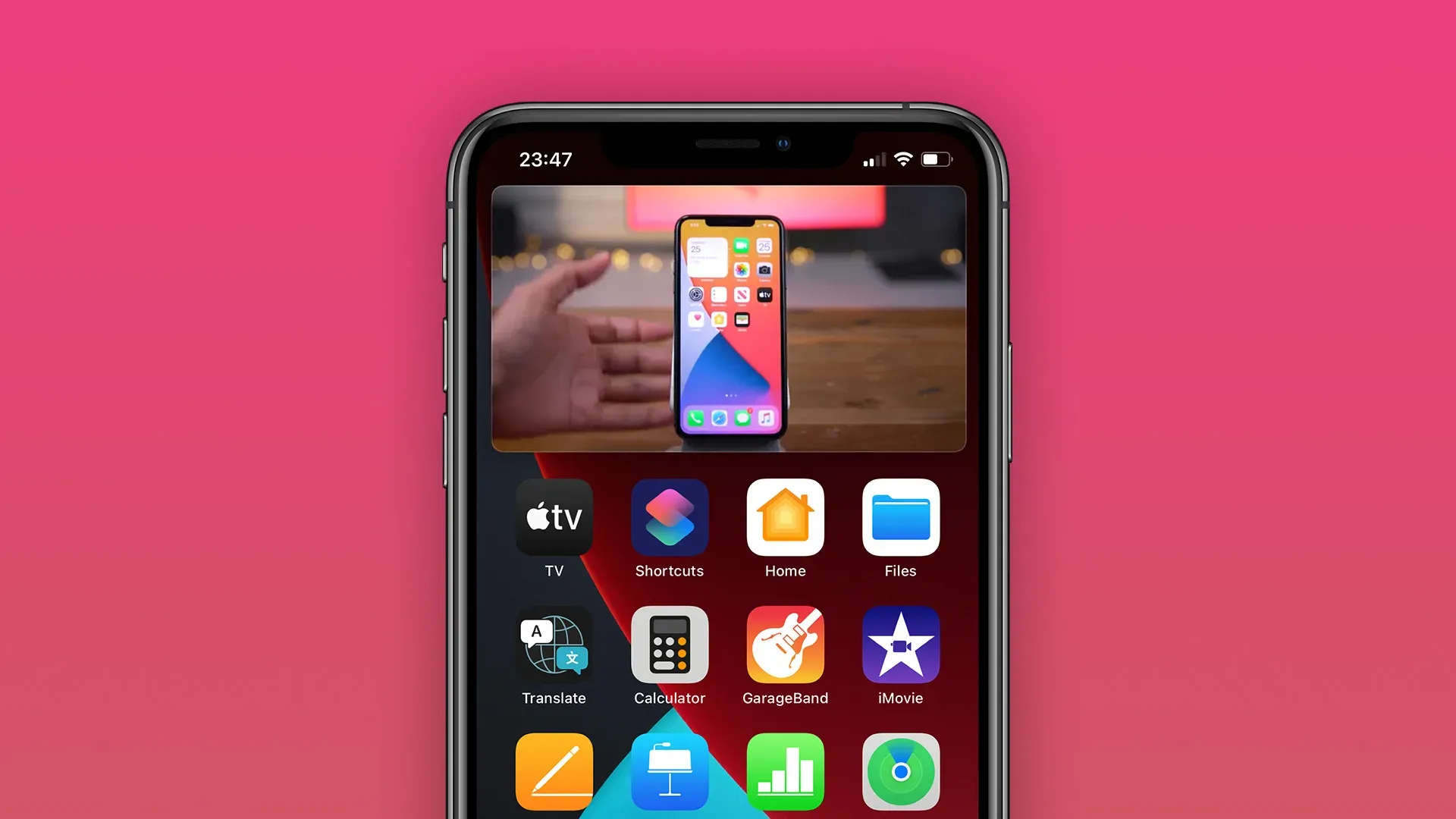
How to browse in incognito mode from your cell phone on YouTube
This tool, available in most web browsers, allows the user to browse the internet in a session that will not save any information about that journey, either in the history or in the account and password registry.
In simple words, with this mode you can browse the “corridors” of the internet without leaving any traces or traces in your path. With this clear information, you just have to follow these steps to enable incognito mode in the YouTube app:
1. Open the YouTube app on a mobile phone or tablet.
2. In the upper right corner of the screen will appear your profile picture; tap on it.
3. A new menu will be displayed immediately. In this one, just below the photo and the Manage your Google Account option, you will see the option to Enable incognito mode; select it.
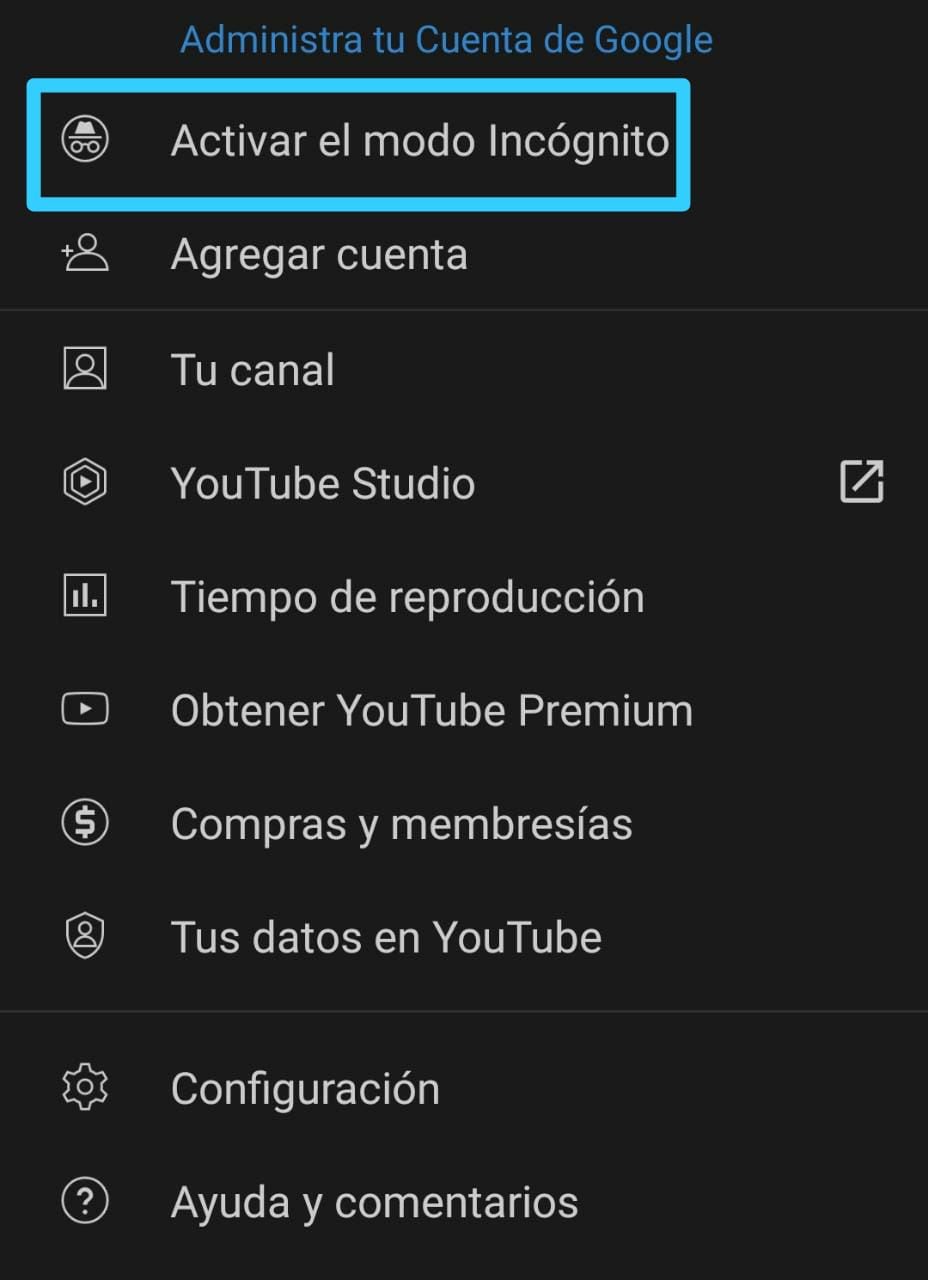
4. Done, when the screen is refreshed, it will already be used in this mode on YouTube.
It should be remembered that, to recognize that you are in incognito mode, a fixed black bar will appear at the bottom of the screen that will remind you that you are using this tool.
KEEP READING
Últimas Noticias
Debanhi Escobar: they secured the motel where she was found lifeless in a cistern
Members of the Specialized Prosecutor's Office in Nuevo León secured the Nueva Castilla Motel as part of the investigations into the case

The oldest person in the world died at the age of 119
Kane Tanaka lived in Japan. She was born six months earlier than George Orwell, the same year that the Wright brothers first flew, and Marie Curie became the first woman to win a Nobel Prize

Macabre find in CDMX: they left a body bagged and tied in a taxi
The body was left in the back seats of the car. It was covered with black bags and tied with industrial tape
The eagles of America will face Manchester City in a duel of legends. Here are the details
The top Mexican football champion will play a match with Pep Guardiola's squad in the Lone Star Cup

Why is it good to bring dogs out to know the world when they are puppies
A so-called protection against the spread of diseases threatens the integral development of dogs




