
WhatsApp is implementing in the latest beta version for Android a new option that allows users to hide their photo from the profile and time of connection to selected contacts. This is an alternative that is configured manually.
Until now, the messaging app only allowed this option to be chosen for states. When you open the privacy menu of this tool, it presents three alternatives for viewing: “My contacts”, “My contacts, except...” and “Only share with...”.
The novelty is that now one more option is added to take care of users' privacy. According to WABetaInfo, in the new update of the Google Play beta program, version 2.22.8.9 of WhatsApp for Android, this option has been expanded and allows protect the profile photo, contact information and the last time of connection.
This option is not entirely new, since the messaging application began testing it in previous beta versions for both Android and iOS, which it has been testing throughout 2021.
However, this feature was made available only to some beta testers and very few people were able to test its operation. Now, this limit has been extended, so those who want to test it will need to download the latest beta version of WhatsApp for Android 2.22.8.9.
Once installed, they should access the WhatsApp Settings menu, tap where it says Account, then Privacy and check who can see their personal information.
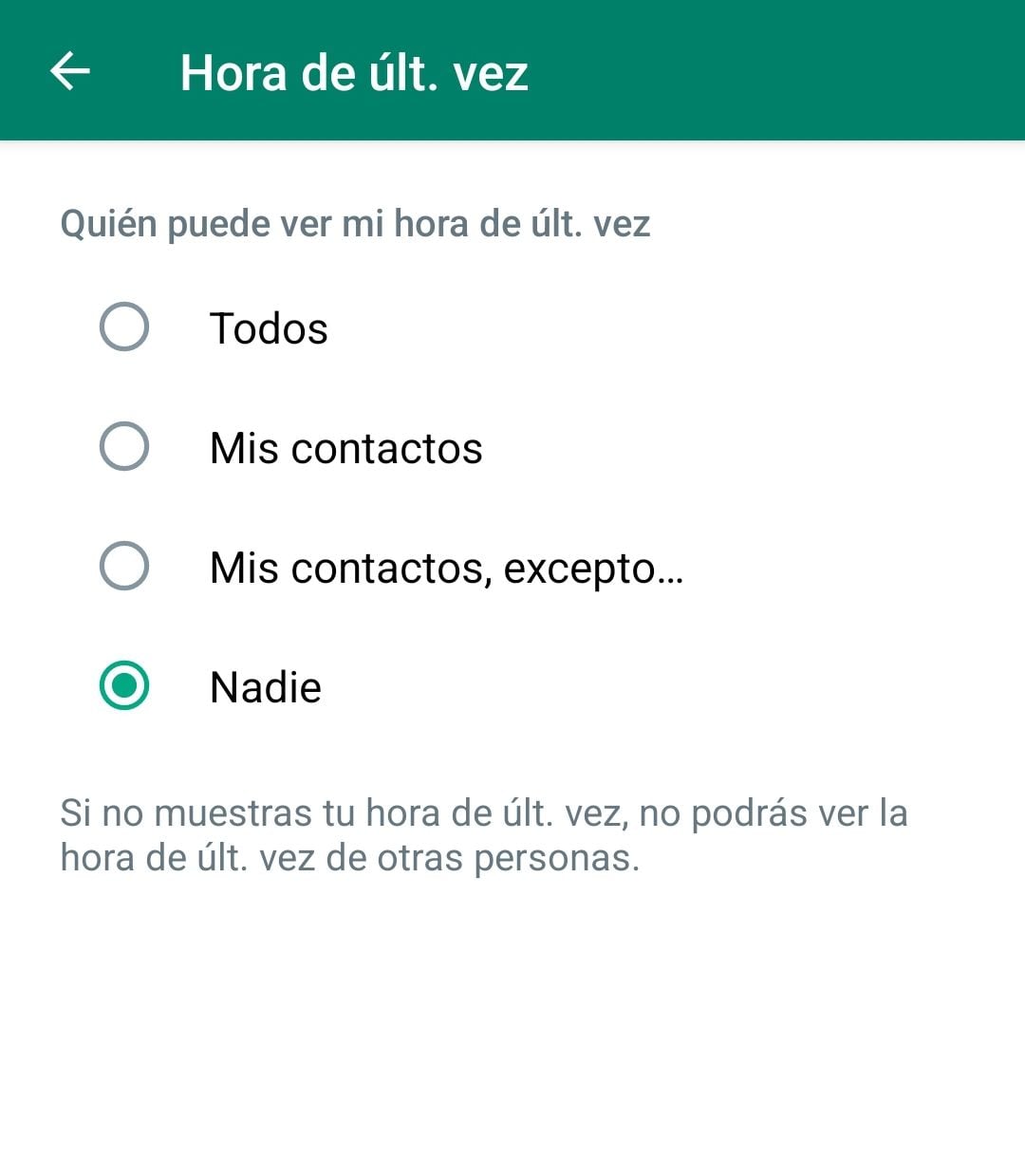
Then, both in Time of Last Connection, and in Profile Photo, Info and Status, four options will be displayed: “Everyone”, “My contacts”, “My contacts, except...” and “Nobody”.
WhatsApp remembers that users who select the option “My contacts, except...” will not be able to see the last connection of these people either.
How to know if WhatsApp is up to date
To find out if you have the latest version or you need to download a new edition, you have to go to Google Play or Apple Store, search for WhatsApp and if next to this term there is the “update” button then it means that you don't have the latest version. You have to press there and download the update.
How to be part of the Beta program
To test the latest developments that WhatsApp is developing before they are made public and accessible to all users, you have to sign up for the beta tester program. This allows you to access the features and tools that the application is experimenting with. You can also give feedback and report bugs that are identified.
It should be known that beta or trial versions are unstable and therefore there may be problems that cause the app to occasionally run with problems, close itself, or present some other error. Therefore, to avoid any kind of inconvenience, it is best to continue using the public version that is debugged and therefore more stable.
Android
To become a beta tester on Android, you have to enter the following link https://play.google.com/apps/testing/com.whatsapp/ and there click where it says “Become a tester”. An update to the WhatsApp Messenger app will be received realizing that you are already a member of the community.
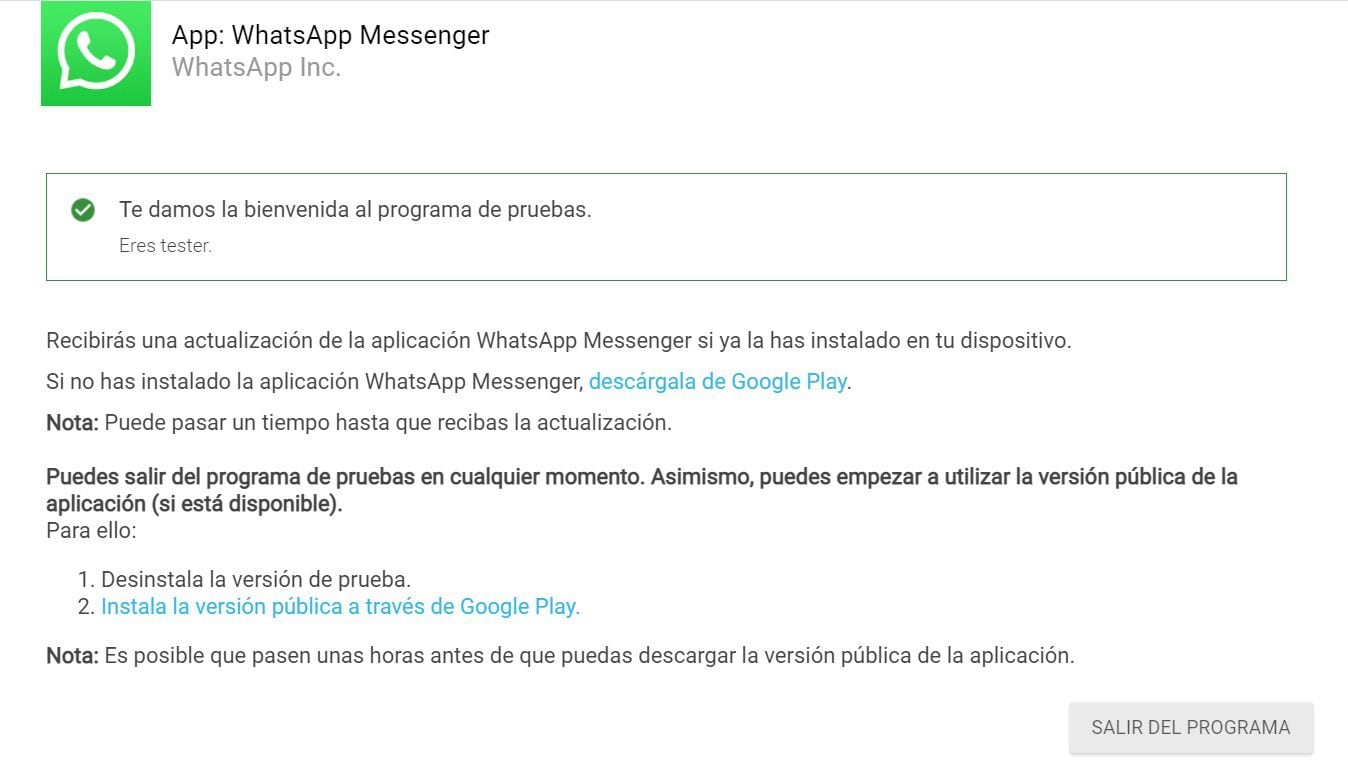
It is possible to unsubscribe from the test program at any time, simply by clicking on the button that says “Exit the program” and which is located at the bottom of the page mentioned above. It is possible to continue using the public version of WhatsApp after doing this.
iOS
First, you need to install TestFlight on the device that will be used for testing. Then, accept the invitation that will arrive by email or via a link to install the beta version of the app. In this case, the official link indicates that there is no availability to be a WhatsApp beta tester on iOS. When it is released then these steps must be followed:
1. Download the TestFlight app on the iOS device that will be used for testing by clicking here.
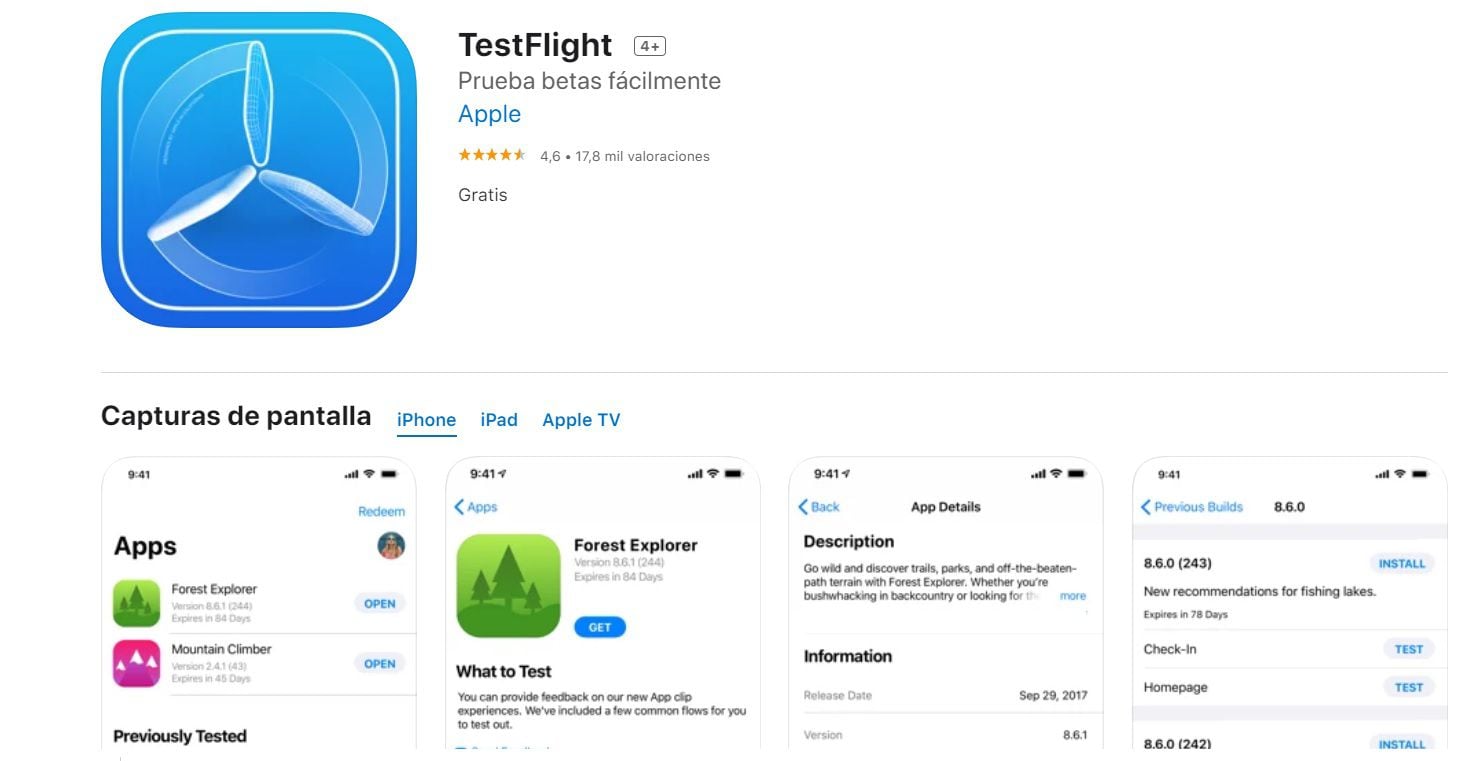
2. Install the beta version of the iOS app through an email invitation or the public link, which in this case would be this one. Although, as already mentioned, for the time being this program is full and there is no availability, although in the future it may be released somewhere.
3. Open the invitation email or tap the public link on the iOS device where the test will be taken.
4. Click on “View in TestFlight” or “Start testing”, or tap “Install” or “Update” for the app you want to test.
KEEP READING:
Últimas Noticias
Debanhi Escobar: they secured the motel where she was found lifeless in a cistern
Members of the Specialized Prosecutor's Office in Nuevo León secured the Nueva Castilla Motel as part of the investigations into the case

The oldest person in the world died at the age of 119
Kane Tanaka lived in Japan. She was born six months earlier than George Orwell, the same year that the Wright brothers first flew, and Marie Curie became the first woman to win a Nobel Prize

Macabre find in CDMX: they left a body bagged and tied in a taxi
The body was left in the back seats of the car. It was covered with black bags and tied with industrial tape
The eagles of America will face Manchester City in a duel of legends. Here are the details
The top Mexican football champion will play a match with Pep Guardiola's squad in the Lone Star Cup

Why is it good to bring dogs out to know the world when they are puppies
A so-called protection against the spread of diseases threatens the integral development of dogs




