
Google Maps, the preferred mapping application for many users, has a voice that guides the user to navigate the city's roads. This way, people can get directions without having to take their eyes off the road to see their smartphone screen.
The Google app has also been recently updated. It now includes the possibility to choose between different types of voices in the Spanish language, and changing it is easy. Below Infobae brings you how to do it.
The step by step to change the voice on Google Maps
The first thing to do to change the voice in Google Maps for the new version presented by the company is to update the app. If you have an Android smartphone, it can be done from the Google Play Store.
Simply go to the Google app store and type “Google Maps” in the search bar. Then click on the Google Maps app and click 'Update'.
If the option is not visible, it is likely that the application has been updated automatically. Or, failing that, the new version has not yet been received. The best thing to do in the latter case is to wait for the update to be installed automatically. However, if you want to test the voice of the new browser, you can download the latest APK version.
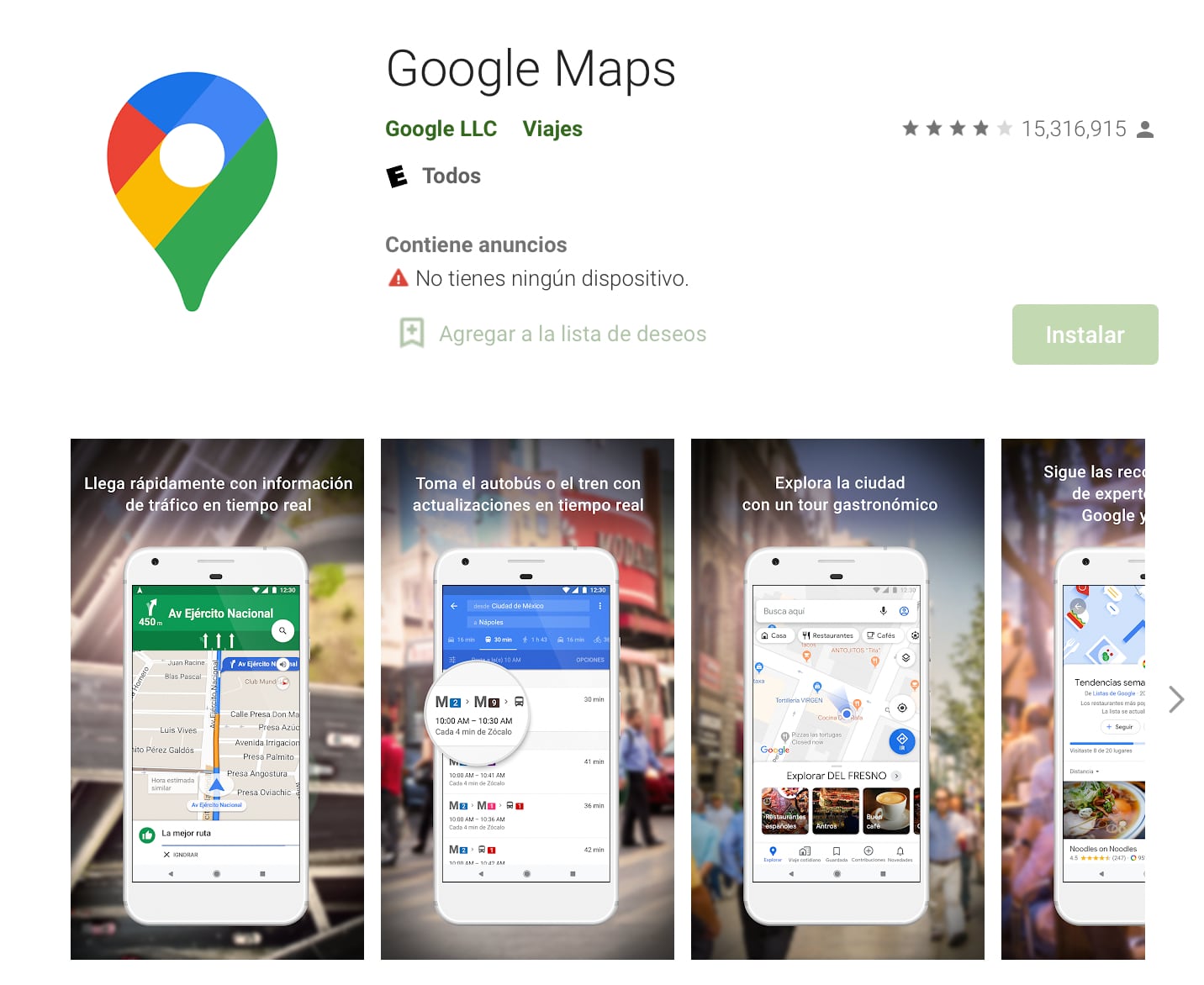
However, if you have an iPhone, to update the Google Maps application you have to go to the App Store, click on the account icon and go to the update section.
Finally, check if a new version is available, or if it has been updated recently.
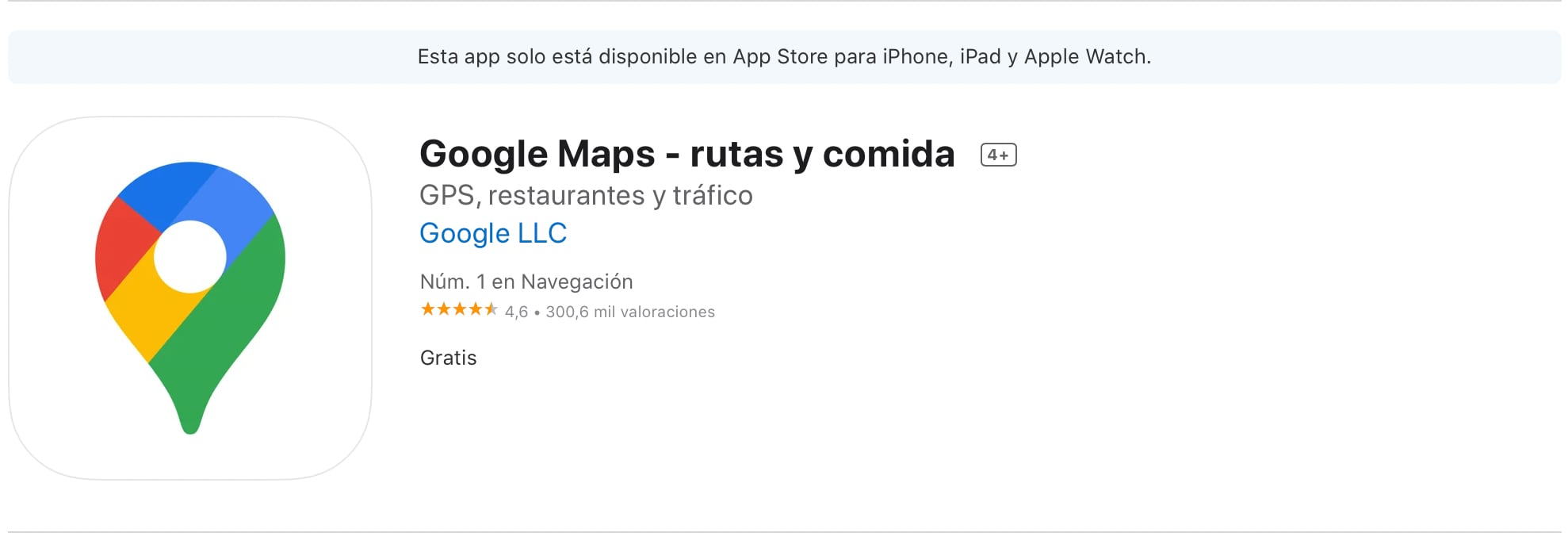
Once the app is updated, it's time to change the navigation voice. Next, the step by step:
1. Go to Google Maps and click on the account icon that appears at the top of the screen.
2. Then select 'Settings' and click on the option 'Navigation Settings'.
3. Now, in the 'Sound and Voice' section, enable a number of settings:
- Silence: Click 'Alerts Only' if you want the new Google Maps voice to speak only when necessary. On the other hand, if you want the voice to indicate all navigation, click on 'Sounds activated'.
- Volume indicator: Google, by default, includes normal sound level. However, you can choose a lower sound if your ride is quiet or if you don't want to disturb other passengers. Or, a louder sound if the car is too loud and you won't hear the instructions.
Finally, click on the option 'Voice Selection' to choose between two voices available in Spanish. A sample can be heard in the 'Play Test Sound' option that appears on the screen.
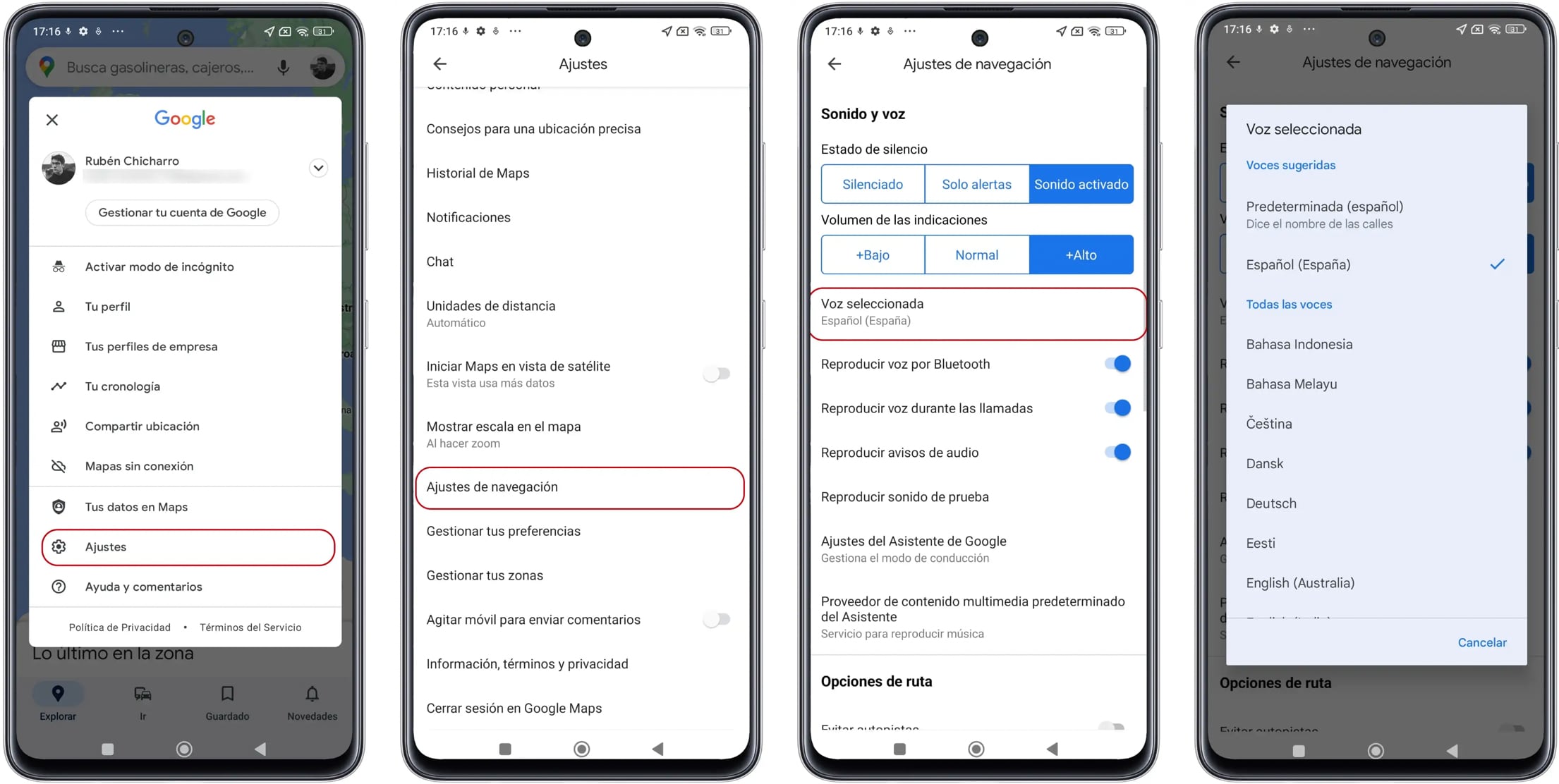
Google Maps allows you to return to the past of places in the world with this option
To be able to travel back in time with Google Maps, you only need to access the platform on both the website and the mobile app.
Once there, you have to select the address you want to verify. Once this step is complete, drag the Google Street View icon bar and project it so that the map service provides a virtual walk through the streets of the chosen destination. In a matter of seconds you can enjoy the street view of the city or town in question.
Keep in mind that cars that record cities on Google Maps tend to update large cities more frequently, so the app will probably provide a better experience if you walk around cities such as Lima, Santiago de Chile, Buenos Aires, Bogotá, among others.

When you have reached a particular address and want to know what it was like in the past, you simply have to click on the clock icon that will appear under the street where the user is located. Once completed, the cartographic platform will allow you to navigate between different images taken since 2007 (depending on the city or place).
Example: If you were going to tour Kennedy Park in Lima, you would have up to 18 car visits from Google Maps. The first date of this place came out in 2012; at that time, there was still no parking lot below the place or some of the most prestigious restaurants in the capital.

KEEP READING
Últimas Noticias
Debanhi Escobar: they secured the motel where she was found lifeless in a cistern
Members of the Specialized Prosecutor's Office in Nuevo León secured the Nueva Castilla Motel as part of the investigations into the case

The oldest person in the world died at the age of 119
Kane Tanaka lived in Japan. She was born six months earlier than George Orwell, the same year that the Wright brothers first flew, and Marie Curie became the first woman to win a Nobel Prize

Macabre find in CDMX: they left a body bagged and tied in a taxi
The body was left in the back seats of the car. It was covered with black bags and tied with industrial tape
The eagles of America will face Manchester City in a duel of legends. Here are the details
The top Mexican football champion will play a match with Pep Guardiola's squad in the Lone Star Cup

Why is it good to bring dogs out to know the world when they are puppies
A so-called protection against the spread of diseases threatens the integral development of dogs




