
Sometimes, many users get tired of social networks sharing information about all the activity you do; and in the case of WhatsApp, some functions such as double checking or Updates to 'Last Connected' or the controversial 'Online' can be tedious, as they make users feel compelled to respond immediately to a conversation they don't want to participate in or simply doesn't generate interest in them.
For this, in the mobile version there is an option that allows you to remove the blue check, which represents the read confirmation, as well as an option that suspends the presentation of the 'last time' at the top of the chat. This does not mean that when a person enters the app they will go unnoticed, they will simply appear online and when they close WhatsApp, they will only appear their name.
However, what about the web version? Is there a way to prevent contacts from knowing when a person is online when they log in from a computer or laptop? Yes, there is, or at least when using Google Chrome as the default browser.
This is how easy you can delete the 'Online' on WhatsApp Web
Before starting, it should be noted that, in order to enjoy this benefit, it is necessary to install an extension in Chrome, in order to configure WhatsApp Web to the user's liking.
But there is nothing to worry about, because the extension that Infobae brings is 100% secure and only aims to disable the “online” function in the browser. Now yes, below is the step by step:
1. Since you need to be in Chrome all the time, it is advisable to designate this Google service as the main browser on your computer or laptop.
2. Now go to the Extensions page in Chrome (it can be located at the top right of the screen represented by an icon in the form of a puzzle piece).
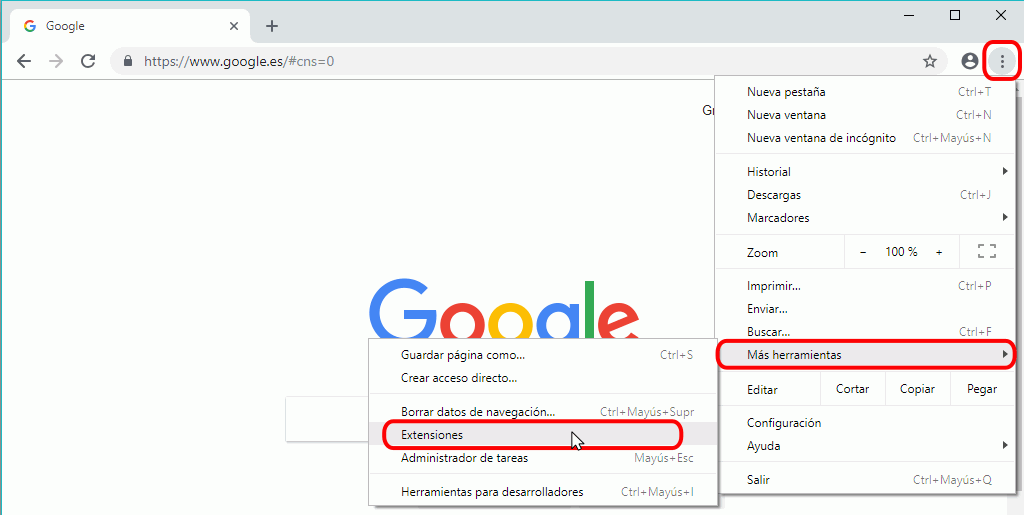
3. On the new screen, click on the three horizontal lines that appear in the upper left corner to open the menu, and at the bottom select the option 'Open Chrome Web Store'.
4. Within the Google Chrome Store, you only need to search for and install the WainCognito extension.
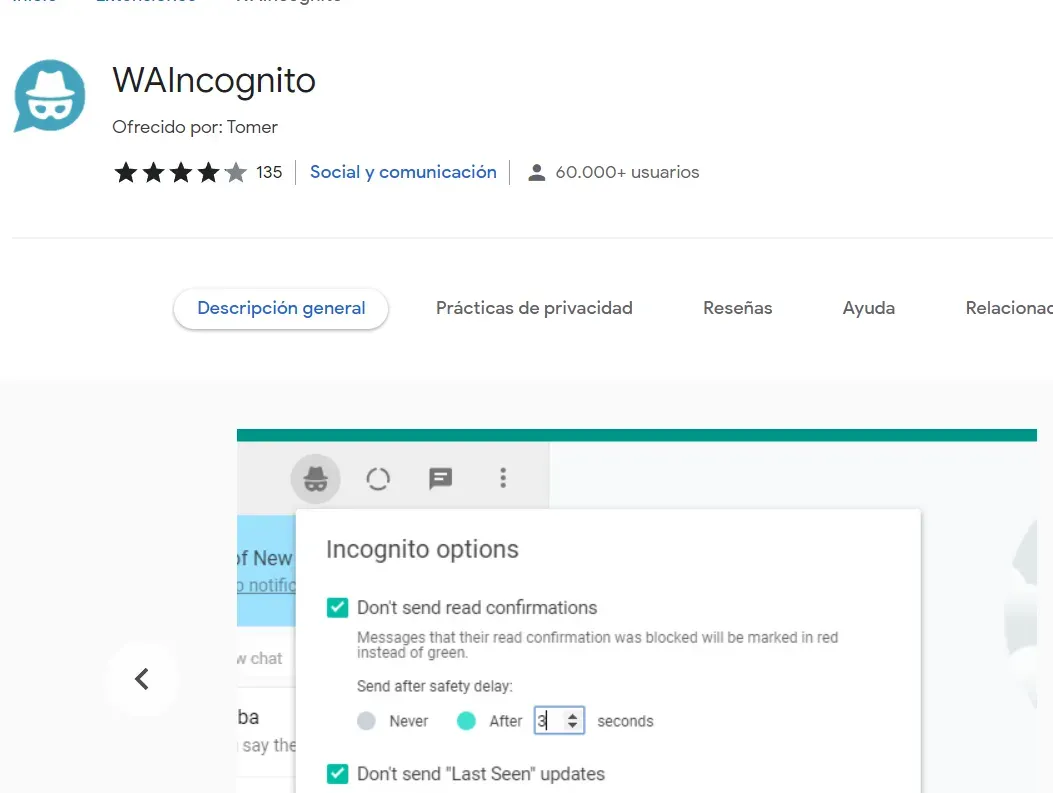
5. Now you have to log in to WhatsApp Web, just as you would on an ordinary day. (Open the official WhatsApp Web page and scan with your mobile phone the QR code that appears on the PC screen).
6. When you log in, a new feature will automatically appear that will allow you to use the WhatsApp service in an incognito mode.
7. Activate this mode and you're done. You can now enjoy the platform without the burden of contacts on WhatsApp knowing that you find 'Online'.
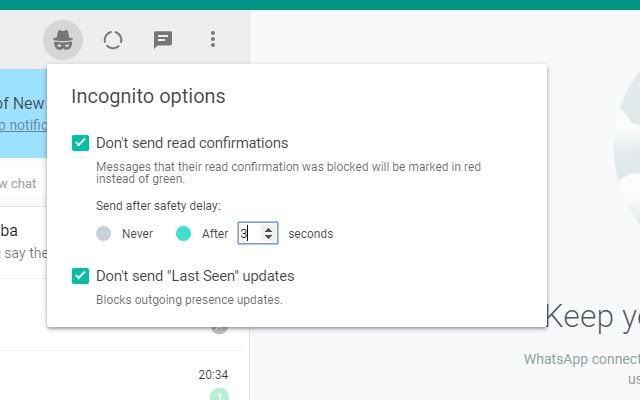
How to create stickers with WhatsApp Web
1. To create and share Whatsapp stickers on the web version, just have an open chat and click on the 'Attach' icon (shaped like a clip).
2. A new blue button will appear there. When you click on it, the application will ask to attach an image.
3. When you upload it, a small editor will open where you can adjust the size and rotation, as well as having a couple of tools that allow you to crop the frame, add text, emojis and even add other stickers to the creation.
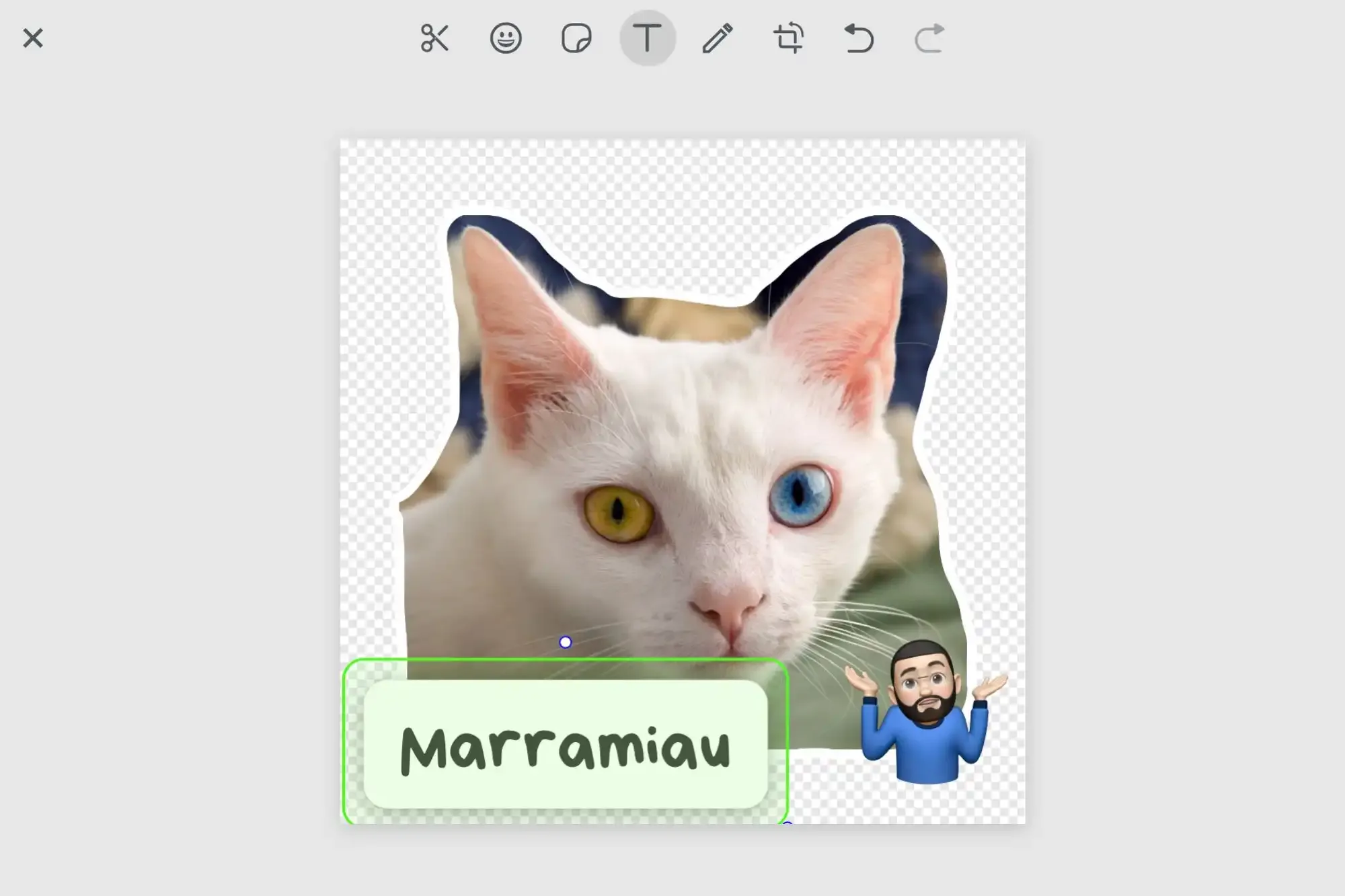
4. Press the 'Send' option.
5. Once the sticker is sent, it will be saved and can be sent to other contacts.
So far, the function only allows you to attach JPG and PNG files, so there are no moving stickers.
KEEP READING
Últimas Noticias
Debanhi Escobar: they secured the motel where she was found lifeless in a cistern
Members of the Specialized Prosecutor's Office in Nuevo León secured the Nueva Castilla Motel as part of the investigations into the case

The oldest person in the world died at the age of 119
Kane Tanaka lived in Japan. She was born six months earlier than George Orwell, the same year that the Wright brothers first flew, and Marie Curie became the first woman to win a Nobel Prize

Macabre find in CDMX: they left a body bagged and tied in a taxi
The body was left in the back seats of the car. It was covered with black bags and tied with industrial tape
The eagles of America will face Manchester City in a duel of legends. Here are the details
The top Mexican football champion will play a match with Pep Guardiola's squad in the Lone Star Cup

Why is it good to bring dogs out to know the world when they are puppies
A so-called protection against the spread of diseases threatens the integral development of dogs




