
WhatsApp has an option that allows you to activate a “secret camera”. It is a tool to create a shortcut to this service to take shots and upload them directly to the states or share them in chats. It should be noted that this alternative is only available for Android.
How to activate the hidden camera
There are two options available. One of them requires pressing on any free space on the home screen for a few seconds until the term Widgets appears in the bottom margin.
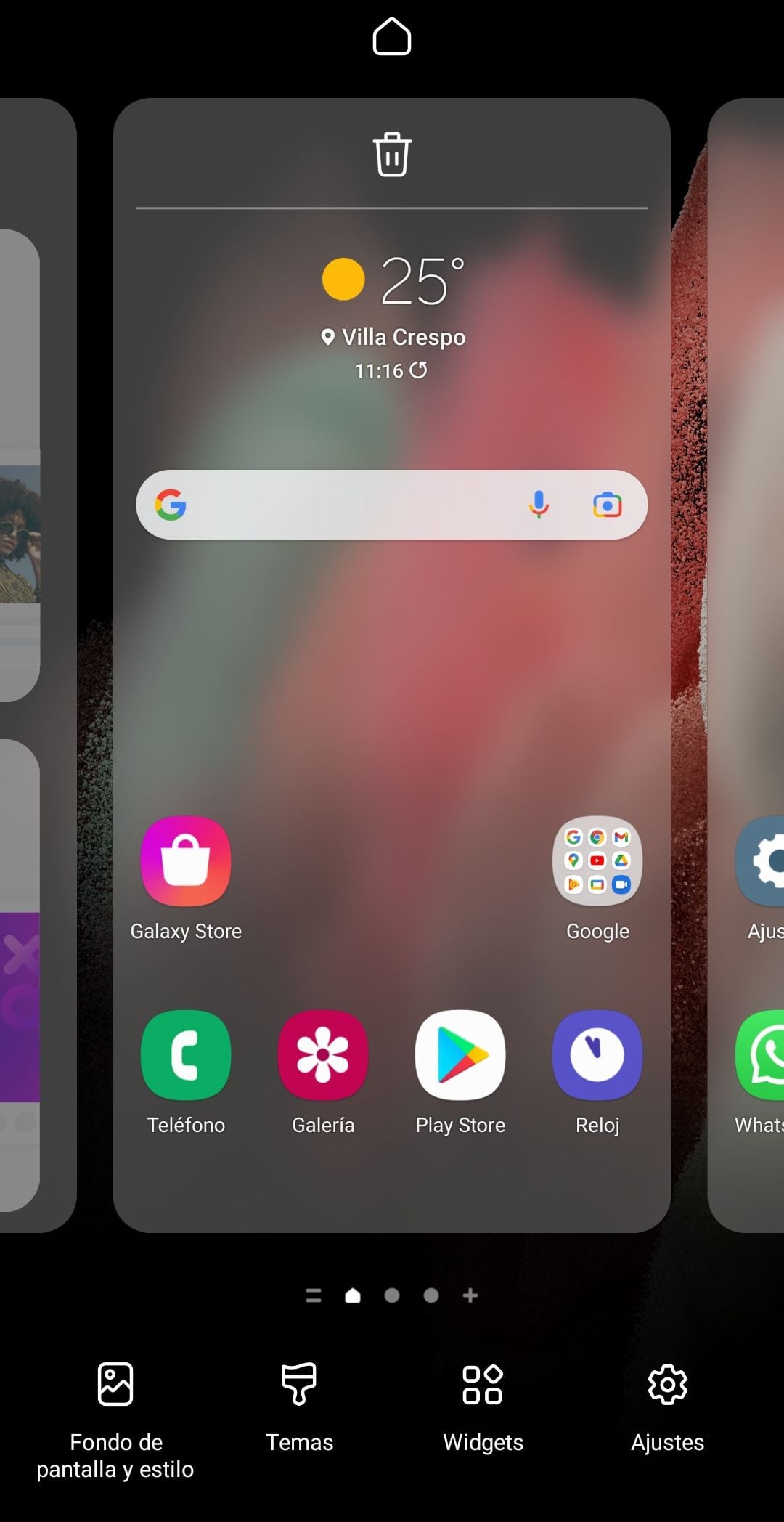
It is pressed there and a list of applications will appear, including WhatsApp. You have to enter there and you will see the camera icon. This option must be chosen and a shortcut to this tool will have been created.
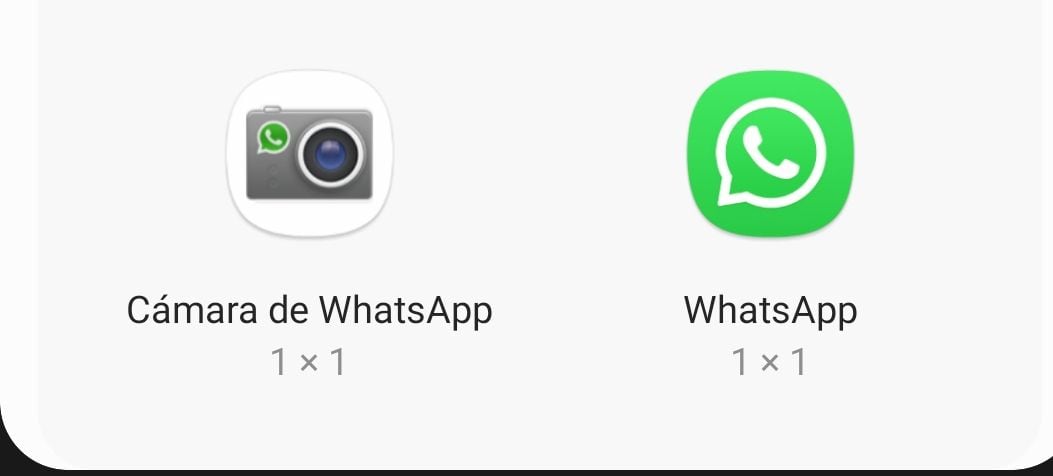
The other alternative is to hold down the WhatsApp icon until the term Widgets appears, and there select the camera to make the aforementioned happen.
What happens if this option is not found? One probability is that there is no updated version of the app. To access the latest edition of this service you have to go to Google Play, search for WhatsApp and click on the button that says “update”. If this button does not appear, and you only see the option “open”, then it means that the latest version of the platform is already installed.
WhatsApp will stop working on some cell phones at the end of March
By the end of March, mobile phones running iOS 9 or earlier, Android 4.04 or earlier, and pre-KaiOS 2.4 editions will no longer be compatible with WhatsApp. This is due to a system update that the messaging service does every year.
“Like other technology companies, every year we identify which devices and software are the most outdated and have the least number of users to decide what we stop supporting. It is also possible that those devices do not have the latest security updates or the functionality required to run WhatsApp,” the official blog of the service explains.
Changes always begin in January and conclude at the end of March. How do you know what operating system your mobile phone has? For iPhone, go to Settings/General and then press “Information”. This is what version of software is installed on your computer will look like.
In the case of Android, you have to go to Settings or Settings, then tap where it says “About phone” and choose “software information”. That is the route in general terms although there may be some variation depending on the model and brand of cell phone.
On the other hand, WhatsApp notifies the user, in advance, when their operating system will no longer be compatible and reminds them, in different instances, to update it.
Create unique stickers
This tool is available on WhatsApp Web and WhatsApp Desktop for Windows. Once the sticker has been created, it can be saved and also used in the mobile version.
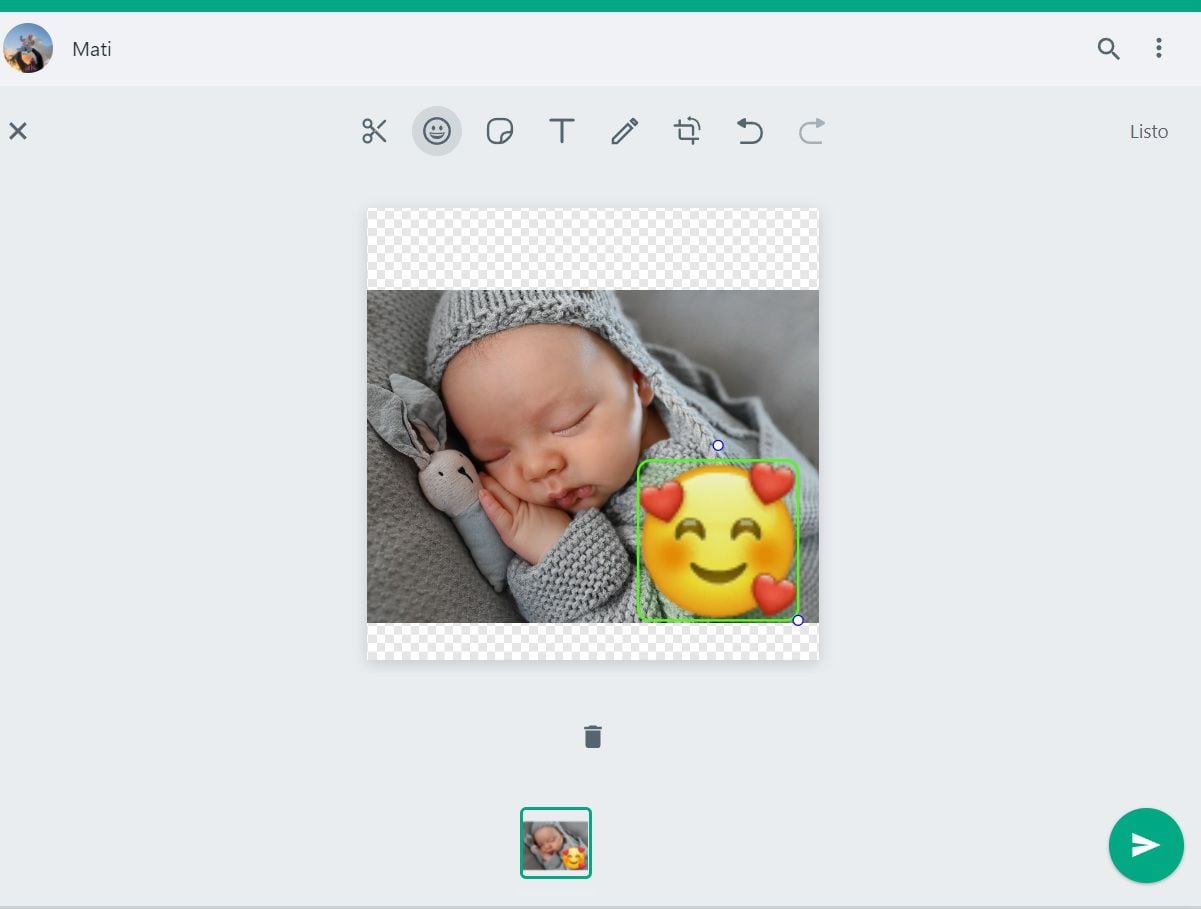
The first step is to open WhatsApp web or the Windows version and enter a chat. Then press the icon of the clip and then a menu will appear where you have to choose what you want to send. There you have to opt for the option that says “Sticker”.
Doing so will open a window and you will have to choose the photo you want to use to create the desired graphic. This can be any type of content that has been downloaded to your computer or photos of your own.
After selecting the photo, you will see that in the upper margin there will be a series of tools to create the sticker: you can draw, crop, rotate or write on the image. It is also possible to add the emojis to it. It's a very simple interface and the whole process is very intuitive. It also has a button to make and another to undo changes.
KEEP READING:
Últimas Noticias
Debanhi Escobar: they secured the motel where she was found lifeless in a cistern
Members of the Specialized Prosecutor's Office in Nuevo León secured the Nueva Castilla Motel as part of the investigations into the case

The oldest person in the world died at the age of 119
Kane Tanaka lived in Japan. She was born six months earlier than George Orwell, the same year that the Wright brothers first flew, and Marie Curie became the first woman to win a Nobel Prize

Macabre find in CDMX: they left a body bagged and tied in a taxi
The body was left in the back seats of the car. It was covered with black bags and tied with industrial tape
The eagles of America will face Manchester City in a duel of legends. Here are the details
The top Mexican football champion will play a match with Pep Guardiola's squad in the Lone Star Cup

Why is it good to bring dogs out to know the world when they are puppies
A so-called protection against the spread of diseases threatens the integral development of dogs




