
In recent years, WhatsApp has become the favorite application for millions of users. Regardless of the distance, instant messages can be sent, as well as documents, images, sounds and files.
The platform is characterized by many tricks and shortcuts to speed up use, that's why Infobae brings you how to open applications without touching the screen.
There are two ways to do this: the first is by drawing a line on the smartphone screen; and second, by pressing the on/off button twice.
It is important to note that the above-mentioned features are only available on some mid-range or high-end phones, and of course, these shortcuts only work on Android devices.
This is how you can make a stroke on the cell phone screen to open an application
- For this shortcut you have to download the Gesture application. It can be downloaded by clicking on the link below.
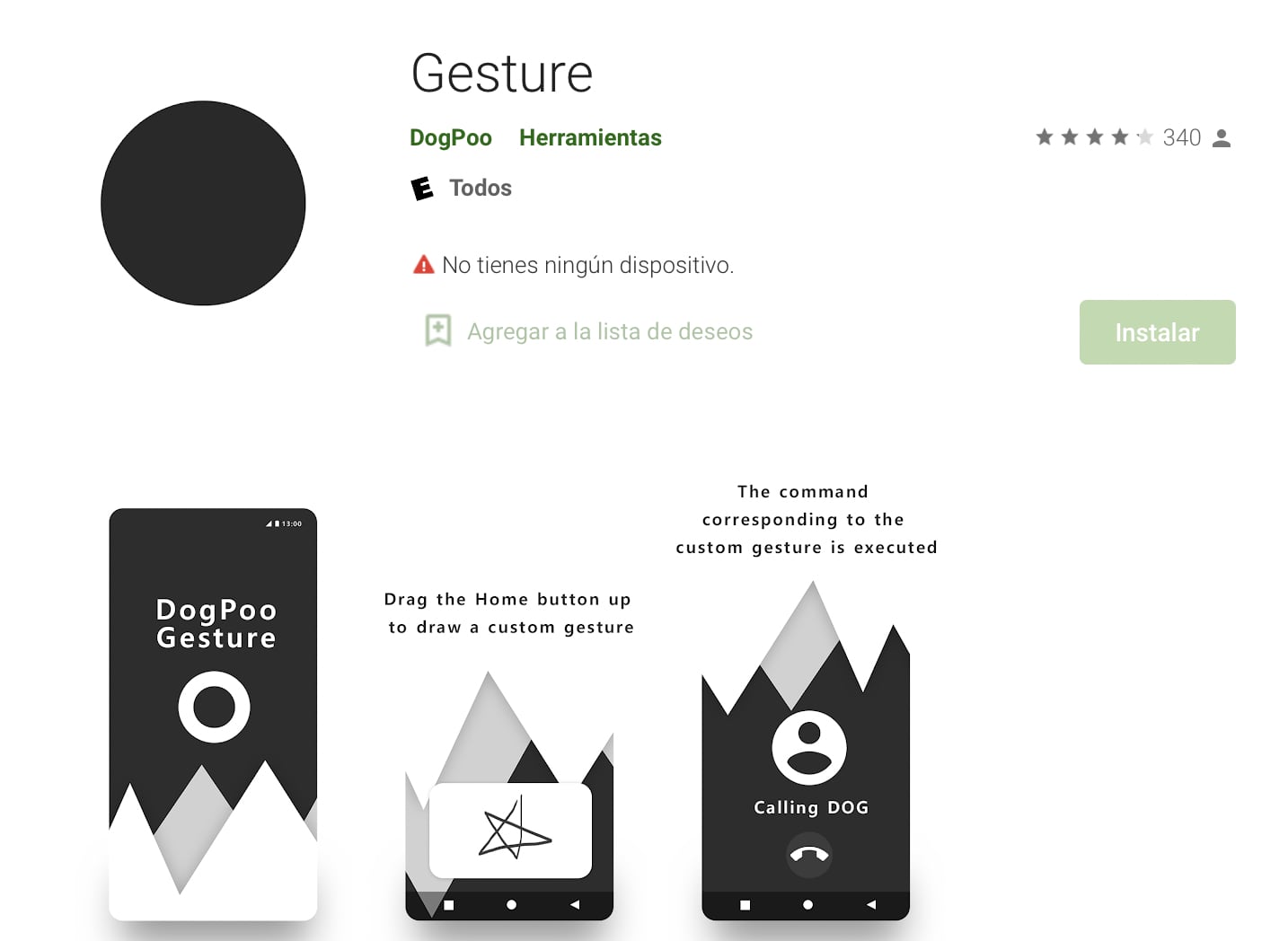
- Open the application and click on the option 'Getting started.
- Then, select the Floating Button Mode checkbox and activate the 'Appear on top' switch.
- The 'Appear above' section will automatically open, where you have to turn on the 'Gesture' switch.
- You have to open the application again and scroll down until you find the 'OK' option.
- A mini window will now appear with two options: 'Settings' and 'Confirm'. You have to select the first one.
- Here click on 'Manage Gestures', and then on the Add option.
- Make the stroke that the user wants in white space, for example: the letter O.
- Now add a name, which can be “WhatsApp”. Then, save the changes.
- The next step is to click on 'Launch App' and choose WhatsApp.
- Finally, you have to return to the home screen, press the floating white button and stroke the letter “O” to open the application.
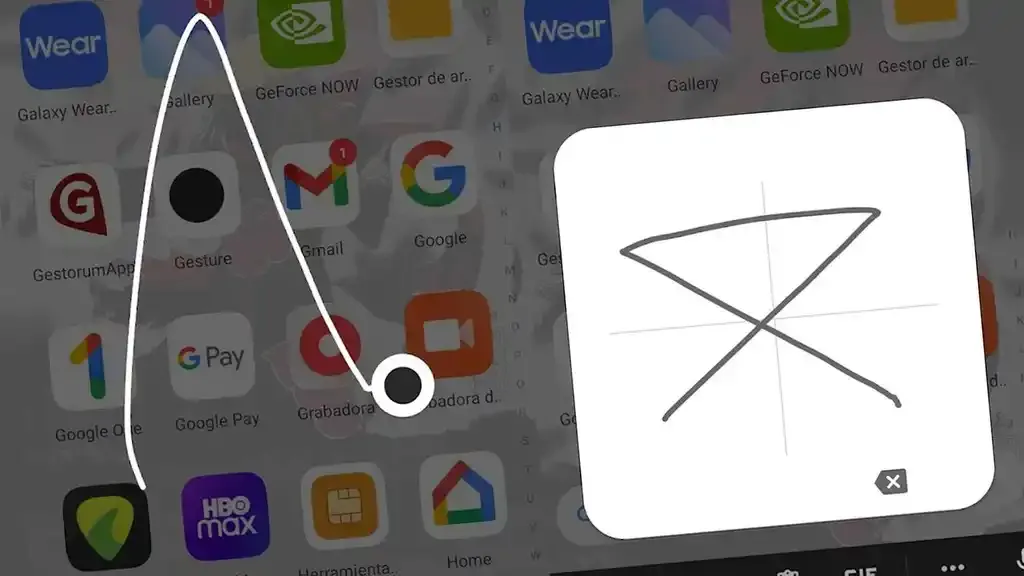
How to open the application without touching the screen by double-tapping the on/off button
- First, you have to enter the 'Settings' or 'Settings' of the cell phone.
- By scrolling down you will be able to find the 'Advanced features' section.
- In that section, click on the option 'Side key.
- Then, turn on the 'Press Twice' switch.
- Two sections, 'Camera Quick Launch' and 'Open App', will be enabled. Here choose the last one by clicking on the nut icon.
- Finally, all the applications that are installed on the device will open, and you have to press on WhatsApp.
And that's it, now you just have to go back to the main screen of the phone and, by pressing the side key twice, you can check that WhatsApp opens without any problem.
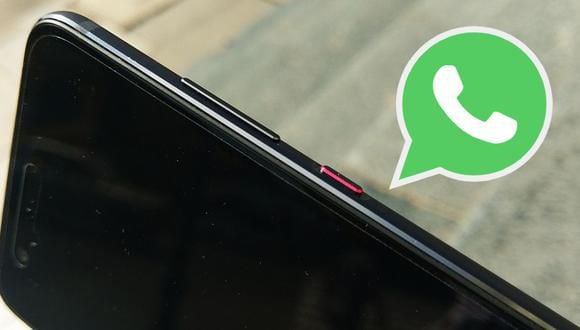
20 basic commands to start using Google's voice assistant
Alarms
- Ok/Hey Google, wake me up tomorrow at 7 in the morning.
- Ok/Hey Google, wake me up on Thursday at 9 in the morning.
- Ok/Hey Google, set an alarm in 8 hours.
- Ok/Hey Google, turn off the next alarm.
Calls, emails and messages
- Ok/Hey Google, call dad.
- Ok/Hey Google, start a video call with brother.
- Ok/Hey Google, send an email to Jose with the subject line “Tomorrow I'll have lunch out” and the message “Tomorrow I'm going to eat with my parents.”
- Ok/Hey Google, text dad and tell him I'm going to train tomorrow.
- Ok/Hey Google, send a WhatsApp to my sister that says “Tomorrow I'm going to travel with mom and dad. Let's go if you want.”
GPS navigation
- Ok/Hey Google, how to get to José Pardo?
- Ok/Hey Google, take me to my work
- Ok/Hey Google, where am I?
- Ok/Hey Google, where is the nearest gym?
- Ok/Hey Google, how far is it from Lima to Piura?
- Ok/Hey Google, how long would it take to drive to Arequipa?
- Ok/Hey Google, interesting places to see in Cusco.
Calendar and notes
- Ok/Hey Google, what's on my calendar for tomorrow?
- Ok/Hey Google, create an event for 4 in the afternoon next Thursday, to meet with a worker.
- Ok/Hey Google, take this note (mention “two points”): discuss in the meeting the problem of finances.
- Ok/Hey Google, Note (mention “two points”): write about the Google Assistant for tomorrow.
KEEP READING
Últimas Noticias
Debanhi Escobar: they secured the motel where she was found lifeless in a cistern
Members of the Specialized Prosecutor's Office in Nuevo León secured the Nueva Castilla Motel as part of the investigations into the case

The oldest person in the world died at the age of 119
Kane Tanaka lived in Japan. She was born six months earlier than George Orwell, the same year that the Wright brothers first flew, and Marie Curie became the first woman to win a Nobel Prize

Macabre find in CDMX: they left a body bagged and tied in a taxi
The body was left in the back seats of the car. It was covered with black bags and tied with industrial tape
The eagles of America will face Manchester City in a duel of legends. Here are the details
The top Mexican football champion will play a match with Pep Guardiola's squad in the Lone Star Cup

Why is it good to bring dogs out to know the world when they are puppies
A so-called protection against the spread of diseases threatens the integral development of dogs




