
Instagram has a number of tools that help limit unwanted interactions on the social network. You can add filters to avoid seeing offensive comments, add layers of privacy to your profile, and even limit how you contact some users.
These are options that the service has been adding over the years with the aim of reducing situations of bullying, harassment and other forms of aggression that often occur at the hands of haters and other types of users.
This note reviews some of the available options and how to configure them.
1. Set the profile to private
When this option is enabled, only those users who are accepted will be able to view the profile in question. To make use of this alternative, you have to go to Settings/Privacy and then activate the “Private Account” option that is located above everything, next to a lock icon.
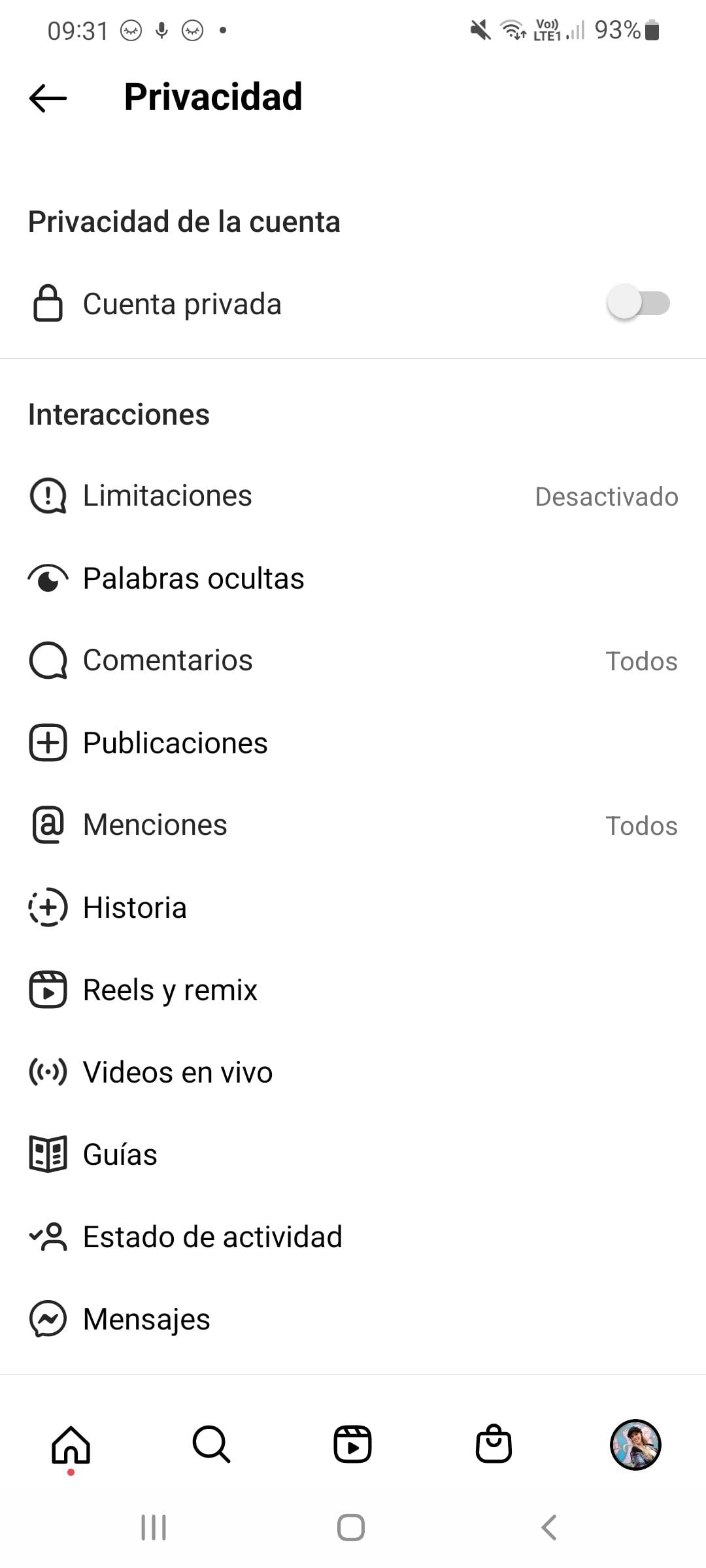
2. Limit unwanted interactions
This tool allows you to temporarily limit unwanted comments and messages. These will not be seen unless the person approves them and it is possible to indicate how long you want this filter to be in effect.
This setting was developed to help people who feel they are victims of online harassment. The system recommends groups of accounts with which you may want to enable this option, such as accounts that do not follow the user or recent followers. In any case, the user ultimately decides how and with whom to apply this option. This setting is also in the privacy section mentioned above, under Interactions.
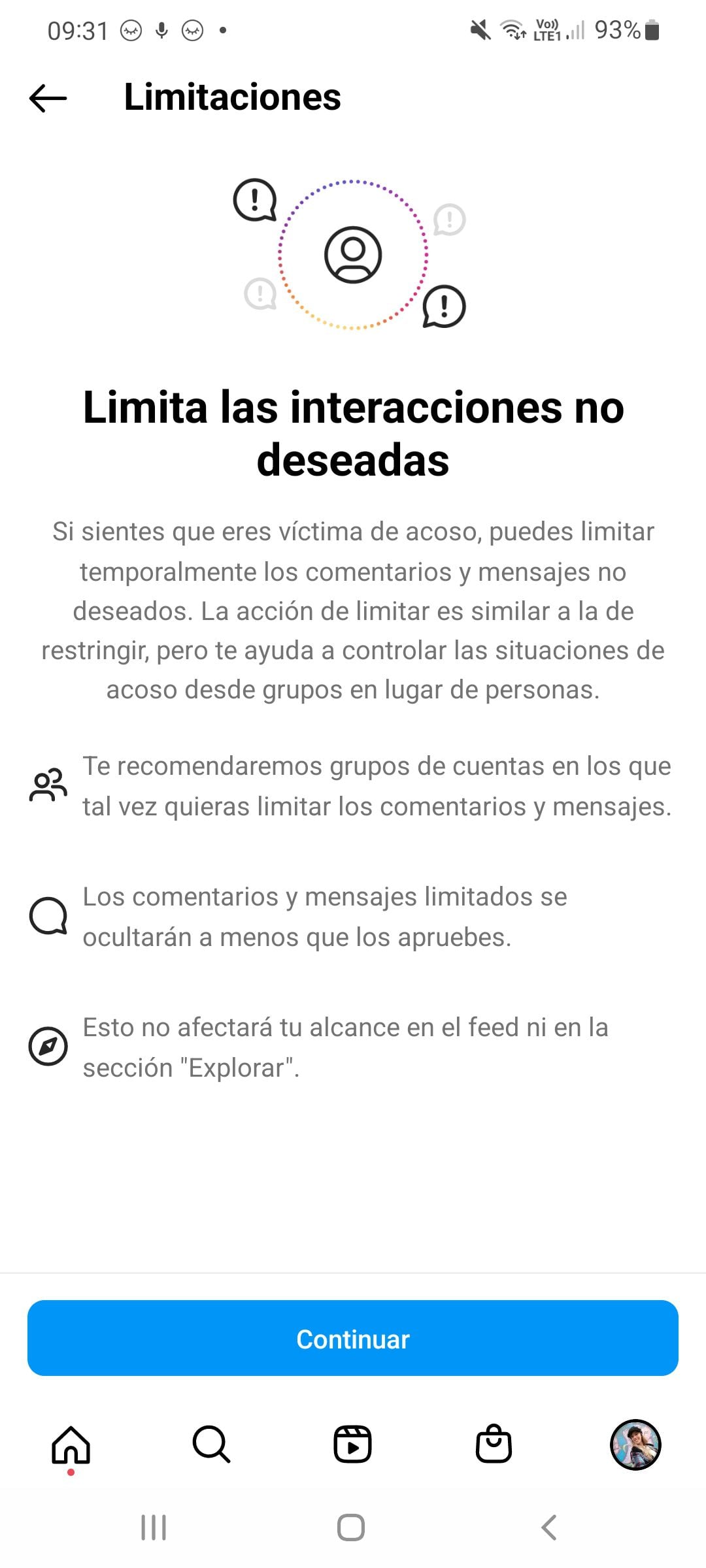
3. Hidden words
This option allows you to hide comments that could be offensive. You can set the automatic mode or configure the custom option, where the user selects words, phrases and emojis that you want to be hidden. The tool is located in Settings/Privacy/Interactions.
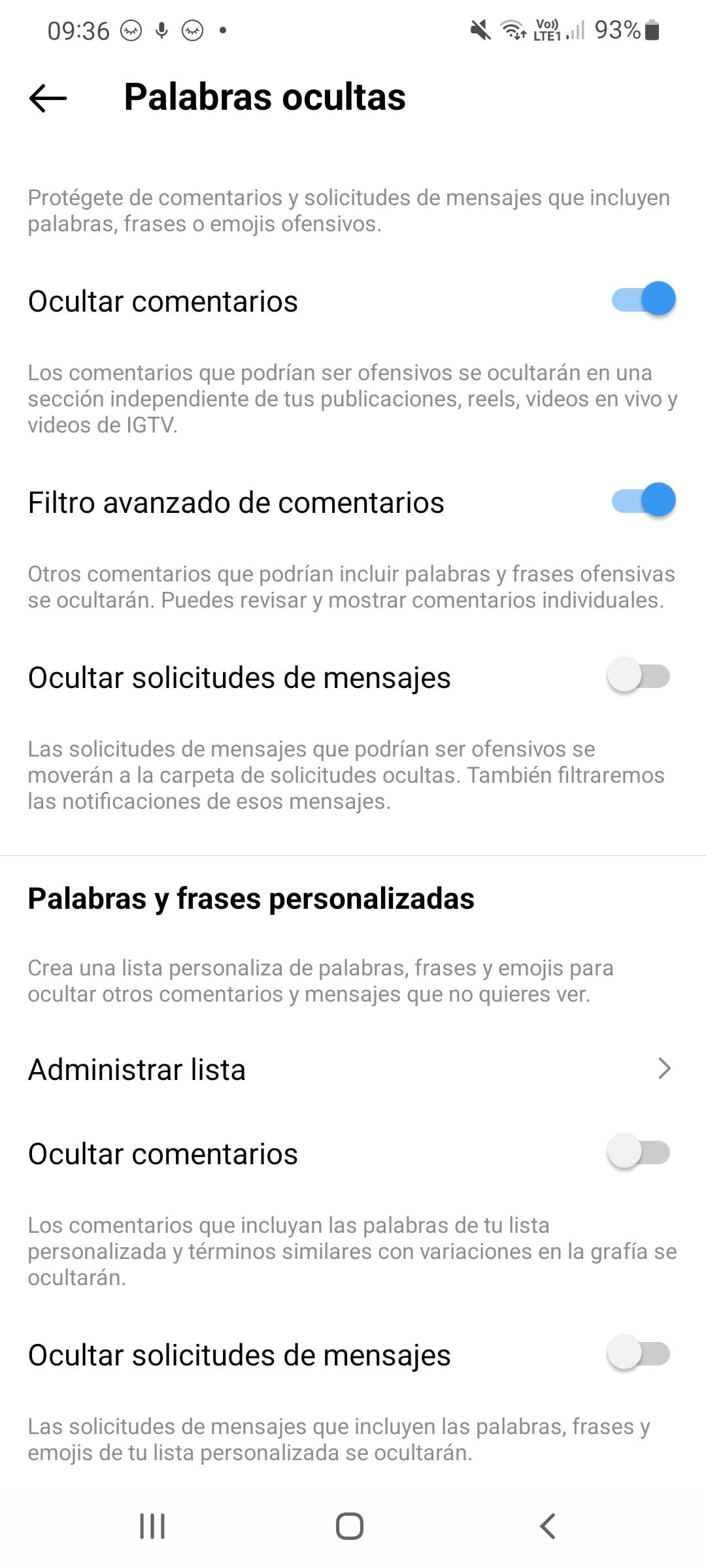
4. Block comments
Another useful alternative that can also be found in the Privacy/Interactions section is Comments. From here you can choose to block comments from certain users or set custom filters by type of words used.
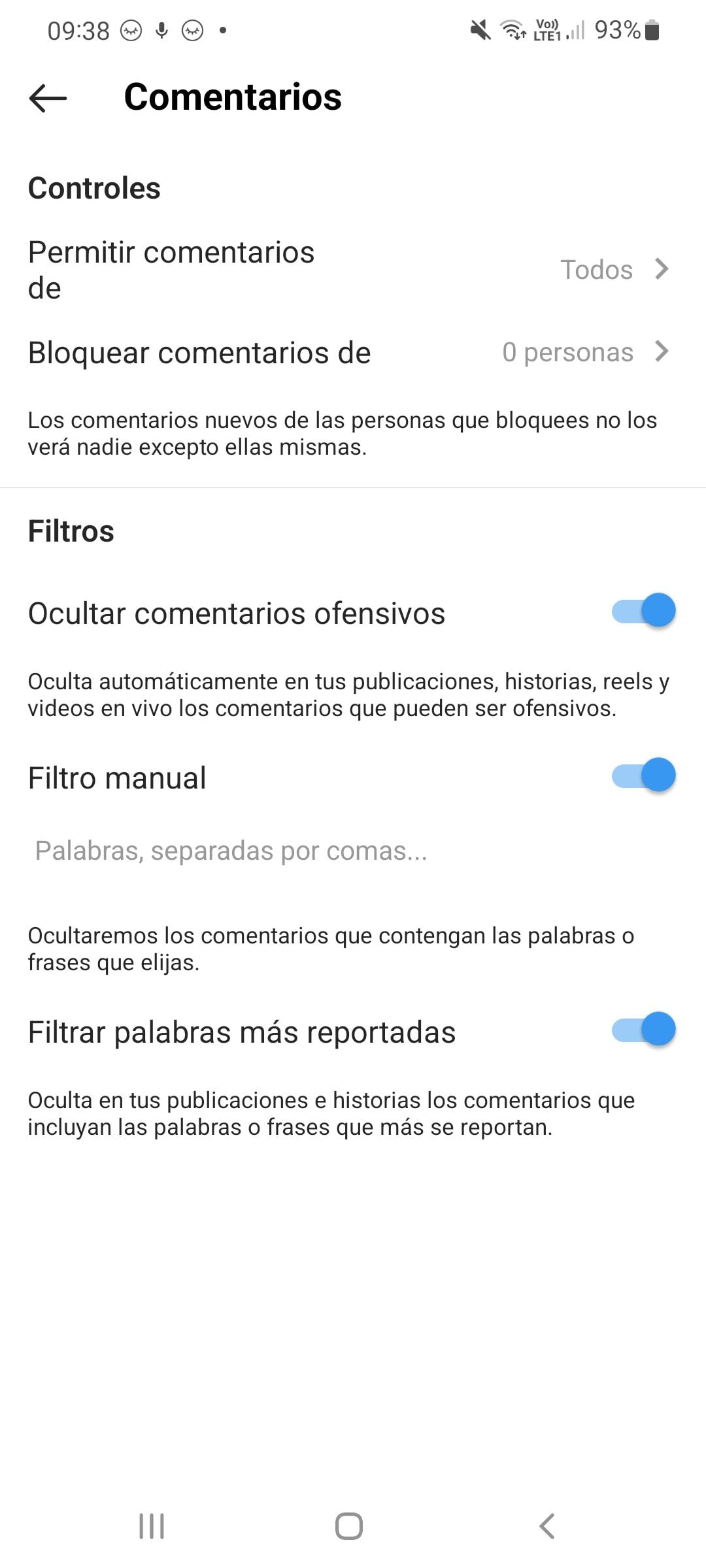
5. Limit mentions
It is known as “mentions” to the tool that enables other users to go to a profile and it appears in the selected stories, comments, texts or live. In this section, within Privacy, you can choose to allow mentions of everyone, only people who follow each other or anyone else.
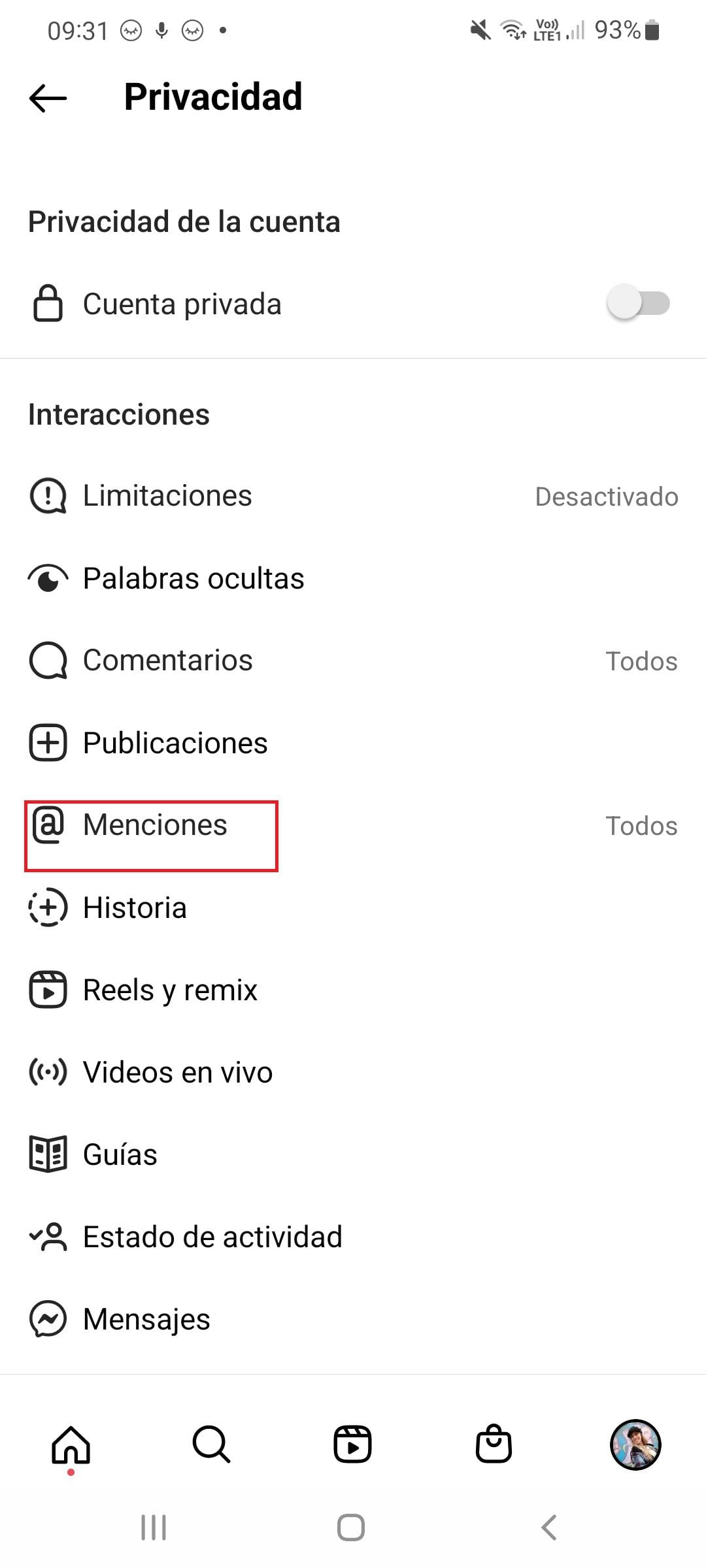
6. Restricted, blocked, or muted accounts
Within Settings/Privacy/Connections the user can choose between three options: restricted/blocked/muted accounts. When Restricted Accounts is activated, the user temporarily limits contact with certain accounts without having to block or unfollow them. The user who was restricted does not know that this option was activated with him or her.
This tool establishes that only the user who activates it and the restricted person see the new comments they make on the posts. In turn, chats will be moved to the “Message Request” folder, so that, by default, they will not be able to see when the user who restricted them is logged in or if they read their messages.
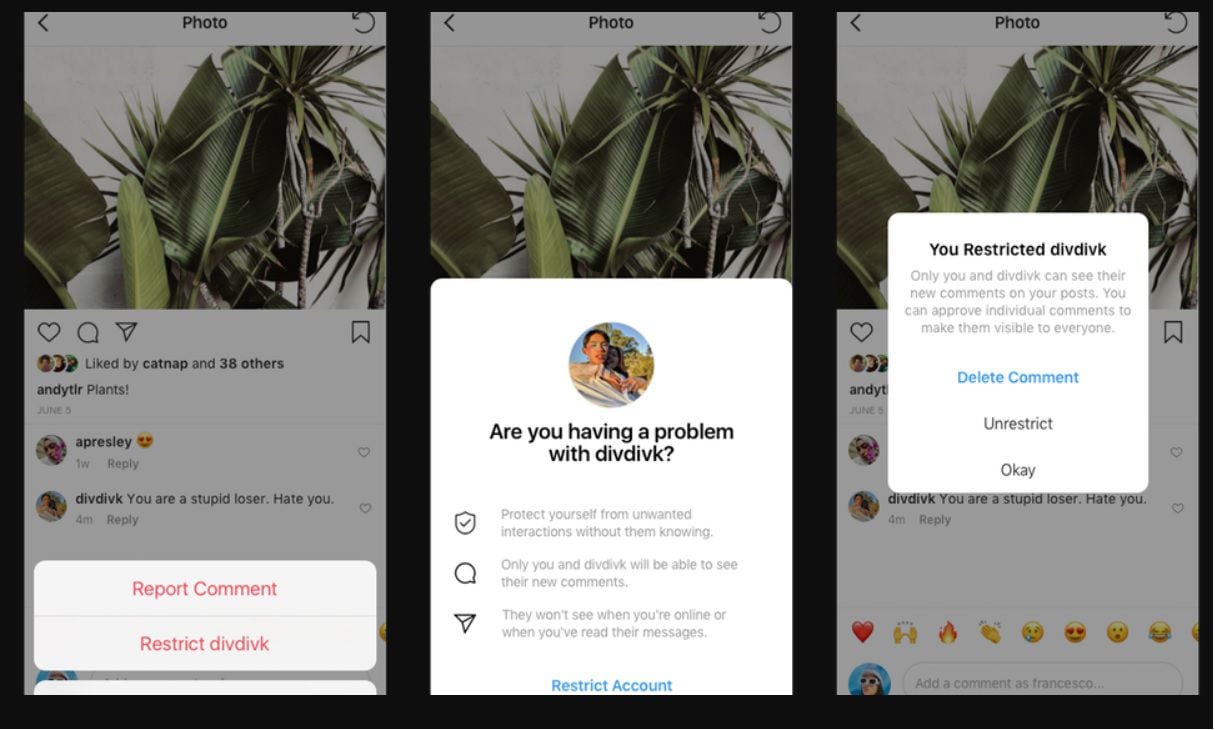
This setting differs from blocking, in that locked accounts cannot send messages or comments, to users who blocked them. Nor can they see if the person is connected, nor can they view their stories or posts.
The lock works on both sides, so the person who activated the lock will not be able to view the profile of the person who blocked either.
The subtlest option is to mute. In this case, the muted user will still be able to see all the content of the person who muted them, but they will not see the stories or posts, depending on what they chose to mute.
KEEP READING:
Últimas Noticias
Debanhi Escobar: they secured the motel where she was found lifeless in a cistern
Members of the Specialized Prosecutor's Office in Nuevo León secured the Nueva Castilla Motel as part of the investigations into the case

The oldest person in the world died at the age of 119
Kane Tanaka lived in Japan. She was born six months earlier than George Orwell, the same year that the Wright brothers first flew, and Marie Curie became the first woman to win a Nobel Prize

Macabre find in CDMX: they left a body bagged and tied in a taxi
The body was left in the back seats of the car. It was covered with black bags and tied with industrial tape
The eagles of America will face Manchester City in a duel of legends. Here are the details
The top Mexican football champion will play a match with Pep Guardiola's squad in the Lone Star Cup

Why is it good to bring dogs out to know the world when they are puppies
A so-called protection against the spread of diseases threatens the integral development of dogs




