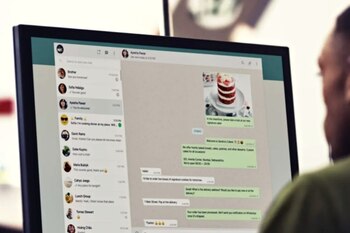
WhatsApp has recently offered a new option that allows you to create stickers from the platform, without resorting to third-party services.
This tool is available on WhatsApp Web and WhatsApp Desktop for Windows. Once the sticker has been created, it can be saved and also used in the mobile version.
The first step is to open WhatsApp web or the Windows version and enter a chat. Then press the icon of the clip and then a menu will appear where you have to choose what you want to send. There you have to opt for the option that says “Sticker”.
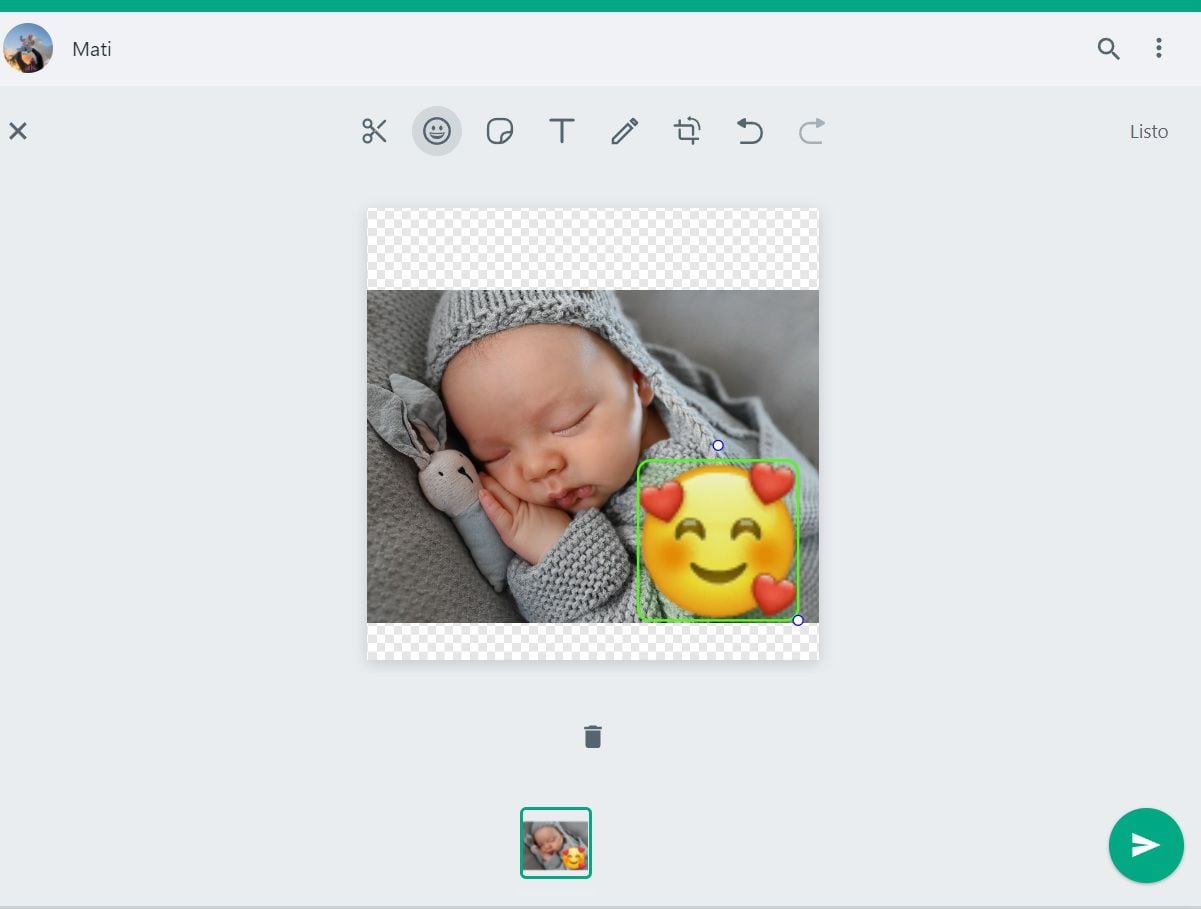
Doing so will open a window and you will have to choose the photo you want to use to create the desired graphic. This can be any type of content that has been downloaded to your computer or photos of your own.
After selecting the photo, you will see that in the upper margin there will be a series of tools to create the sticker: you can draw, crop, rotate or write on the image. It is also possible to add the emojis to it. It's a very simple interface and the whole process is very intuitive. It also has a button to make and another to undo changes.
Other options for creating stickers
In case you don't want to use the native option, then you can resort to other applications. There are several apps that allow you to make graphics in just a few steps. Among them, Stickerly, Sticker Maker and Wemoji stand out.
They all work in a similar way: the user chooses the photo with which they want to create the sticker, then they must select the crop they want to make and once this is done they can add stickers, texts and emojis to it. In most apps there is an automatic cutting tool. In these cases, the system identifies on its own what should be removed from the photo and then the user, if desired, does manual retouching.
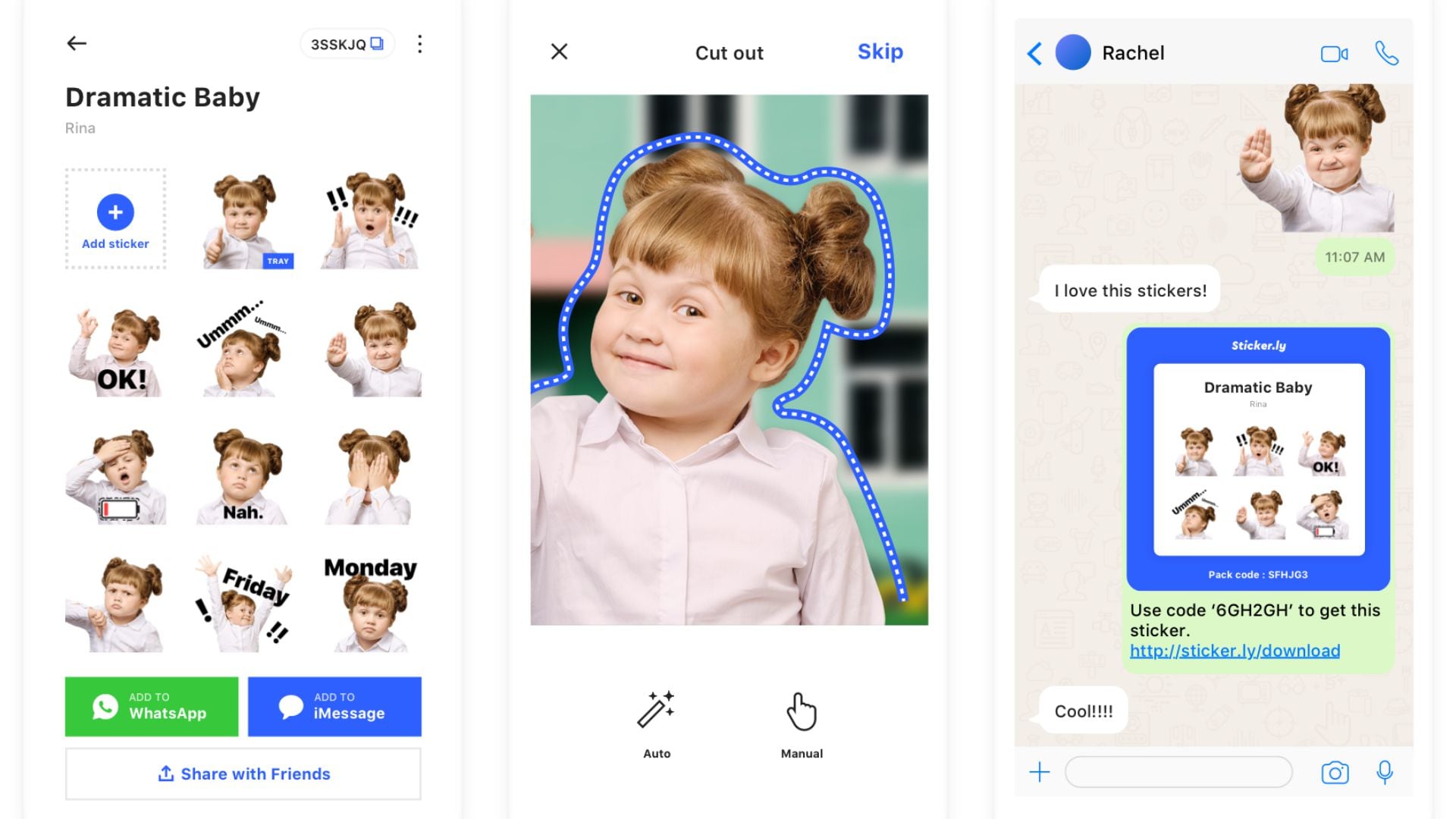
Animated stickers
To make animated stickers, GIFs must be used as a base. In other words, the same procedure mentioned above is repeated, with one of the available apps, but instead of selecting a static photo, a GIF is selected.
It should be remembered that WhatsApp integrates a function to create these small clips. This tool can be useful to make the stickers mentioned. In this case, the user should create the GIF (the steps are detailed below), then download it to their device and then use one of the aforementioned platforms and create their pack.
How to create GIFs on WhatsApp
The first thing to do is open the conversation, press on the clip at the top as if to attach a file. Then go to the gallery and select the video in question.
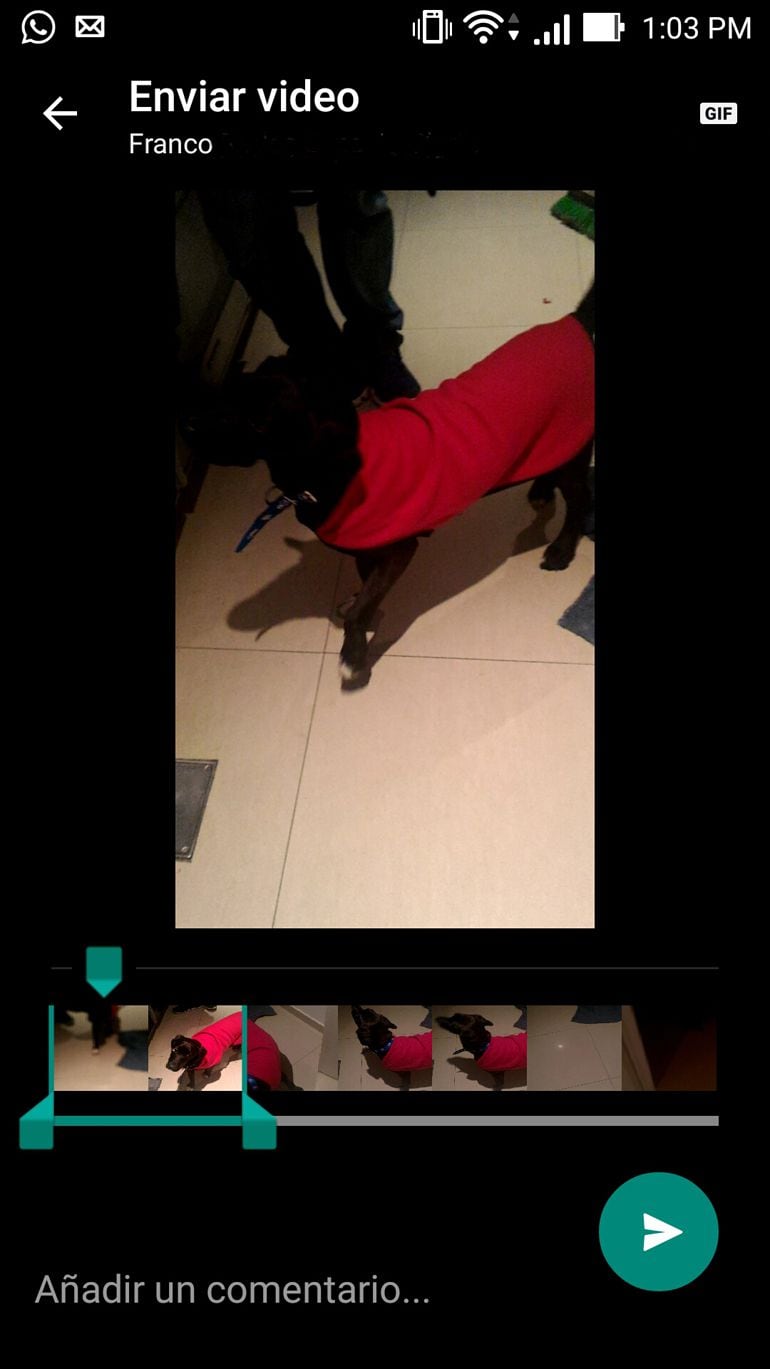
Once this is done, the clip will appear as subdivided into several segments. You have to cut it out, swiping your finger to select the desired fragment. The duration should not exceed six seconds. Then, you should tap on the top of the screen, where the icon of a video camera appears, and choose the GIF option.
Finally, press the send date, which is next to the attachment, and the recipient will receive the GIF. Unlike a video, the GIF will play continuously.
WhatsApp will stop working on some cell phones
By the end of March 2022 mobile phones running iOS 9 or earlier, Android 4.04 or earlier, and pre-KaiOS 2.4 editions already will not be compatible with WhatsApp. This is due to a system update that the messaging service does every year.
Changes always begin in January and conclude at the end of March. How do you know what operating system your mobile phone has? For iPhone, go to Settings/General and then press “Information”. This is what version of software is installed on your computer will look like.
In the case of Android, you have to go to Settings or Settings, then tap where it says “About phone” and choose “software information”. That is the route in general terms although there may be some variation depending on the model and brand of cell phone.
KEEP READING:
Últimas Noticias
Debanhi Escobar: they secured the motel where she was found lifeless in a cistern
Members of the Specialized Prosecutor's Office in Nuevo León secured the Nueva Castilla Motel as part of the investigations into the case

The oldest person in the world died at the age of 119
Kane Tanaka lived in Japan. She was born six months earlier than George Orwell, the same year that the Wright brothers first flew, and Marie Curie became the first woman to win a Nobel Prize

Macabre find in CDMX: they left a body bagged and tied in a taxi
The body was left in the back seats of the car. It was covered with black bags and tied with industrial tape
The eagles of America will face Manchester City in a duel of legends. Here are the details
The top Mexican football champion will play a match with Pep Guardiola's squad in the Lone Star Cup

Why is it good to bring dogs out to know the world when they are puppies
A so-called protection against the spread of diseases threatens the integral development of dogs




