
TikTok allows you to record, edit and publish videos very easily. Anything a user can think of can go viral. In addition, you have everything in one click. Original music and audio to accompany images, filters and effects, subtitles and even the narrator, the TikTok voiceover. It's called text-to-speech and is useful if you don't want to talk in videos and you prefer a 'Loquendo' style voiceover reading what is written.
And like everything on TikTok, it's relatively easy to convert text to speech to accompany posts. Whether TikTok is used on an iPhone or an Android smartphone. In the videos you can use music and songs of your own or those provided by the platform. You can also add sounds and sound effects, all of which come with a voiceover that explains the video or plays with an image. It can be your own voice, normal or distorted, or the voice of TikTok. The only limit is creativity. And the time limit for the publication.
Out of curiosity, last year TikTok changed its voice to a new one. Reason? The original voice actress sued the platform because it was used for something she wasn't hired for. So TikTok owner ByteDance solved the problem by changing the voice. Next, Infobae brings how to add it to a video.
This is how text to speech can be used in TikTok videos
It must be assumed that you are a TikTok user and you have the official Android or iOS application installed. Of course, it is necessary to register as a user. It's free and you can use Google or Facebook credentials to speed up the process. This way you don't have to remember a new password.
Once the app is open, you can view other people's posts or create your own videos. To start recording or editing a publication, simply click on the icon with the+symbol. It is at the bottom of the phone screen.
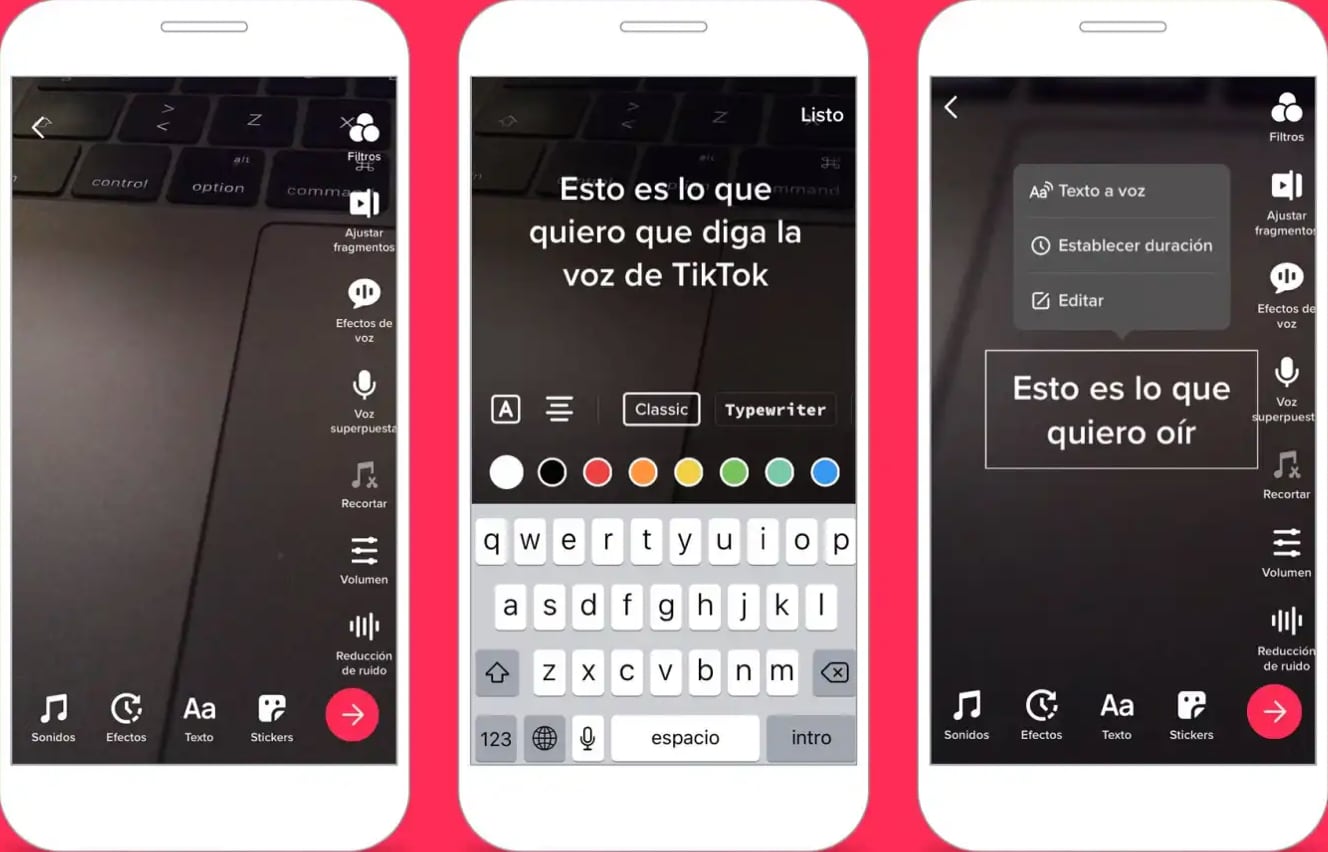
Then, the publishing assistant gives you the option to save the video at this exact moment or upload a video that you have captured to your smartphone. It also allows you to upload photos. Once you have the video, you can start editing it. This is where you can add things. And what matters is the voice of TikTok.
To include a voiceover in your video, you need to click Text and then enter the text you want to add to your video. By default, this adds text over the image. Then, in order for the text to be read with the TikTok voice, we will have to click on the text we want to hear and then select the Text-to-Speech option.

The last step is Publish. It should be remembered that the video can be hidden so that only the user who owns it can see it. And once you're sure you like the way it looks, you can post it for everyone on TikTok to see.
Another option is to save the video as a draft and/or you can also publish the video and save the copy to the phone.
Two things to keep in mind about TikTok voices:
1. If you change the text you want to read with voiceover, you must re-enable the text-to-speech feature to read it aloud. The editor himself will also remember this.
2. And if you don't like it, you can turn it off by clicking on the text again and clicking on Undo.
KEEP READING
Últimas Noticias
Debanhi Escobar: they secured the motel where she was found lifeless in a cistern
Members of the Specialized Prosecutor's Office in Nuevo León secured the Nueva Castilla Motel as part of the investigations into the case

The oldest person in the world died at the age of 119
Kane Tanaka lived in Japan. She was born six months earlier than George Orwell, the same year that the Wright brothers first flew, and Marie Curie became the first woman to win a Nobel Prize

Macabre find in CDMX: they left a body bagged and tied in a taxi
The body was left in the back seats of the car. It was covered with black bags and tied with industrial tape
The eagles of America will face Manchester City in a duel of legends. Here are the details
The top Mexican football champion will play a match with Pep Guardiola's squad in the Lone Star Cup

Why is it good to bring dogs out to know the world when they are puppies
A so-called protection against the spread of diseases threatens the integral development of dogs



