
Without a doubt, WhatsApp has become one of the most important means of communication in the modern world. Millions of Android and iOS users communicate primarily through apps, which have various forms of express themselves, such as voice messages.
However, not everyone is comfortable with this. Wouldn't it be great if you could change the tone of the voice just for the sound of the application?
There is a perfect application for this task and everything will depend on the configuration of a single element, which Infobae will explain below.
How to change the tone of voice for WhatsApp audios
Although WhatsApp does not have a native function that allows us to modify or adapt our voice to the desired effect, there are many applications dedicated to this in both the Play Store and the App Store. Today it will be one of the most effective.

On Android, one of the most effective is SuperSound, which can be found on the official Play Store. Its free version has many features that allow you to edit videos in detail, but we will focus on just one feature. You have to follow the steps below to change the tone of voice on WhatsApp:
1. Descargar SuperSound de Google Play Store
2. Before opening, you must record the desired audio in the recording application. It is recommended to do this with the original application of the smartphone.
3. Once the recording is finished, open SuperSound.
4. The application prompts you to select a sound from the library. Select the one you recently saved.
5. You can see three sliders in the app. We are only interested in the option called Tonality.
6. Slide the tone control to the left if you want the voice to be lower and to the right if you want it to sound higher.
7. It's important not to overdo it. If you don't want the voice to change too much, it is suggested that you change the value to no more than 1.5 points.
8. Then click Change.
9. The sound will be processed and the result can be heard; if you are satisfied, click Save.
10. Go to My Sound in SuperSound and there you will see the recorded sound.
11. Click on three vertical dots next to the audio mentioned and then click Share.
12. Select WhatsApp and your conversation will be edited to share audio.
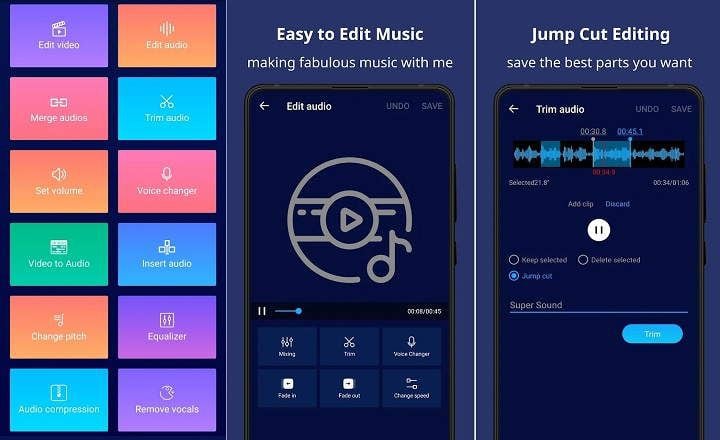
WhatsApp: how to send a message without the word 'forward' appearing.
WhatsApp has, for some time now, had a “forwarded” label that is attached to each message that is forwarded precisely so that the recipient of the content knows that it is something that is already previously shared.
WhatsApp's forwarding feature is a convenient way to capture a message or photo that was sent to you and share it with others. But when you do, the other person will receive a message that it is a forwarded message.
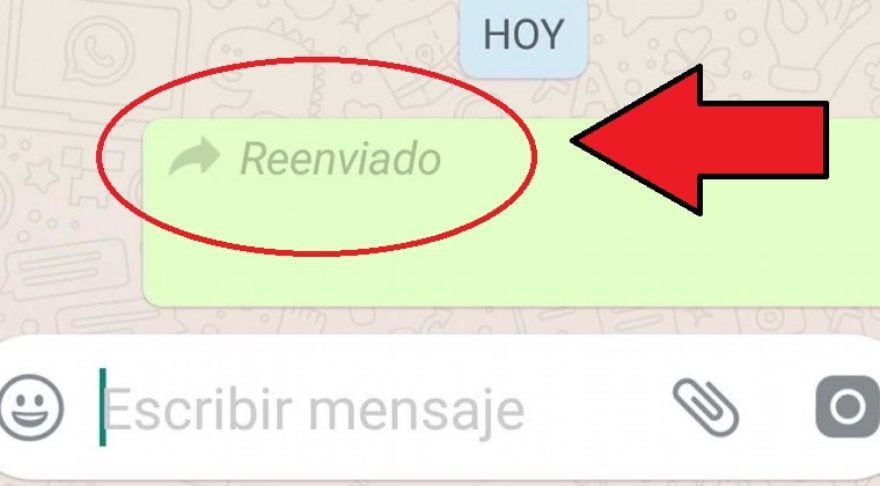
This works when you want to share audios or images, as well as other multimedia files, since WhatsApp will show them as forwarded when they are sent to another person or group. There is a way to prevent that caption from appearing in messages:
1. Touch and hold the message you want to share and the copy icon will appear on the screen.
2. Choose this option to copy the message and then paste it into another chat. That way the content will have been shared without the “forwarded” caption.
3. In the case of videos, photos or other types of files, you must press on such content.
4. The share icon will appear. Click there and choose the conversation to which you want to send the message.
KEEP READING
Últimas Noticias
Debanhi Escobar: they secured the motel where she was found lifeless in a cistern
Members of the Specialized Prosecutor's Office in Nuevo León secured the Nueva Castilla Motel as part of the investigations into the case

The oldest person in the world died at the age of 119
Kane Tanaka lived in Japan. She was born six months earlier than George Orwell, the same year that the Wright brothers first flew, and Marie Curie became the first woman to win a Nobel Prize

Macabre find in CDMX: they left a body bagged and tied in a taxi
The body was left in the back seats of the car. It was covered with black bags and tied with industrial tape
The eagles of America will face Manchester City in a duel of legends. Here are the details
The top Mexican football champion will play a match with Pep Guardiola's squad in the Lone Star Cup

Why is it good to bring dogs out to know the world when they are puppies
A so-called protection against the spread of diseases threatens the integral development of dogs



