
WhatsApp increased the current limit on the size of files that can be sent via WhatsApp from 100 MB to 2 GB. This is a test that, for the time being, is only available for Argentina.
This is an alternative tool that can be enjoyed by both classic WhatsApp users and the Business version. To have this option, it is necessary to update the application, something that requires entering Google Play or Apple Store (depending on the operating system you have) and pressing the “update” button next to the app.
This is a long-awaited novelty by users as it will allow you to expand the type of documents that are sent through the platform. Sometimes it may be necessary to send contracts, study materials or Power Point presentations that usually carry significant weight. With this option, you can share all that content without major problems.
It should be noted that this extension of the limit up to 2 GB is occasionally for documents but not for multimedia files. In this case, photos, videos and voice messages, the maximum allowed size of 16 MB. On most devices this is equivalent to between 90 seconds and 3 minutes of video, although the length will depend a lot on the quality.
It is important to know that if you want to send files of this type but that exceed the 16 MB limit, then the trick will be to send them as an attachment. In addition, this way, the video or photo does not lose resolution.
The loss of quality in the images is due to the fact that the application itself compresses them automatically. The goal of this is none other than to reduce their weight so that they reach the recipient in a much faster way. That is, the user must sacrifice one aspect to achieve speed. But there is a method for this not to happen.
How to attach a photo or video file as a document
After opening the conversation, the person will need to click on the attach button, which is represented by a clip logo at the bottom right of the screen. In that area, a pop-up window will open where the shipping options are displayed and this is where the first relevant action must be carried out, since the user does not have to choose the Gallery option, but the Document option.
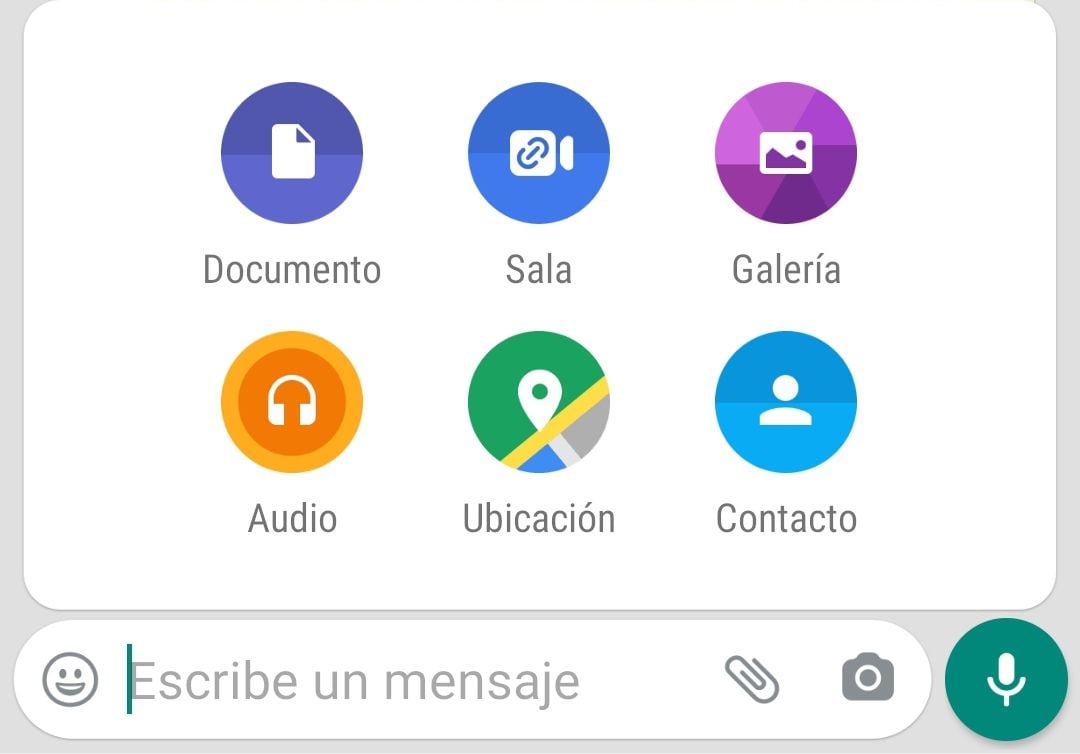
Once this option has been chosen, a menu will be displayed where you can determine which file to send, but you must click on the Search for other documents section, which is located at the top of the screen. This will display a new series of recent files, then, the user must tap on the option of the three horizontal lines, which will open the Open From menu, which is where the images, videos and audios are located in the highest possible quality.
Other options
In case of very large files that exceed even the 2 GB limit, you can use third-party cloud services such as Google Drive or Dropbox, among others.
In this case, you will need to upload the material to the cloud and create a link to share. In the case of Drive, you can also give direct access to other users, creating an editor or reader profile. The user will receive a notification via email to enter the shared document.
KEEP READING:
Últimas Noticias
Debanhi Escobar: they secured the motel where she was found lifeless in a cistern
Members of the Specialized Prosecutor's Office in Nuevo León secured the Nueva Castilla Motel as part of the investigations into the case

The oldest person in the world died at the age of 119
Kane Tanaka lived in Japan. She was born six months earlier than George Orwell, the same year that the Wright brothers first flew, and Marie Curie became the first woman to win a Nobel Prize

Macabre find in CDMX: they left a body bagged and tied in a taxi
The body was left in the back seats of the car. It was covered with black bags and tied with industrial tape
The eagles of America will face Manchester City in a duel of legends. Here are the details
The top Mexican football champion will play a match with Pep Guardiola's squad in the Lone Star Cup

Why is it good to bring dogs out to know the world when they are puppies
A so-called protection against the spread of diseases threatens the integral development of dogs



