
Discord is one of the most used communication applications in the gaming world. It's free, and not only does it allow you to chat or talk, but you can create communities, add bots, and you can get a lot out of it once you learn how to use it.
1. Search for servers or create one
The first step in getting started with Discord is to search for servers to join. Each of them works like a different IRC (a real-time communication protocol) that has its own members, administrators and channels. In addition, these communities have their own rules of operation. To find available servers you can browse pages such as Discord.org, Discord.me and DiscordServers.com.
The other option is to create your own server. To do this, go to the column on the left where you can see the servers to which you are connected and press the plus sign (+) and go to the Create Server option.
2. Set security parameters
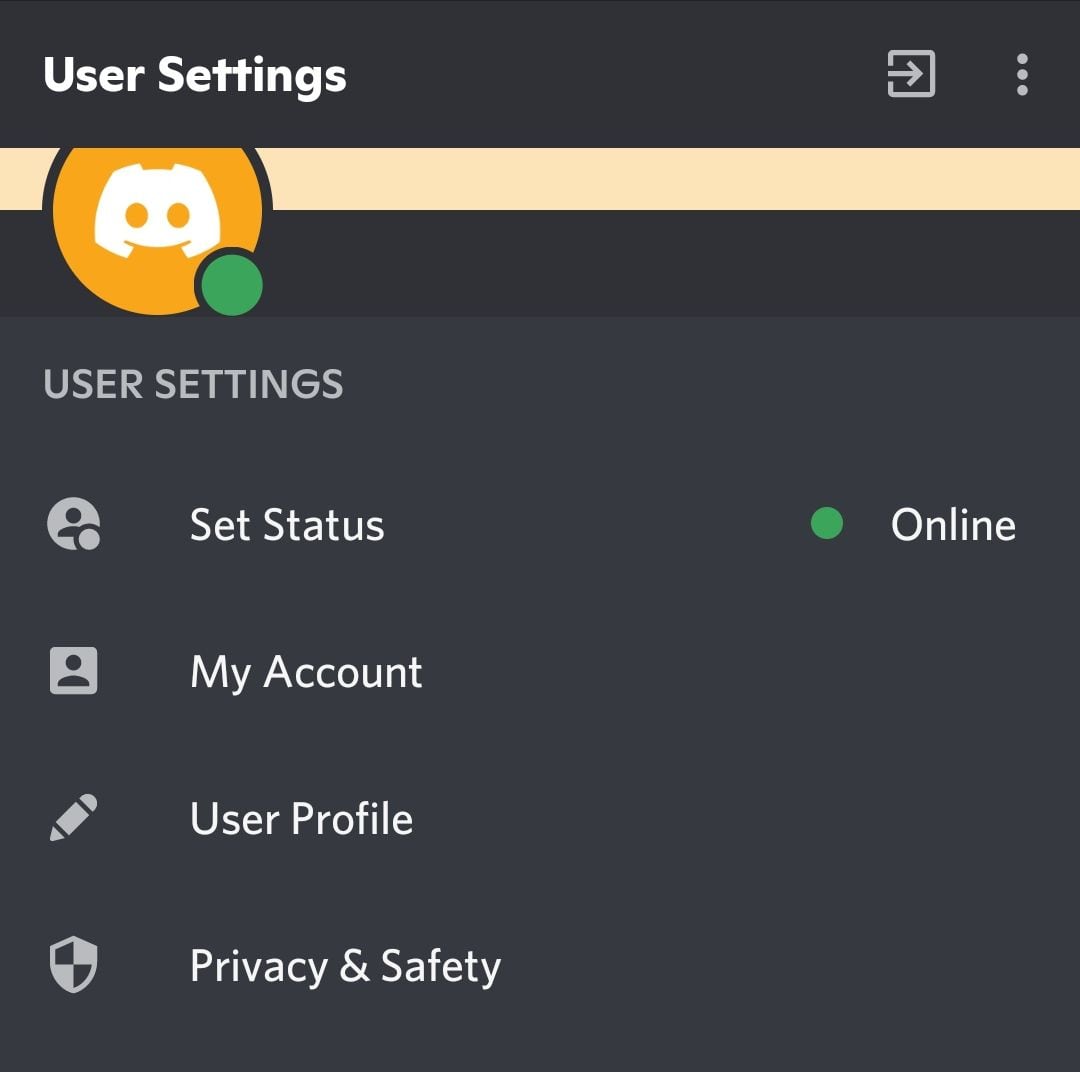
As with any other account, it is advisable to establish certain criteria to take care of security and privacy. So it is recommended to use a strong password and set the second factor of authentication. To do this, you must enter the nut icon, from the browser, or click on the profile image, from the mobile, and go to the option My Account or My Account. Blocked users can also be managed from there.
From the Privacy and Security section of the settings menu, the user can also set who can add or write to him directly.
3. Set up channels for voice communication only
It is possible to configure the channel so that communication is voice-only, and not for typing. In this way, users will only communicate by speaking and not by text, something that can be very useful if used as a means of communication during games.
If this option is chosen, then a speaker icon will appear next to the channel name. It should be remembered that Discord also allows you to make video calls, with which it is possible to add this option. In fact, thanks to this option, which adds an interesting layer to virtual interaction, it was also used in different work environments as well as for users who made radio programs remotely.
4. Using bots
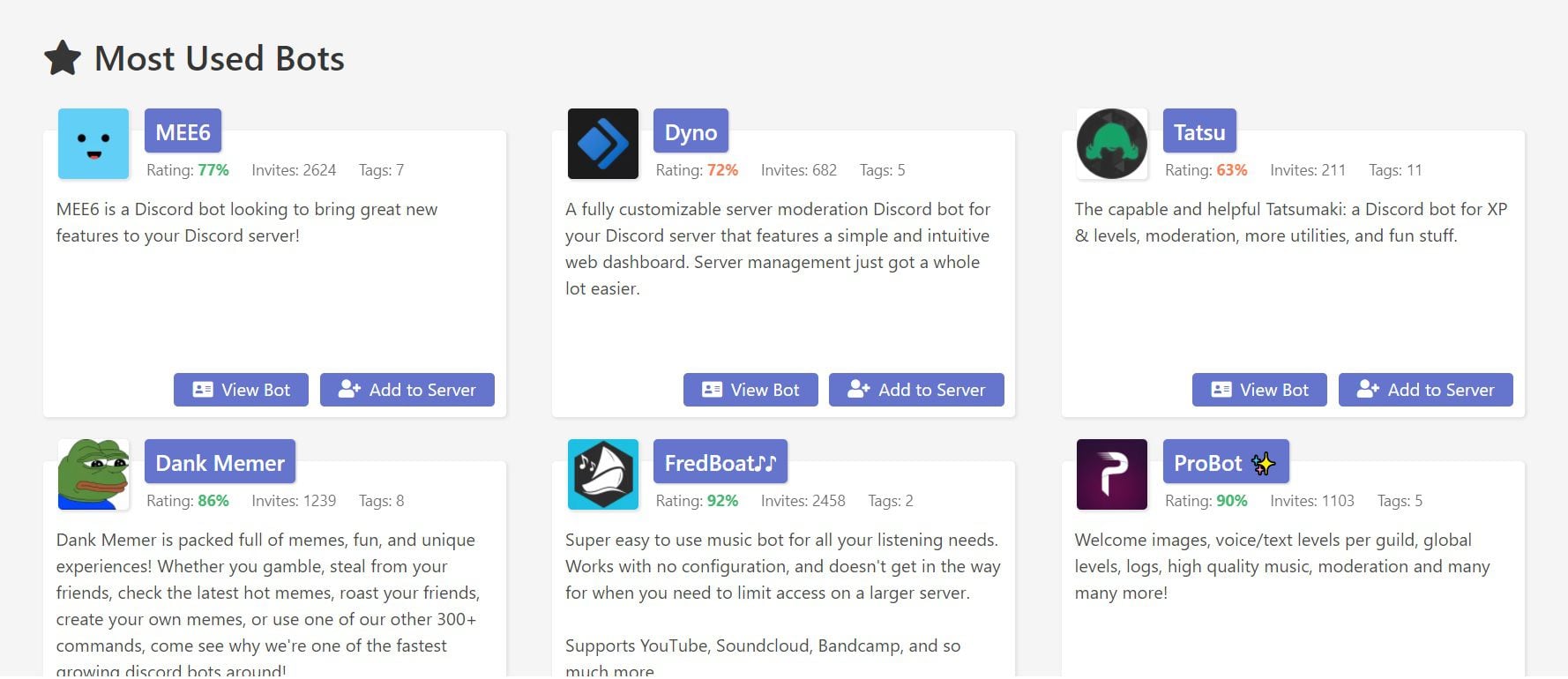
The platform allows you to add bots, just like Telegram, for example. These systems allow you to automate and thus optimize many functions within channels. To search for bots you can go to pages such as Discord Bot List or Bots on Discord. Once the desired bot has been selected, it is added via a link to the server.
5. Show what is being played
Discord allows you to show in the profile which game is being played. To do this, it is necessary to enable the Activity Status option within the User Settings. That way, the system will automatically display the title being played. If this is not reflected automatically, then you have to press where it says “add” and add the name of the game in question.
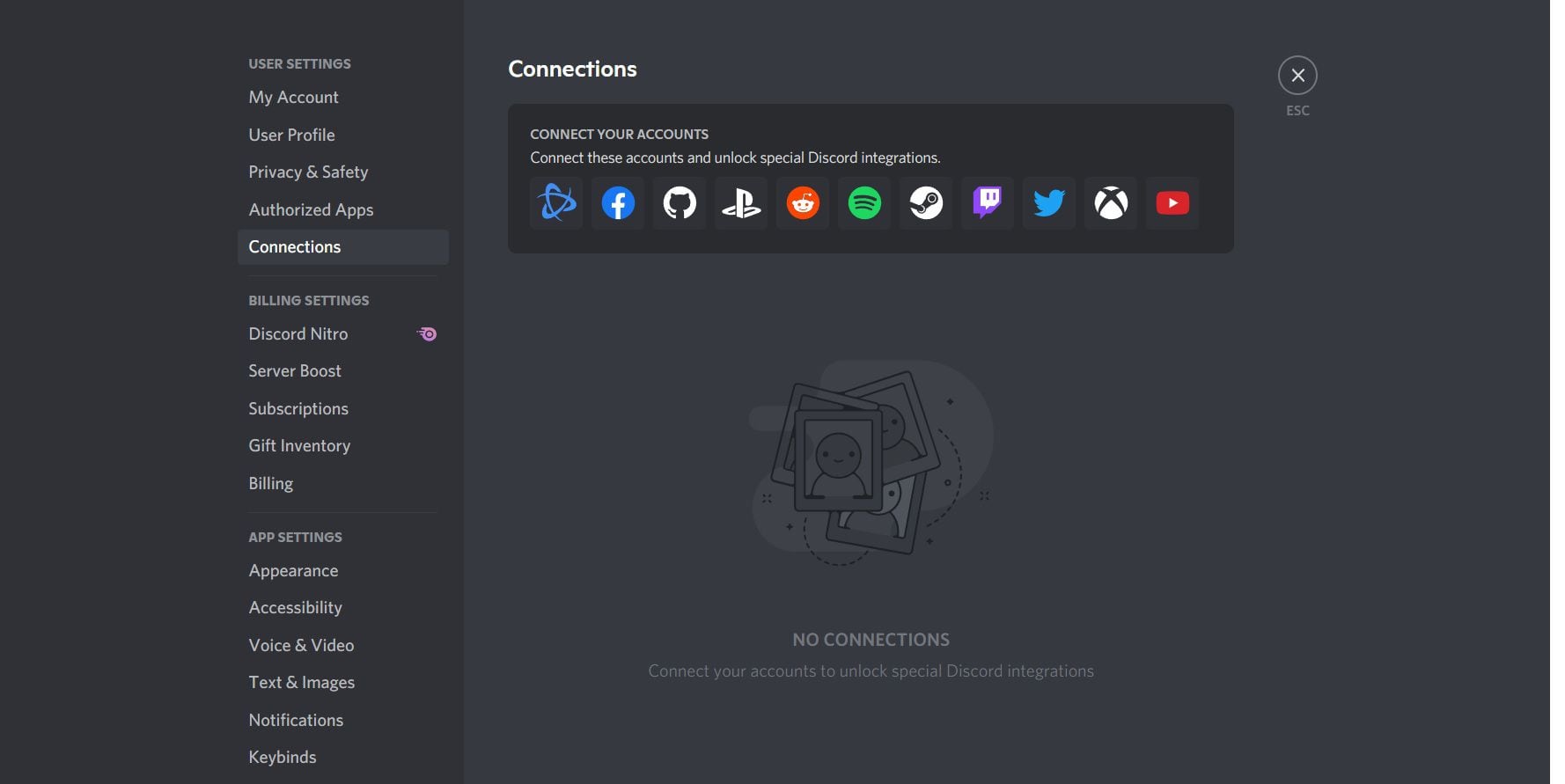
Another interesting point about Discord is that it allows you to connect the service with other accounts on Twitch, Facebook, Spotify, etc. To activate this option, you must also enter User Settings and go to the Connections or Connections option. A window will then open where the user is asked to authorize Discord to access the data it needs for those linked accounts to work.
KEEP READING:
Últimas Noticias
Debanhi Escobar: they secured the motel where she was found lifeless in a cistern
Members of the Specialized Prosecutor's Office in Nuevo León secured the Nueva Castilla Motel as part of the investigations into the case

The oldest person in the world died at the age of 119
Kane Tanaka lived in Japan. She was born six months earlier than George Orwell, the same year that the Wright brothers first flew, and Marie Curie became the first woman to win a Nobel Prize

Macabre find in CDMX: they left a body bagged and tied in a taxi
The body was left in the back seats of the car. It was covered with black bags and tied with industrial tape
The eagles of America will face Manchester City in a duel of legends. Here are the details
The top Mexican football champion will play a match with Pep Guardiola's squad in the Lone Star Cup

Why is it good to bring dogs out to know the world when they are puppies
A so-called protection against the spread of diseases threatens the integral development of dogs



