
Losing an iPhone is an experience that is not desired for anyone. After all, mobile phones contain all kinds of valuable personal information that is used daily, private data; as well as content entrusted by third parties. However, thanks to the search engine, Apple allows you to locate an iPhone quickly and without major problems.
The Find service is exclusive to the Cupertino company. Not only does it allow you to quickly locate an iPhone, but you can also do the same with other devices of the brand; such as an iPad, AirPods, Mac, Apple Watch, and even a MagSafe wallet. In addition, it is completely free and allows you to perform other operations on a lost device even if it is miles away.
Among these functions you can erase personal data from the device, lock the terminal, play a sound to know if the device is silent; and even set the lost mode to lock and track your iPhone.
With the search tool, you can find a lost iPhone and view its location on the map. Apple allows you to perform this action in several ways and, of course, Infobae will show you how to do it in all cases:
How to locate an iPhone on the map from another Apple device
If you have another Apple device at home, it's easier to find a lost iPhone. All you need is another iPhone, iPad, Mac or even Apple Watch with an Internet connection:
Thanks to the company's ecosystem, all Apple devices come with the Find app installed by default. This way you can access it and see the real-time location of the devices, as well as set up lost mode, play sound and many other options. This is how:
1. Log in to the Find app on an iPhone, iPad, Mac, or Apple Watch.
2. You should be signed in to Apple if your device is associated with an account. If you do so from someone else's mobile phone, you need to sign in with your Apple ID.
3. In the Devices section, you can see a list of all devices that are associated with your account. Now you have to search for your iPhone here.
4. Play on it.
5. Now, you will be able to see the location in real time. If this is not accessible, the last known location will be visible.
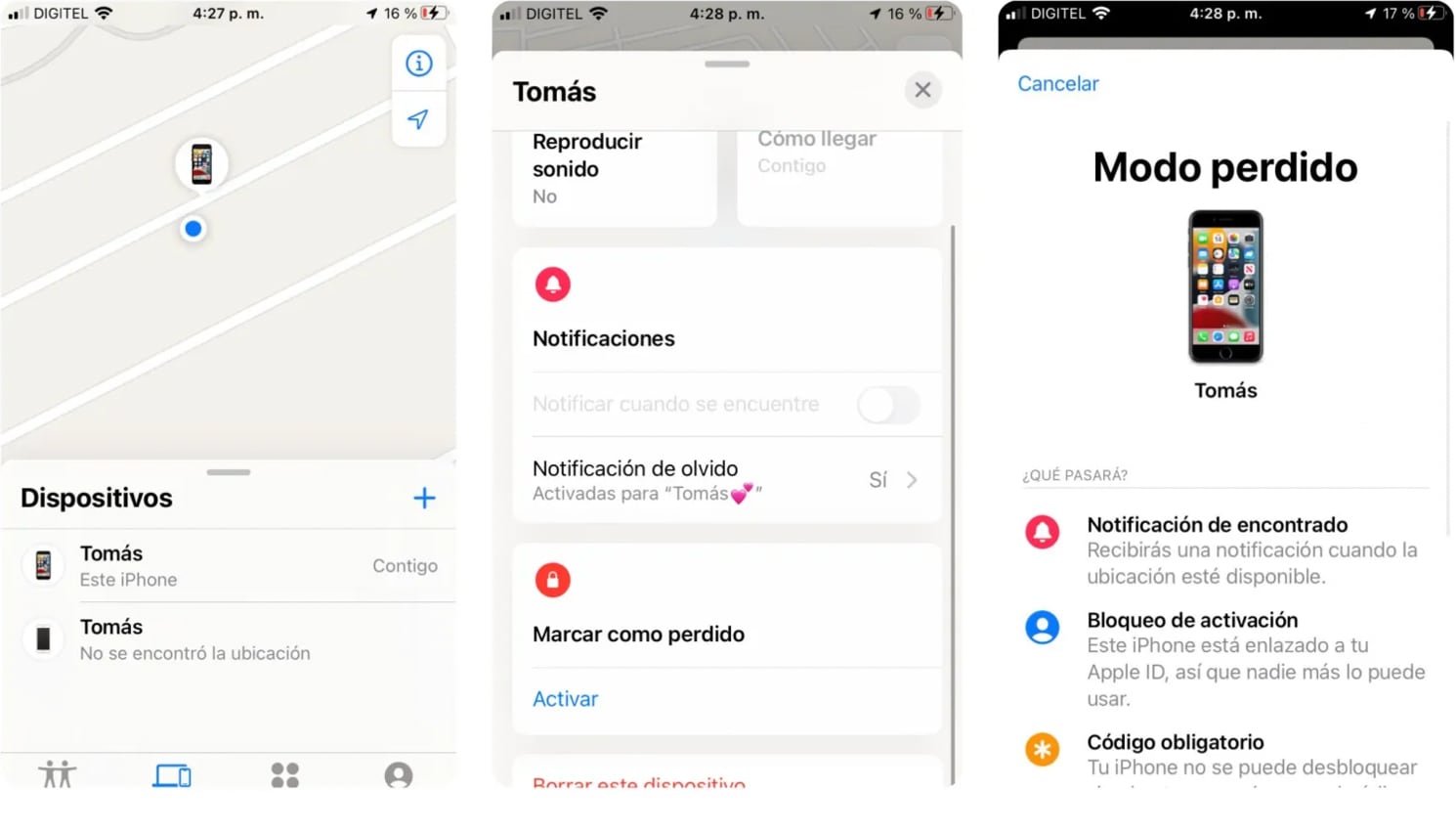
How to locate an iPhone on the map from iCloud
If you don't have an Apple device, you can still find that lost iPhone easily. This option is accessible from a computer or Android device. You just have to follow this procedure:
- Sign in to iCloud.com.
- Here, you will be asked to sign in with your Apple ID.
- Once you have entered it, you must enter the Search section in the icon menu.
- You should be able to see all devices associated with the account. Among them, the iPhone. In case iCloud cannot display the current location of the terminal, the last known location will take its place.
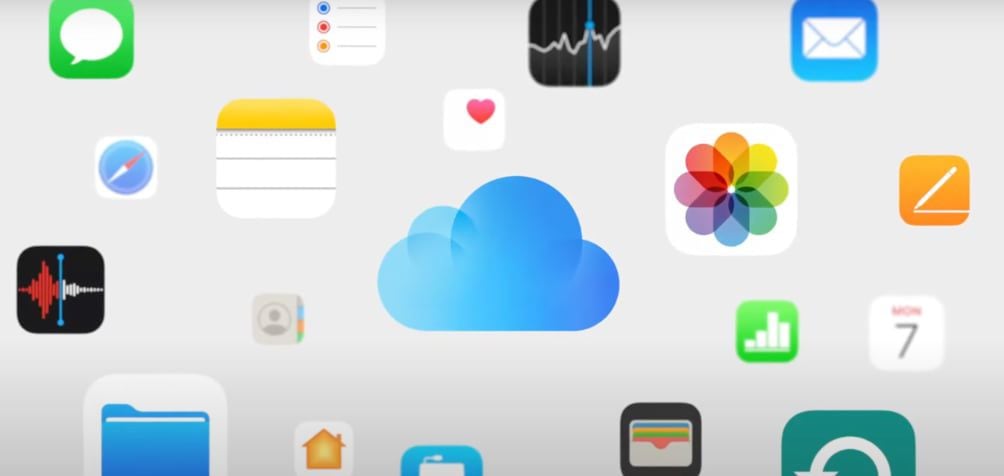
It is now possible to search for an iPhone without a battery
With the advent of iOS 14, Apple introduced Power Reserve mode on the iPhone. However, with iOS 15.2 it has made it possible to easily locate the terminal even when it is turned off or downloaded.
However, there will be a five-hour limit to search our downloaded terminal. When this time window ends, the device will report its last known location, so it will no longer display its location in real time.
If you want to know if your device supports power reserve, you simply have to:
1. Unlock iPhone
2. Press and hold the power button until the slider indicator appears. This should read “You can locate your iPhone even after shutting down”.
If this text appears, your mobile phone will have this function; of course, you must have localization enabled. This feature is automatically enabled when upgrading to iOS 15.2 or later, so if it doesn't appear, it means that the mobile device has an older or incompatible version.
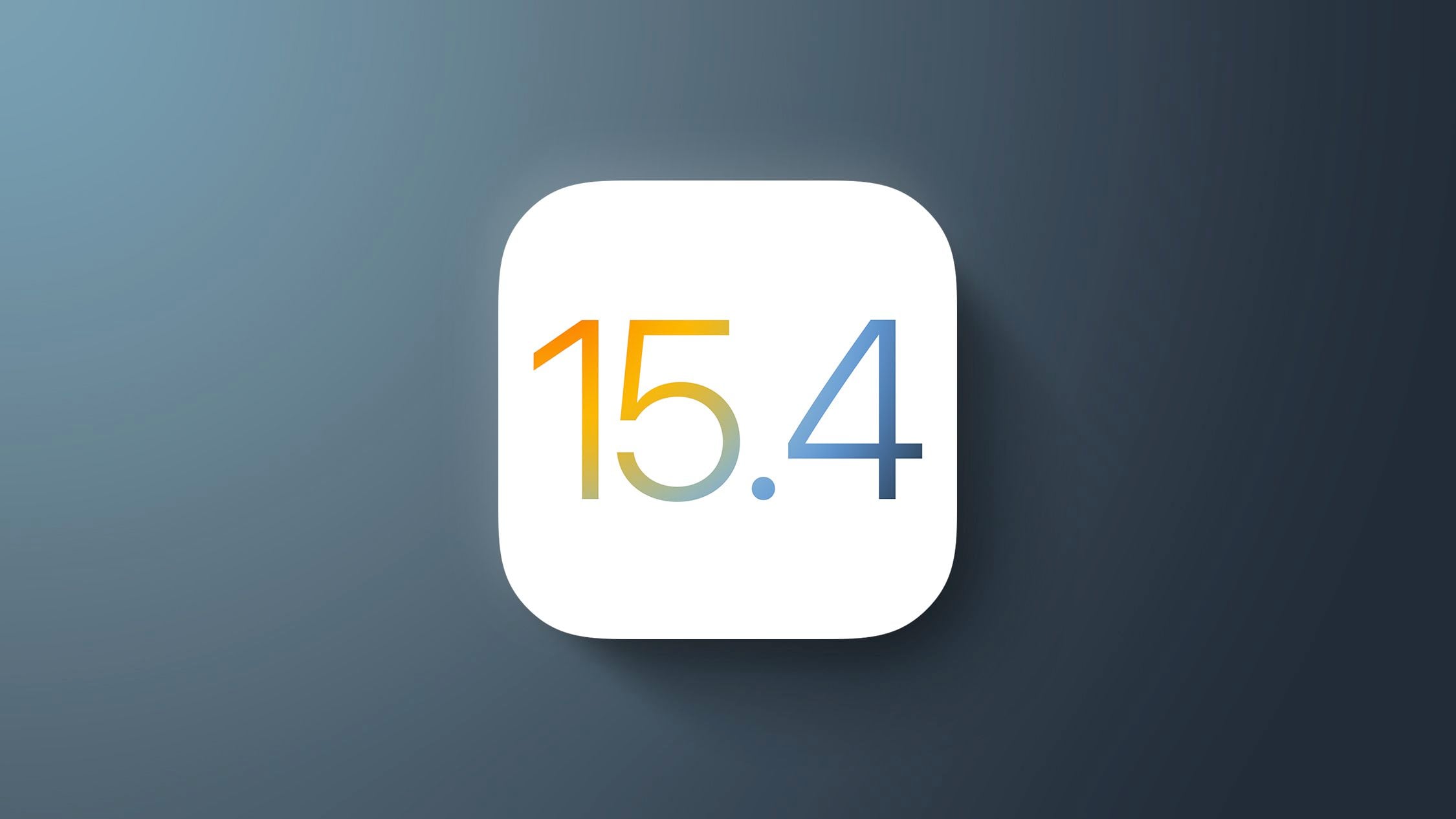
iPhone devices compatible with Power Reserve
- iPhone XS
- iPhone XS Max
- iPhone XR
- iPhone 11 Pro
- iPhone 11 Pro Max
- iPhone 12 mini
- iPhone 12 Pro
- iPhone 12 Pro Max
- iPhone 13 mini
- iPhone 13 Pro
- iPhone 13 Pro Max
KEEP READING
Últimas Noticias
Debanhi Escobar: they secured the motel where she was found lifeless in a cistern
Members of the Specialized Prosecutor's Office in Nuevo León secured the Nueva Castilla Motel as part of the investigations into the case

The oldest person in the world died at the age of 119
Kane Tanaka lived in Japan. She was born six months earlier than George Orwell, the same year that the Wright brothers first flew, and Marie Curie became the first woman to win a Nobel Prize

Macabre find in CDMX: they left a body bagged and tied in a taxi
The body was left in the back seats of the car. It was covered with black bags and tied with industrial tape
The eagles of America will face Manchester City in a duel of legends. Here are the details
The top Mexican football champion will play a match with Pep Guardiola's squad in the Lone Star Cup

Why is it good to bring dogs out to know the world when they are puppies
A so-called protection against the spread of diseases threatens the integral development of dogs




