
The Windows suite is still one of the most used in the world with programs such as Microsoft PowerPoint, Microsoft Excel or the most common one, Microsoft Word.
In the latter, sometimes there are unexpected failures or errors. However, the program provides a number of settings that can be customized to significantly minimize the problem.
By making some changes to the Office applications, users can avoid losing the documents they are working on again.
Steps to avoid losing information
First, you have to run the program as usual.
Then, go to the settings page that Office has to customize the behavior of the text editor. This is achieved by simply going to the File menu of the main Word interface and selecting the input options that will be displayed on the screen.
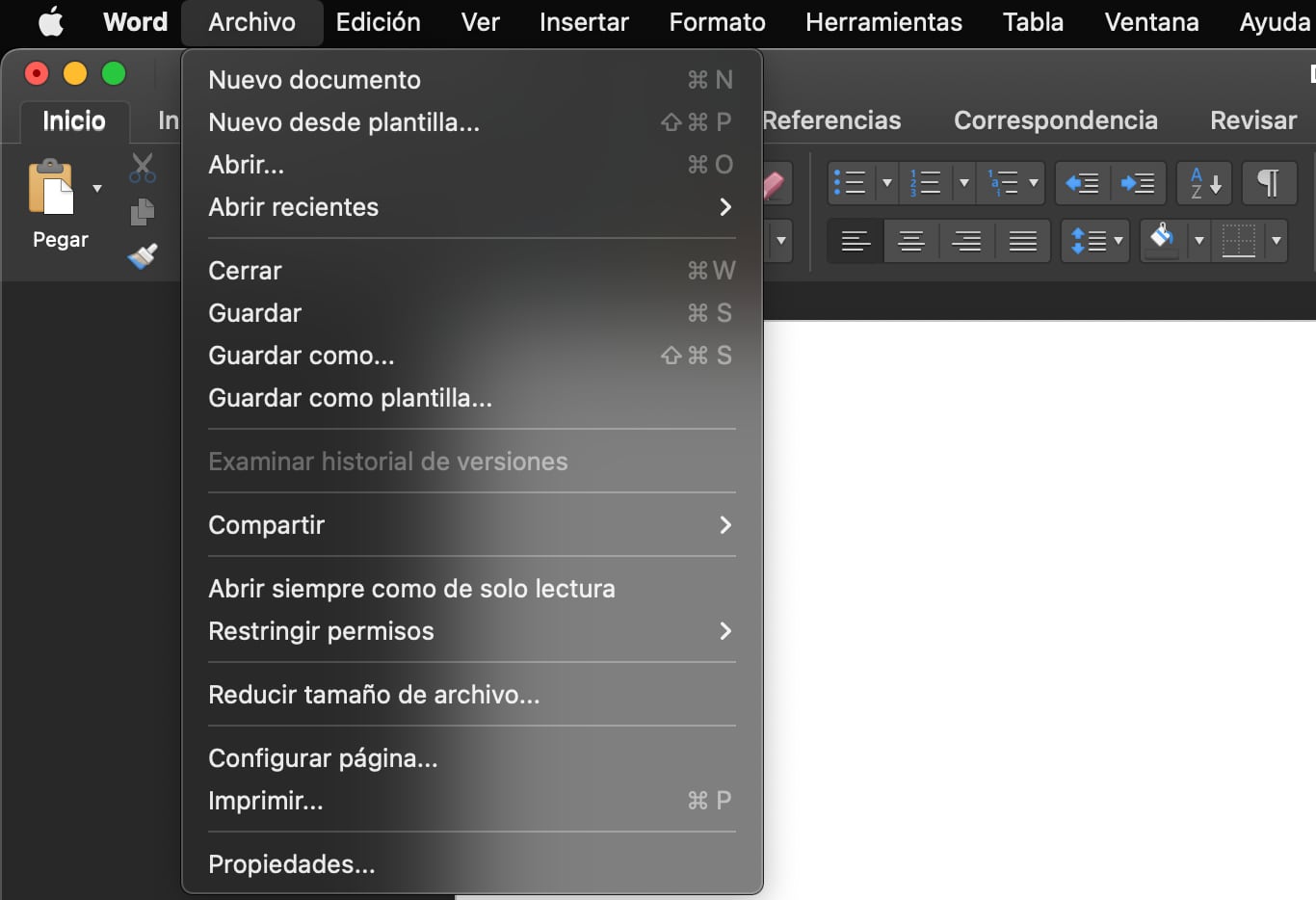
In the left pane of the window, enter Save.
The first thing that will be changed is the auto-save time. In this way, if there is a sudden error with the computer or with such a program, the data will not be lost because the file has been recently recorded.
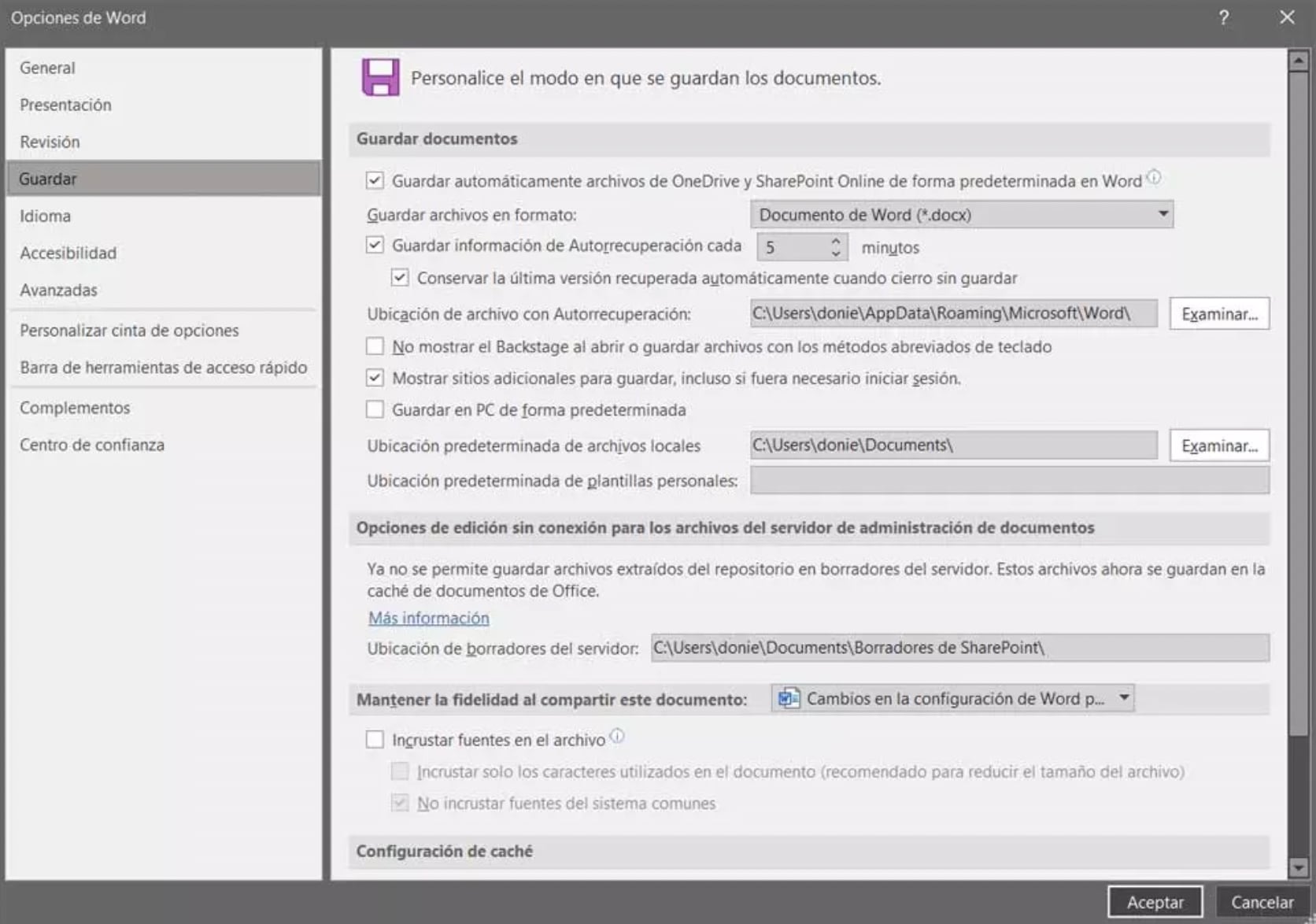
But that's not all, but at the same time you can specify a disk path for backup copies of files to be saved.
This will allow you to locate the corresponding temporary files immediately in case something goes wrong on your PC or Word suddenly closes.
How to cut and paste multiple texts or images at once in Microsoft Word
Cut and paste are two of the most repetitive options that people use every day when using Microsoft tools. The Word Clipboard works just like it does on Windows; every time you copy an item it replaces the previous one, and you only have the last copy available for you to paste it.
But in Word there is an option that allows you to cut several elements to paste them all at once. It means that you can cut some text or other elements such as images, all of which will be saved to a kind of clipboard to be pasted where you want.
To store and copy you have to press Ctrl F3, while when you want to paste everything you just need to press Ctrl Shift F3. In addition, everything will be glued in the exact order in which they are cut.
KEEP READING
Últimas Noticias
Debanhi Escobar: they secured the motel where she was found lifeless in a cistern
Members of the Specialized Prosecutor's Office in Nuevo León secured the Nueva Castilla Motel as part of the investigations into the case

The oldest person in the world died at the age of 119
Kane Tanaka lived in Japan. She was born six months earlier than George Orwell, the same year that the Wright brothers first flew, and Marie Curie became the first woman to win a Nobel Prize

Macabre find in CDMX: they left a body bagged and tied in a taxi
The body was left in the back seats of the car. It was covered with black bags and tied with industrial tape
The eagles of America will face Manchester City in a duel of legends. Here are the details
The top Mexican football champion will play a match with Pep Guardiola's squad in the Lone Star Cup

Why is it good to bring dogs out to know the world when they are puppies
A so-called protection against the spread of diseases threatens the integral development of dogs




