

Voice bassistants are already part of people's daily lives. Artificial intelligence is gradually becoming an important part of homes and once users get used to it, it is difficult for them to stop using it.
It is common to use the wizard to ask for help with any questions that arise or to perform a task. Whether at home or in the car, you can be asked for help. By simply saying “Hey Google” or “OK Google”, you can make it do any task without having to look or touch any screen.
Therefore, in this note Infobae will show you first how to adjust Google Assistant so that it can respond when the user calls you, and finally what are the most common commands, and what can be done with them.
Set up Google Assistant to respond to the user's voice
1. You have to open the Google app and tap on the profile picture
2. After that you have to tap on “Settings”.
3. A new window will appear, you have to choose “Voice”
4. Here it is necessary to select “Voice Match”.
5. A segment will appear with the option to activate “Hey Google”, you have to touch the switch.
Once these steps are completed, the device will ask to enable the “Voice Match” function, which will allow the device to recognize the exact voice of the owner and learn to identify when exactly the attendee's service is required.
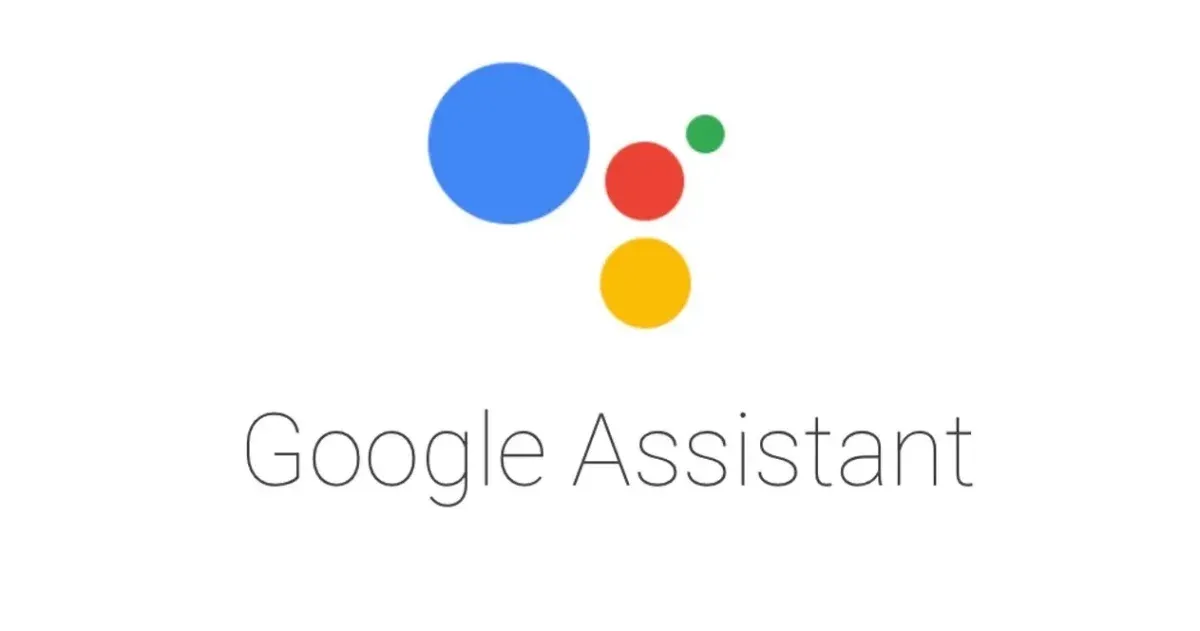
20 basic commands to start using Google's voice assistant
Alarms
Enabling an alarm via Ok Google is one of the most useful actions for you to help remember what to do and wake up at the desired time. This action is enabled with the following commands:
- Ok/Hey Google, wake me up tomorrow at 7 in the morning.
- Ok/Hey Google, wake me up on Thursday at 9 in the morning.
- Ok/Hey Google, set an alarm in 8 hours.
- Ok/Hey Google, turn off the next alarm.
Calls, emails and messages
Similarly, Google Assistant will also allow you to perform tasks related to phone calls without having to touch the screen of your mobile phone. In addition, you can also send messages with certain applications such as Telegram, WhatsApp or Viber. Here are some examples:
- Ok/Hey Google, call dad.
- Ok/Hey Google, start a video call with brother.
- Ok/Hey Google, send an email to Jose with the subject line “Tomorrow I'll have lunch out” and the message “Tomorrow I'm going to eat with my parents.”
- Ok/Hey Google, text dad and tell him I'm going to train tomorrow.
- Ok/Hey Google, send a WhatsApp to my sister that says “Tomorrow I'm going to travel with mom and dad. Let's go if you want.”
GPS navigation
In the same way, and from the Google Assistant, you can also use apps such as Google Maps for GPS navigation. And with it you will also be able to take advantage of the voice search function, which will allow you to perform some actions aloud while driving the car.
- Ok/Hey Google, how to get to José Pardo?
- Ok/Hey Google, take me to my work
- Ok/Hey Google, where am I?
- Ok/Hey Google, where is the nearest gym?
- Ok/Hey Google, how far is it from Lima to Piura?
- Ok/Hey Google, how long would it take to drive to Arequipa?
- Ok/Hey Google, interesting places to see in Cusco.
Calendar and notes
Another basic option is to navigate the a href="https://www.infobae.com/tag/celular/" rel="noopener noreferrer" target="_blank"bcell phone agenda as a virtual secretary and take notes for yourself when something is going through your head, or you should remember an important topic to deal with at another time.
- Ok/Hey Google, what's on my calendar for tomorrow?
- Ok/Hey Google, create an event for 4 in the afternoon next Thursday, to meet with a worker.
- Ok/Hey Google, take this note (mention “two points”): discuss in the meeting the problem of finances.
- Ok/Hey Google, Note (mention “two points”): write about the Google Assistant for tomorrow.
KEEP READING