
There are different streaming platforms and each one of them has options, in the settings menu, to choose how to view content. Among the different options, there is the possibility to see how many devices are connected to the account. This information may be important in the event that someone is suspected of using the account without permission. Here is how to view this information as well as the step by step to change the password in the different streaming services.
Netflix
1. Enter the Netflix homepage and sign in.
2. Look in the top right corner for the profile symbol and then go to Account.
3. Scroll until you find the option “Recent device streaming activity”.
4. When you enter this option, you will see all the devices from which the account was used with data such as equipment type, date and time when the content was played.
If it is indeed verified that someone entered without permission, then you can, also from the Account settings menu and choose “Log out of all devices”.
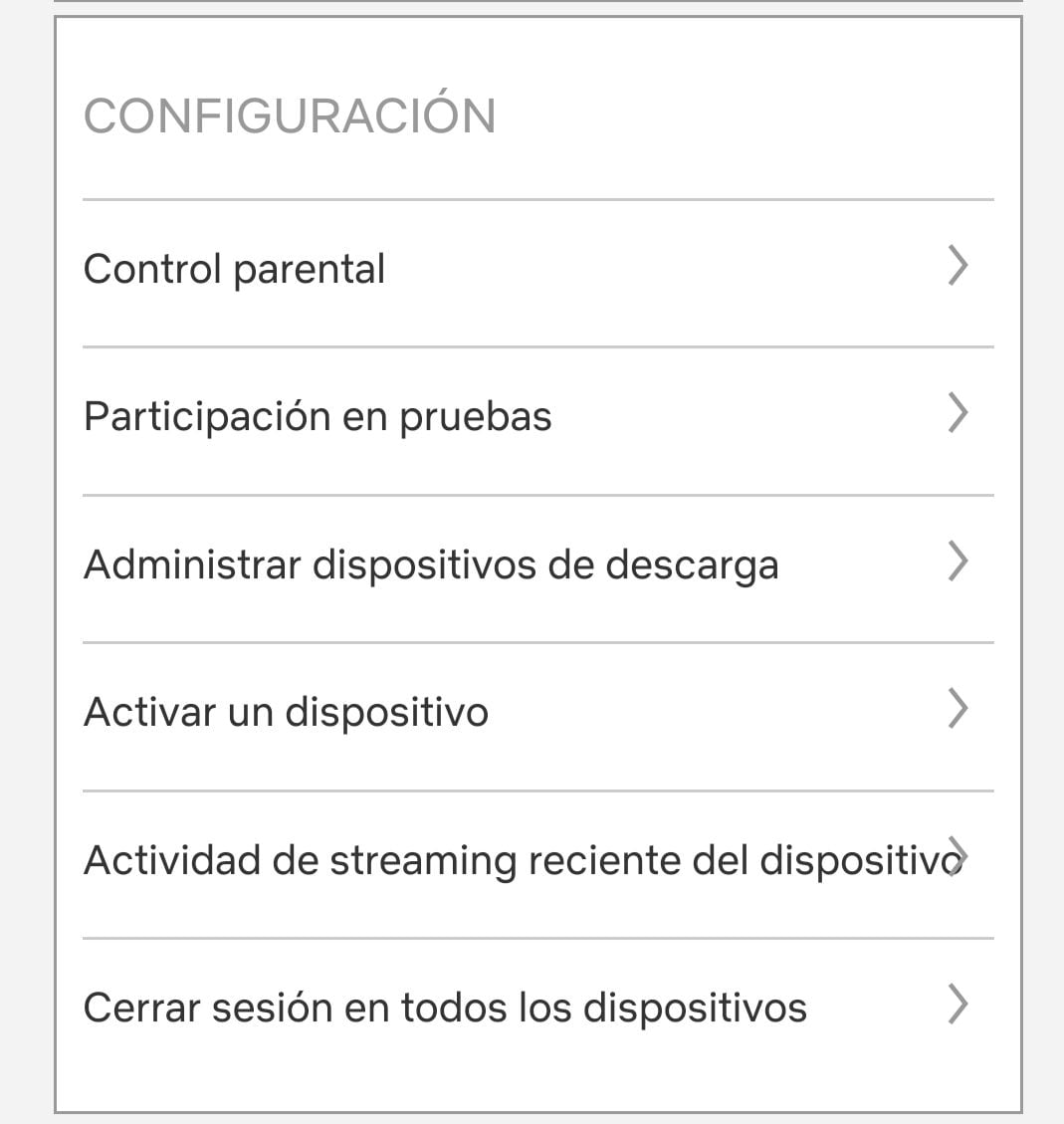
Change password
To change the password, you have to enter the settings menu mentioned above and choose the option that says “change password”. If the password has been forgotten, it will have to be reset via email or text message if the phone number was added to the account. In either case, enter “login help” and select mail or text message, as appropriate. You will then receive the steps to reset the key.
A few days ago it was news that Netflix will charge users who share passwords more. Initially, the platform will test its new strategy with users from Chile, Costa Rica and Peru. Subscribers to the service will be able to share their passwords with people outside their homes, “simply and securely”, although they will also have to pay more to do so. This is what Chengyi Long, director of product innovation at Netflix, said.
Then Netflix will enable a new feature in the regions mentioned to “add additional members”. It will be available in the Standard and Premium plans of the service and will allow you to add up to two additional users who do not live in your home.
These people will have their own logins, recommendations, and profiles within Netflix.
Prime Video
1. To see which devices are connected, you need to log in and sign in to your Prime Video account.
2. Then press on the profile picture to enter the Account & Settings menu.
3. Access the option that says “My Devices” and all connected devices will be visible there.
4. Next to each of them is a button that says “Deregister”. From there you can remove access to each computer that is not recognized.
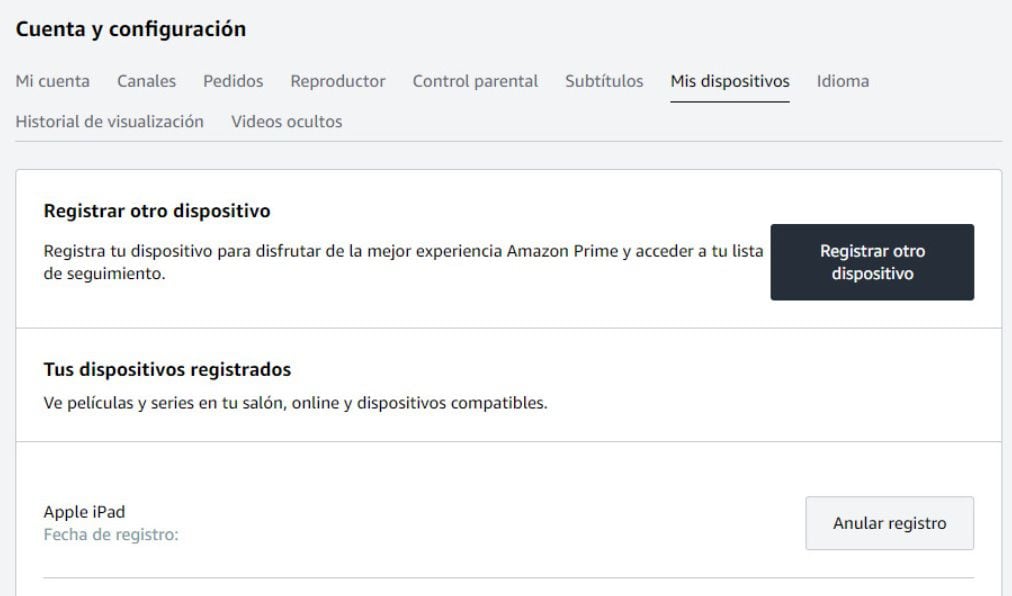
Change key
1. In My Account, select Login & Security.
2. Next to Password, select Edit.
3. Follow the on-screen instructions and select Save changes.
HBO Max
To access this menu and log out of all devices, follow these steps:
1. Select the device from which to run the action. Then tap on the profile icon and opt for the settings icon. The location of the icon varies depending on whether it is a mobile or desktop computer.
2. Choose Manage Devices.
3. Opt for the option “Sign out on all devices”.
4. Once logged out, the user will be sent back to the Home page to re-enter their login credentials.
It should be noted that on the official site it is mentioned that logging out of all devices can take you to the system up to four hours, so there will be no completely immediate effect of this action. If someone is playing content since the closed session, their activity will not be interrupted until they have finished watching the material in question.
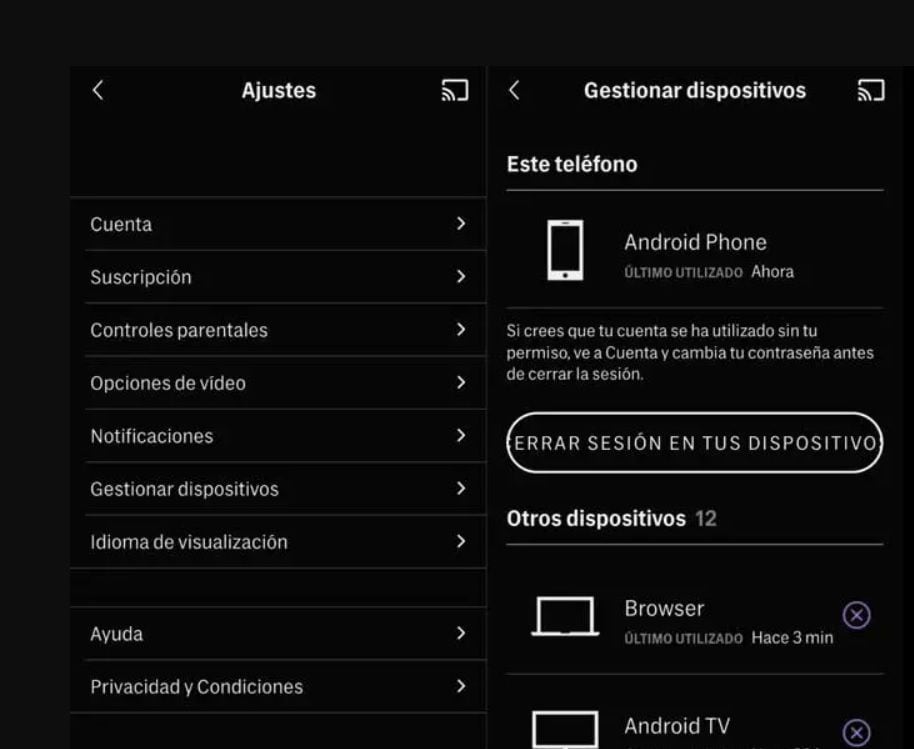
Change password
1. The first step is to open the application on your mobile or tablet or log in from your computer. You must then log in.
2. On mobile or tablet, tap the Profile icon, which is located at the bottom edge of phones or left edge on tablets, then tap the Settings icon at the top left.
3. On the computer, select the profile icon, which is located at the top right.
4. Go to Account and then tap on the Edit icon next to the option that says “password”.
5. When you do this, the system will send an email with a verification code within a few minutes (the account email address appears on the “Verify your email” screen). In the subject line of the email it will say “Here is your one-time code”.
6. You have to open the mentioned mail and look for the 6-character code, which must then be entered on the site.
7. Once the code is entered, follow the steps mentioned to change the password.
Disney+
1. Log in to the account and then choose the appropriate user profile.
2. There you will see the connected computers and you will have the option to log out of all of them simultaneously. There is no option to close on just one of them.
Change key
Within the profile you must choose the option change password and follow the steps. If you have forgotten the password, click on the link that says “Forgot your username or password?” , which appears under the “Login” button and follow the instructions.
KEEP READING:
Últimas Noticias
Debanhi Escobar: they secured the motel where she was found lifeless in a cistern
Members of the Specialized Prosecutor's Office in Nuevo León secured the Nueva Castilla Motel as part of the investigations into the case

The oldest person in the world died at the age of 119
Kane Tanaka lived in Japan. She was born six months earlier than George Orwell, the same year that the Wright brothers first flew, and Marie Curie became the first woman to win a Nobel Prize

Macabre find in CDMX: they left a body bagged and tied in a taxi
The body was left in the back seats of the car. It was covered with black bags and tied with industrial tape
The eagles of America will face Manchester City in a duel of legends. Here are the details
The top Mexican football champion will play a match with Pep Guardiola's squad in the Lone Star Cup

Why is it good to bring dogs out to know the world when they are puppies
A so-called protection against the spread of diseases threatens the integral development of dogs




