Just as Google Assistant can be very useful to check the calendar, set an alarm, search for something in the browser, turn a bulb on or off and more, it can sometimes be inconvenient, especially if the user is next to other Android devices or in a home with a Google Home.
“Ok Google” could activate a sea of devices, or “yell” to everyone the result of what is being asked of it. In such cases, it is best to disable the voice command so that the Assistant does not interrupt at unexpected times.
Google, thinking about all possible scenarios allows you to mute all the voice output of the Google Assistant and only show the answers to your questions, to do this you only need to apply a couple of settings.
First, you need to access the Google Assistant settings. You can do it in two ways:

- Using your voice by long pressing the power button or saying “Hello, Google” or “OK Google” and saying “Open Assistant”.
- Go to Settings > Applications > Assistant > View all Assistant settings.
Once you are on the Setup page of the Wizard:
- Scroll down to Voice and Sound Assistant, search for Voice Output and select Phone.
- Here you can choose how much the Assistant will speak. Select None (unless hands-free).
From here, you can write or express requests to the Google Assistant, and it will quietly offer any help.
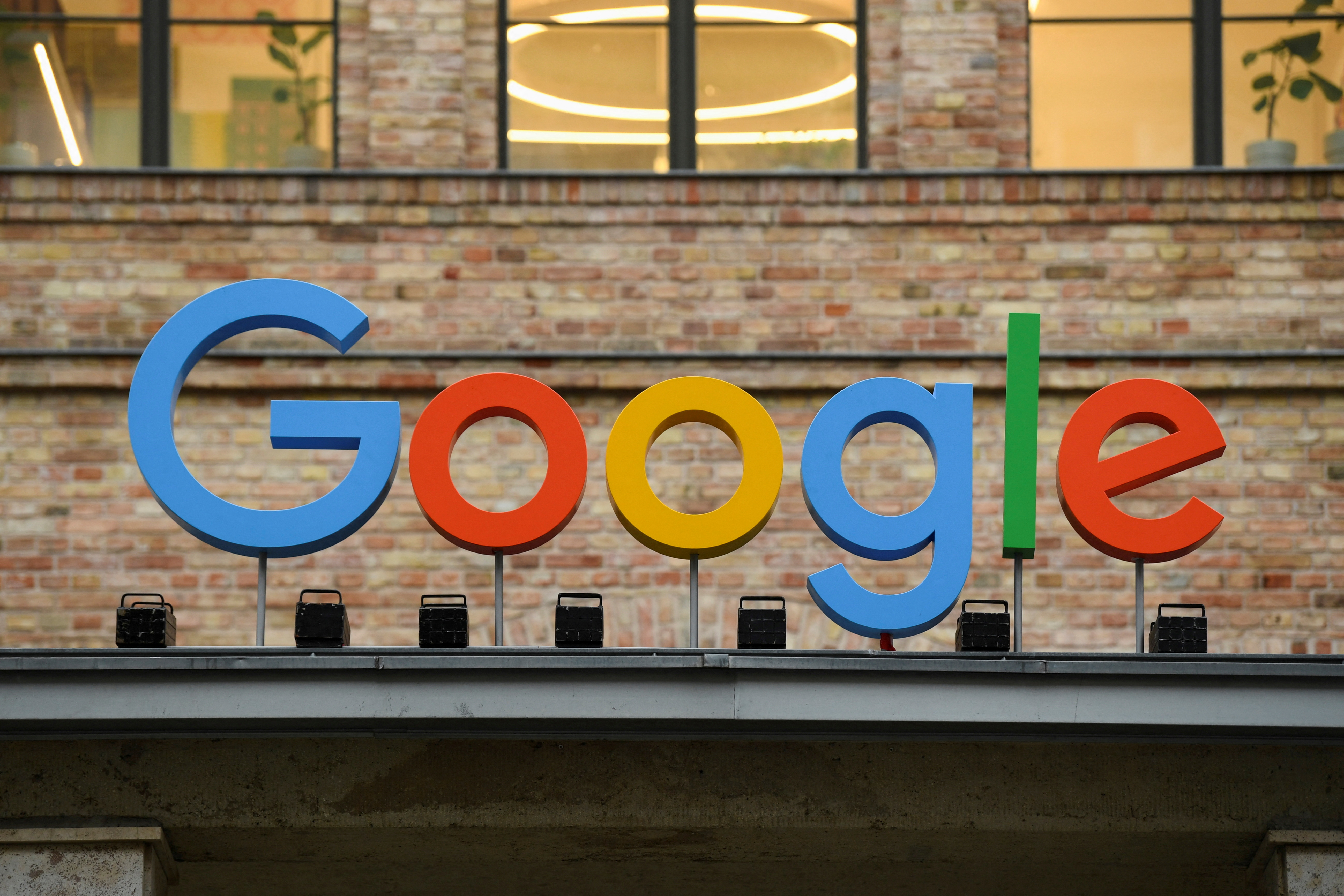
You can also limit interruptions with Google Assistant, allowing your phone, smartwatches, speakers and more to mute calls and notifications with Do Not Stop mode. To activate it, you can follow the following actions:
- Ask the Google Assistant of the smart screen to mute the phone
- Ask Google Assistant on your phone to turn on Do not interrupt on speaker
Say “Hey Google” and then a command, for example:
- “Set the kitchen screen to Do not interrupt.”
- “Silence the phone.”
- “Turn off 'Do not interrupt' on the speaker in the living room.”
- “Turn on the phone sound.”
To turn Do Not Interrupt on or off on all devices, you can ask a Google Assistant device to do so. To do this you can say “Hey Google” and then a command, for example:
- “Set all devices to 'Do not interrupt'”.
- “Mute all devices.”
- “Turn off 'Do not interrupt' on all devices.”
- “Disable 'Do not interrupt' on all devices.”
What is Google Assistant
Google Assistant, or Google Assistant, is a virtual assistant that works primarily by voice, it can ask you a question and it will give you the answer.
For example, if you want to know the weather information of the city such as weather, humidity, sunrise or dusk time, you can ask what the weather is like and Google Assistant will immediately respond.
The assistant can be used on various devices such as Android mobile phones or Apple phones with the Google app.
It also integrates into other types of devices, from televisions to connected speakers, headphones and all those connected to the internet that have the attendee's logo on the packaging.
It is used on all devices with the same voice command, although some devices may have a screen and provide an on-screen display, in addition to voice feedback.
KEEP READING